Breadcrumbs Proxy:
Topic Body Proxy:
Ref: DM-ISTI01
To add a template via the Intellisense screen, begin the standard Intellisense filing procedure by ticking the Intellisense tickbox and clicking File Document.
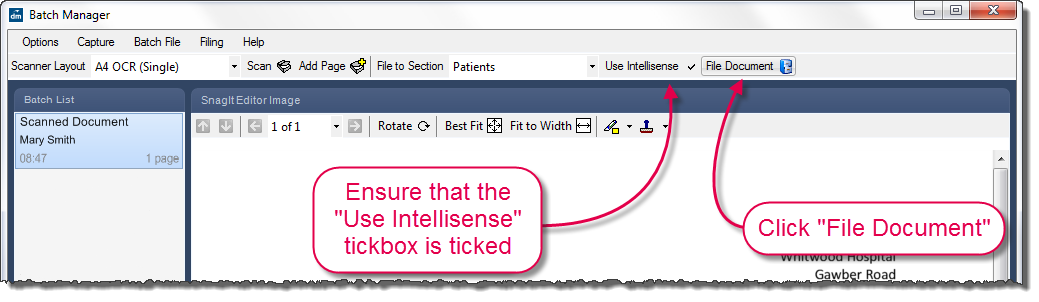
In this example, the document has been sent to the surgery by Whitwood Hospital. There is no Intellisense template set up for this hospital; to speed up filing in the future, one needs to be created.
Intellisense can use any part of a document as a keyword. In this case, the hospital name is a suitable keyword.
Highlight the word(s) that you wish to make into a new Intellisense template keyword and right-click. Select "Add And Create New Template".
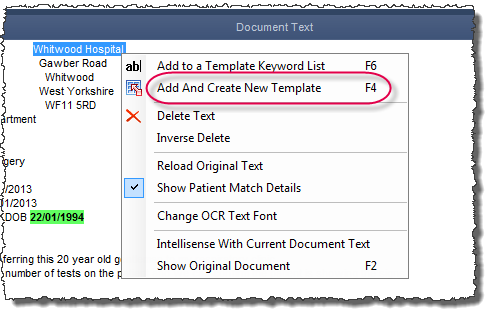
The Intellisense Template creation screen opens. Enter a description to identify the template, and fill out any filing details that this template should suggest for the keyword you selected.
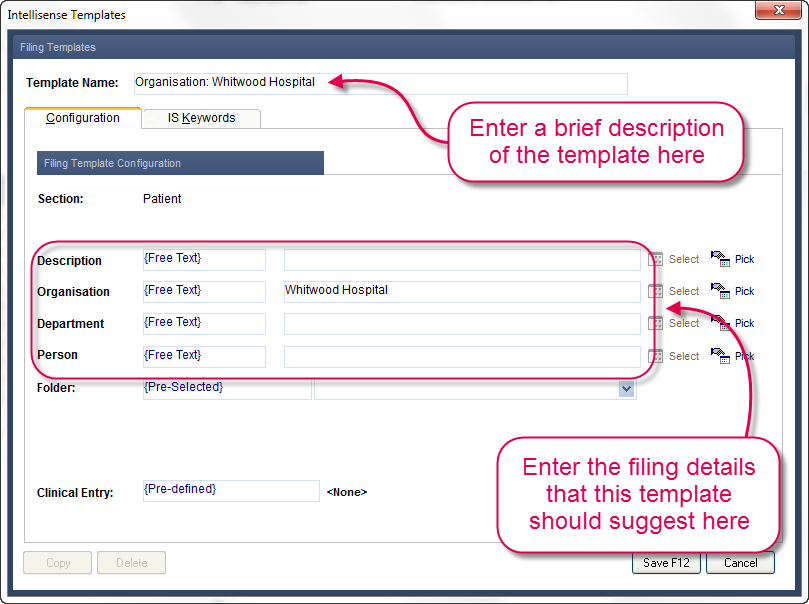
The IS Keywords tab displays all the keywords associated with this template, and allows you to add, edit or remove keywords.
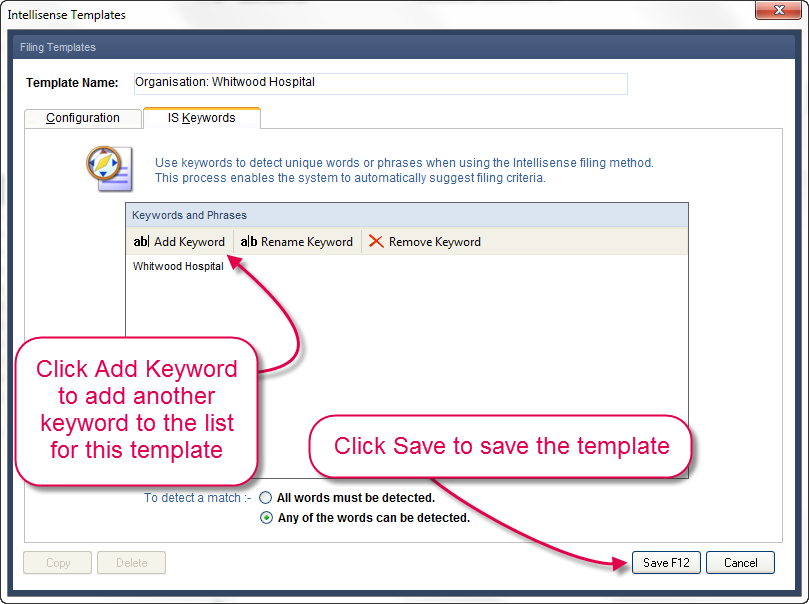
Clicking Save returns you to the Intellisense filing match selection screen. The filing process must be cancelled and started from the beginning again to pick up the new keyword. Once the filing match screen reappears, the new template appears in the filing match list.
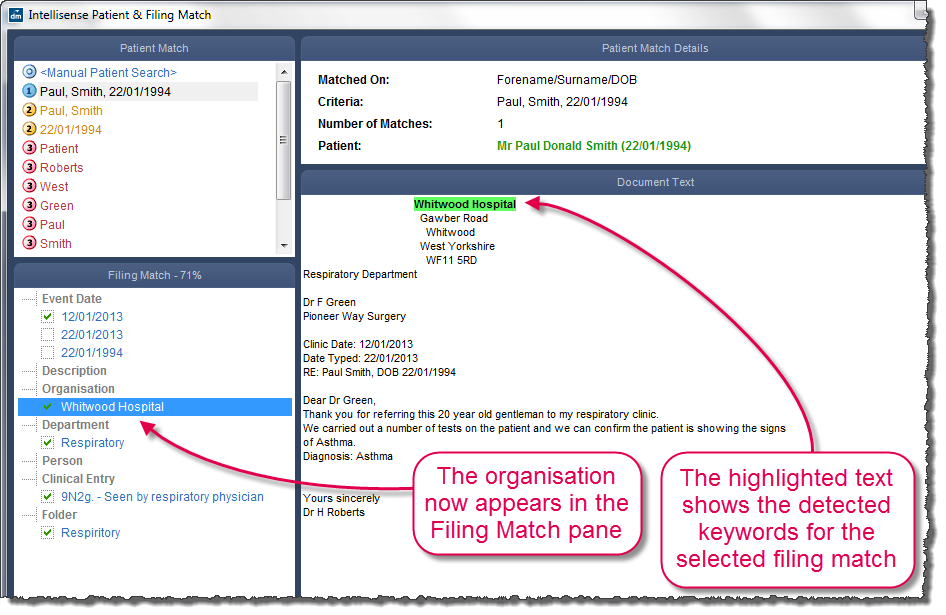
Mini-ToC Proxy:
Topic Toolbar Proxy:
OutPut ToC Proxy:
Menu Proxy: