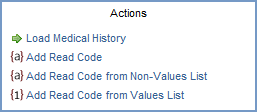
Breadcrumbs Proxy:
Topic Body Proxy:
Ref: DM-VBR01
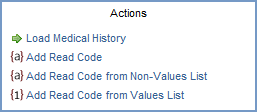
Read Codes are added to the Non-Values list, and can then have a Value added. Single-value Read Codes can then be combined into multi-value Read Codes.
Read Codes are added in Maintain Lists.
You will need to log into Docman as a user with the permission to access the Maintain Lists section. This can be the default ADMIN user or any other user with access to Maintain Lists.
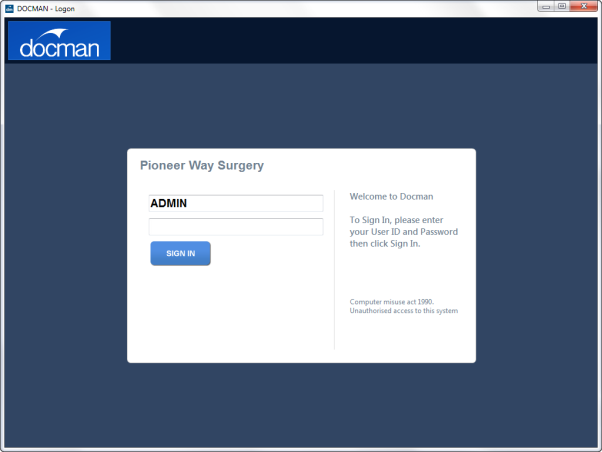
Click Settings on the Docman main menu, then click Maintain Lists.
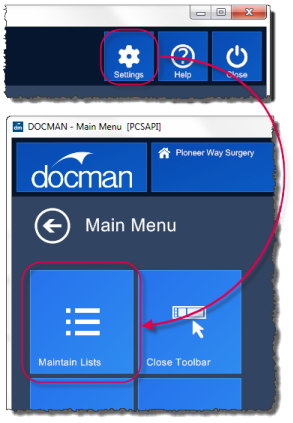
Select the Readcode List option underneath the Summariser header.
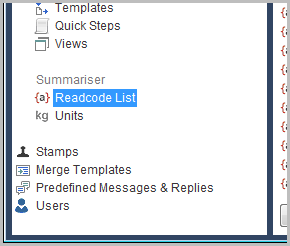
This section displays all value-based read codes configured in Docman. To add a new Code to the list, click Add.

Docman’s term browser opens. Search for the relevant read code by typing the code description, key words or the code itself preceded by a stop.
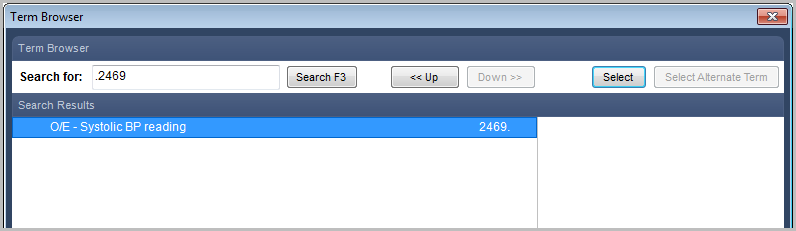
Highlight the code and click Select, or double-click the code, to add it to the Readcode list.
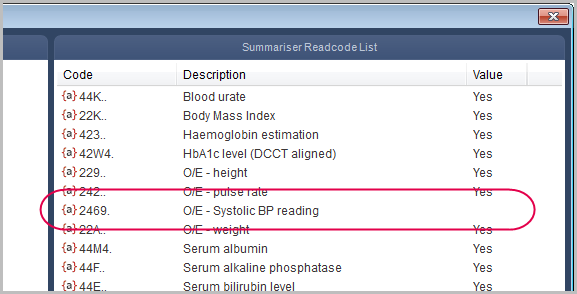
The O/E – Systolic BP Reading code is now listed, but the Value column indicates that the code does not have a value attached. The Read Code needs to be configured with a value set.
Double-click the Read Code.
The Edit Read Code screen opens, with the read code type option below the Term Description. By default, the read code will be set up as a Standard Read Code. Select Single Value Read Code to make the Unit, Min Value and Max Value fields appear.
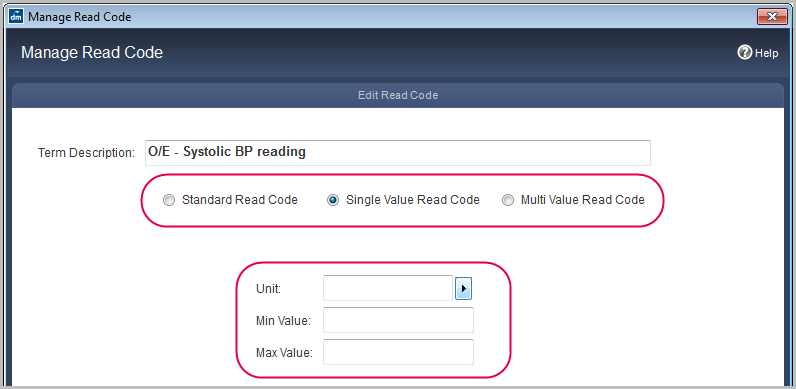
Click the Unit drop-down menu to select the unit of measure that the code uses and fill the minimum and maximum values in.
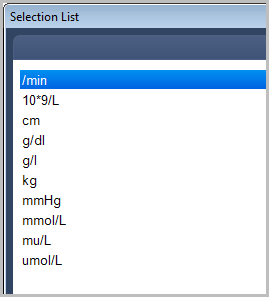
Once the unit type is selected and the minimum and maximum values are specified, click Save.
The read code now appears as a value-based read code, and can be used in Summariser.
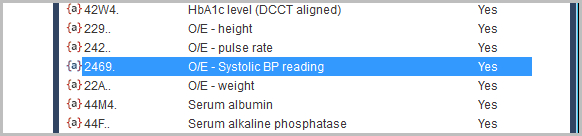
A multi-value read code combines two existing single-value read codes with a separator to create a multi-value Code. For example, two single-value read codes for diastolic and systolic blood pressure readings can be combined into a multi-value systolic/diastolic blood pressure read code.
To create a multi-value Read Code, add the Read Code that you want to be multi-value and the single value Read Codes that the values will consist of to the Read Code list. For example, a multi-value blood pressure Read Code would use O/E - BP Reading, O/E - Diastolic BP Reading and O/E - Systolic BP Reading.
Double-click the Code that you want to make multi-value - in this example, O/E - BP Reading.
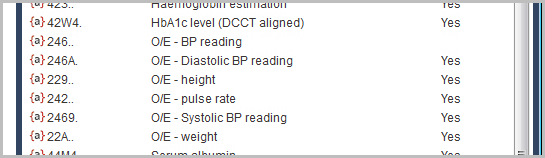
The Manage Read Code screen opens, with the Read Code options shown below the Term Description. By default, the Read Code will be set up as a Standard Read Code. Select Multi Value Read Code.
Using the fields that appear, type the separating character (for example '/') and select the single-value Read Codes that the multi-value Read Code will consist of. For example, the Value Read Code 1 is O/E - Systolic BP Reading and the Value Read Code 2 is O/E - Diastolic BP Reading.
Click Save to save the settings and return to the Read Code list. This Read Code is now available in Summariser.
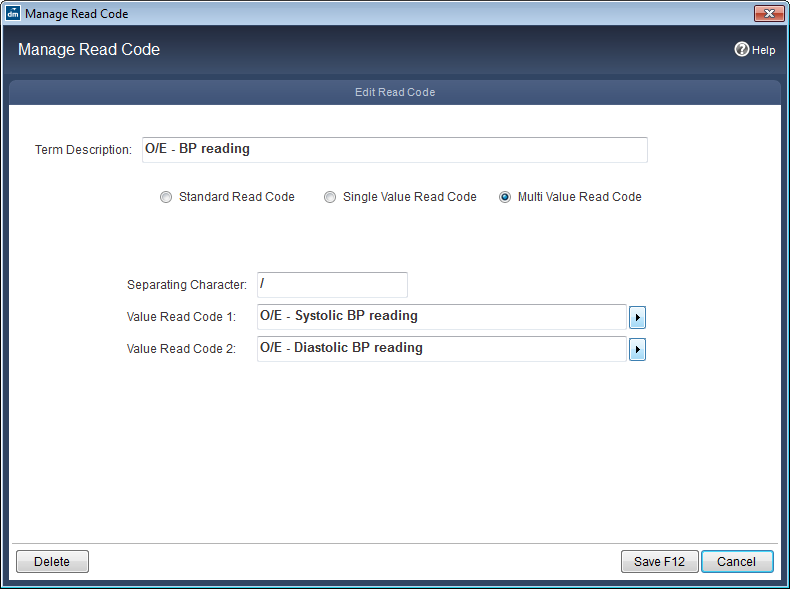
Mini-ToC Proxy:
Topic Toolbar Proxy:
OutPut ToC Proxy:
Menu Proxy: