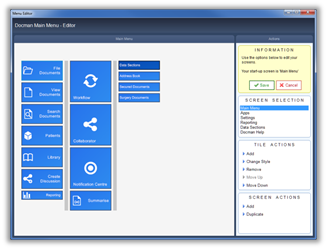
Breadcrumbs Proxy:
Topic Body Proxy:
Major update containing the new Docman Main Menu, additions and changes to iWorkflow, Intellisense Summariser and a few changes and bug fixes to other areas.
The Read Code Synchronisation has now been automated and runs as part of the overnight processes. This is applicable to systems where an API has been configured to detect if there is a new Read Code list. Users will no longer get the “re-sync Read Codes message” as this is now automated.
Coupled with the complete redesign of the new menu we have now introduced the ability for users to edit their main menu to suit their needs. Features available to users will still be governed by their security settings and users will only be able to add features they have permission to use.
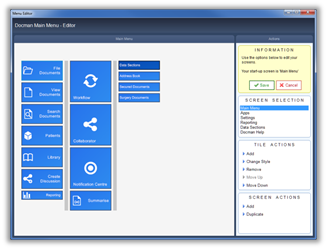
Click Add action followed by the Add Separator action to add a new column to the menu.
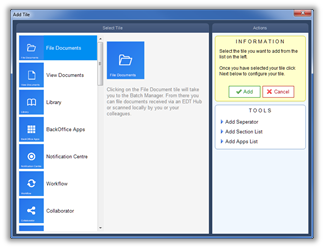
In the past when you clicked the Logout action, you would be logged out and Docman would close down. It is now possible for users to be switched without Docman Closing down each time someone logs out. We have now added new features that allow you to logout without closing Docman each time. When the Logout tile is clicked a new dialog box will open offering the options to exit Docman, send Docman to the tray or to switch user.
When you select Exit you will be logged out of Docman and Docman will close down.
When you select tray, you will be logged out and Docman will be sent to the system tray.
When you select Switch User, an empty login screen will display and the user can then add their user name and password to login.
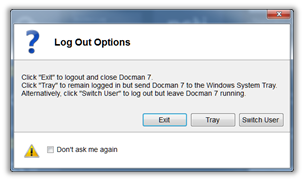
It is now possible to add the Library to the Start Up Options. This is now available on the dropdown list within the Menu Options screen.
In response to a request, we have now included two additional options to choose from in the Start Up options. Active Problems and Significant Past Problems. This allows users to load only one or the other rather than loading both at once thus making the process faster.
During clinical coding, when a read code is matched you will not only see the term that is matched with the read code and/or keywords but also all other synonymous terms with the same read code. Synonymous terms will display indented under the preferred term. For example, Heart attack may the matched term so the list will display Silent Myocardial Infarction as the matched term and other related terms (synonyms), including Heart Attack, indented and listed below.
A number of new features have been included on the clinical coding screen to improve the user experience and help users work more efficiently.
A new feature has been added to security that will allow authorised users to run User Audit Reports without the requirement for an Administrator level of access to Docman. A new Switch button labelled User Based Reports is now available on the Security Tab of the User definition in Maintain Lists. Switching this button to Yes will allow the user to run User Audit Reports.
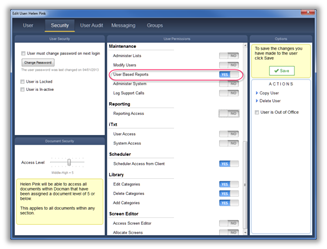
Users will then be able to run User Audit Reports by clicking on their name tile at the top of the Main Menu and then the User Audit Tab.
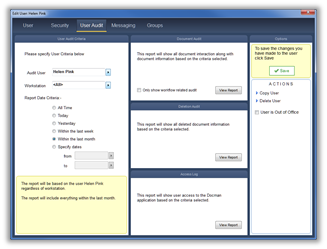
We received a request to restrict access to Print and Email. Check Out is already restricted so we have applied the same restrictions to Print and Email. This is now configured in user settings; new options have been included to enable this feature.
We have added the ability to restrict user access to Log Support Calls via Docman. The default is for System Administrator level users to have access with the ability to add others if required. To add the feature to users an administrator can go to Maintain Lists, Users and change the switch button in the maintenance section.
An option has been included to allow the display of column headers in the workflow list. This will allow users to re-order, re-size and sort the columns. Any fields with an ellipsis will display the full text if the user positions the mouse pointer over the field. To enable this feature an Administrator level user can go into Administer System and click on Configuration and Integration. They should then click User System Preferences where they will find iWorkflow on this screen and can select Show Column Headings In Workflow Intray from the list of options.
A change has been made to the Activity Pane so it now displays the name of the user who completed the Workflow and When they completed it.
Filtering capability has been added. This provides the user with a dropdown menu of options by which they can filter their workflows. This is an optional feature which needs to be enabled. To enable this feature an Administrator level user can go into Administer System and click on Configuration and Integration. They should then click User System Preferences where they will find iWorkflow on this screen and can select Show Filter In Workflow Intray from the list of options.
The Login screen has a new design complementing the new main menu design. This brings users not only a new look and feel but also a combined Login and Change password screen. More details relating to the Login Screen can be found in the New Features section.
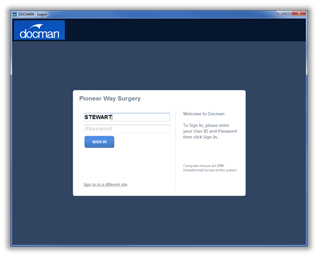
As already mentioned in the New Feature section, the Main Menu has undergone a redesign. The menu now comprises a screen containing tiles that take you to the Docman function or to a sub menu. The tiles provide a live update to show how many unread and urgent items users have. To reduce clutter, we have grouped all the administrative functions and placed them in a sub-menu. The new menu design presents a better use of space and a more intuitive interface for users.

Like the main menu and login screen, the toolbar has undergone design changes. You will now see clearer icons and menus with a new colour scheme that complements the main menu and login screen. This change presents a better use of space and a more intuitive interface.
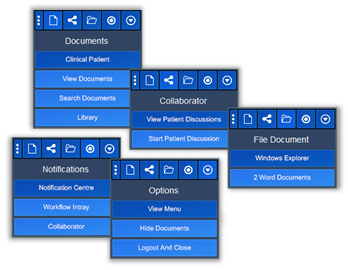
When you select Administer System from the Settings Menu you will be taken directly to the Administration Module without the need to login again (providing you have administration privileges) you will also remain logged into Docman so will not need to login again when you have finished in Docman Administration.
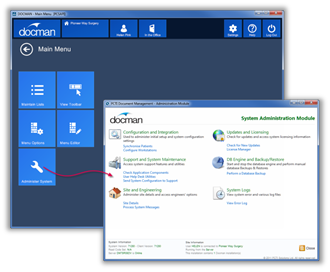
We have amended the Death Register to include a new field titled Cause of Death.
An organisation requested that we add a reset flag to the fridge log. The purpose of this flag is to indicate that a fridge reset has been performed. This has been included as a switch button, which defaults to No but can be switched to Yes.
When a user captures an entire folder, files with .exe, .vbs or .bat extensions will be excluded.
When users have scanned multipage documents into the Batch Manager they can now move pages to a new position within the TIF document file. This is particularly useful where you have documents where pages have not been scanned in order.
A Customer has requested that instead of auto naming documents collected as 'EDT Image' they are called by the name of the task they are polled from; examples being 'EDT Host Collection' and 'NHS Collection'. This has been included as an override option against the profile.
This item refers to a change in EDT version 800820 where a timer, setting a rejection period, is applied to each document delivered. Once the timer expires, the document cannot be rejected. This change removes the Reject button from the Docman screen when the rejection period has expired. The timer period is set by the EDT Hub Administrator.
A Customer requested that if the last person to look at a document is the same person selected for the 'Route before completion' option, that they are able to discard the 'route before completion' as it would just send it back to the same person again. We have added this feature to avoid the same person receiving the document twice.
Once a document has been filed with Intellisense, match results will be organised by how many keywords were found in the document. In this model, the Intellisense template with the most matches is at the top of the list, and fewest matches at the bottom.
A Customer has requested that when a workflow is sent to a group, the members of this group are displayed on the Route tab. We have implemented this but would advise that this may not be practical in organisations with very large user groups.
When adding to lists from the Add option button in the Filing prompt screens, users will be automatically presented with the correct list rather than having to choose.
Print options behaviour has been changed so that if a user places a check mark in the Print tif annotations check box the selection will save. This option will then behave like the other options on the print manager form. The option will therefore remain selected until the user clicks in the check box again to turn it off. In earlier versions the user would need to select this option for each document they printed.
We have added the option to change the priority of a Workflow in Quick Steps.
Messaging has been changed so that a Collaborator style message is created instead of a standard message. These Collaborator style messages are now accessible through the Notification Centre.
We have included a number to indicate the ranking of the Read Codes when matching.
When clinically coding a document you can now change the font and font size by clicking on the Manage Tab and selecting the OCR text font from the Options section.
We have been asked to include an option to check in all documents at once rather than having to look for them and check them in individually. The Document Search screen now includes an option to search for all checked out documents. If checked out documents are found, users will be able to cancel the checkout via a button at the bottom of the Search Screen.
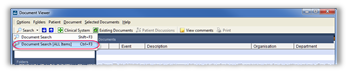
When the search results display, users can click a button to cancel the Check Out status of all checked out documents.
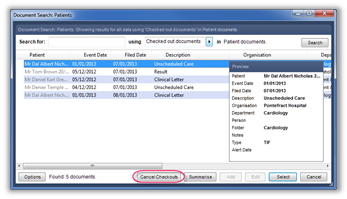
To accommodate people who wish to add large amounts of text to a Todo list we have added a text-wrapping feature. In the past Text that was too long would display with an ellipsis to indicate that there is more text. Now the text will display in full.
We received a request to add some options to the tagging system in Collaborator to make searching by tags more effective. In response, we have included a new check box at the bottom of the Tags panel. This check box is titled All tags must be present. If you select the Patient and Care tags and select the check box, only documents that have both tags applied to them will be displayed in the search results. If you leave the check box blank, all documents containing either or both of the tags display in the search results.
A change has been made to the DDE notification message as soon as the DDE has finished. Previously Docman would wait until the user closed the DDE Completed message prompt.
A change has been made to the DDE routine to prevent duplicate filenames being created when a user extracts documents to one root folder.
When creating actions you can now use the Prompt for User or Group option. In the past you would have had to add two options, Prompt for User and Prompt for Group.
Some workflows have many actions and comments so we were asked if it would be possible to make these into collapsible sections to save having to scroll up and sown the Activity panel in order to add items to the workflow. A new feature has been included in the Manage tab, which allows you to specify how many items are visible in the Comments, History and Actions panels. The number can be between 3 and 1000. If you select 3 then the most recent three items will be displayed to view all the remaining items you will be able to click on the more… option at the bottom of the panel.
You are now able to display all documents by leaving the search box blank and clicking on the search button. A warning message will be displayed to warn users that the search may take a lot of time if there are a lot of documents in the system.
We have included a new check box at the bottom of the Tags panel. This check box is titled All tags must be present. If you select the Government and Suppliers tags and select the check box, only documents that have both tags applied to them will be displayed in the search results. If you leave the check box blank, all documents containing either or both of the tags display in the search results.
The Check In Tab displays a list of all checked out documents and is flagged with the number of documents. When you click on this tab you have the options to view any of the checked out documents and buttons to Cancel All or Check All documents in. This saves users having to go to the details for each document checked out and checking them back in individually.
The toolbar selection list for Sections has been enhanced to include the Library.
We have included an option for users to define how they would like their search results ordered. This option is available on the Manage Tab and takes the form of a Drop Down list containing a wide variety of options.
We have changed the way in which large amounts of text are handled to avoid the situation where options are being cut off at the bottom of the dialog box. This specifically happens where a large amount of text is entered into either the Event or Outcome fields and you decide to cancel the editing. The Turn off Edit Mode option was cut off at the bottom of the dialog box.
We have included validations that provide a prompt in the event of a user attempting to capture .exe, .vbs or .bat file types. These types of file should not be imported into Docman.
The Drop a Doc module has been amended to include the new sections.
An issue has been fixed where selected text in Summariser would remain selected when users made another text selection. The outcome being that no results were produced during a read code search.
This patch contains no changes. It was implemented to ensure that all test sites had the same versions of files during the user acceptance test phase of development.
It was drawn to our attention that when more than one user accesses Docman client on a Terminal Server session the CPU usage spikes. This has now been fixed and should now not occur.
If you attempt to edit the filing details of a document that did not have a folder selected you are prevented from saving any changes you make. The following text displays in the folder text field: < Not in a Folder > When a user tries to save the file, an error message is displayed. This has been fixed and you are able to edit the details and save the file.
When a user was adding a new workflow view (Standard or iWorkflow); if the user selects Status and With a selected user the user selection list did not contain any users, just groups. This has been fixed so the Selection screen now displays users as well as groups.
There was a problem where the last workflow type chosen was not being saved in settings. This means that every time a user selects Broadcast to all, the next time they go to workflow another document it reverted to iWorkflow. This has been fixed so that Docman saves the previously used setting and does not revert back to the default position.
Fixed an issue where the DME7_Client process stays open when the user logs out of Docman when they have only initialised the DME API from the toolbar. If the user opens any other VB6 specific modules via the main menu the client will close when they log out.
The system tray icon has been updated to match the new desktop icon.
A change has been made to the migration so the first portion of useful text from a message is used as the subject instead of stating Migrated Docman message.
A change has been made that switches off notifications for Workflow and Collaborator/Messaging. Popups will still display. The notification data will still be added to the Notification Centre but will be marked as acknowledged.
Re-introduce the inactive patient warning when auto selecting a patient for an EDT Document.
When filing a document via Intellisense, where the match details list is populated for the department section; if you have multiple choices, when selecting the different options it is not highlighting the appropriate keywords.
We have included a validation to the Group deletion feature to prevent users deleting a group that is part of a workflow template, Action or Quick Step.
When using Docman on a second monitor, new forms were opening on the first monitor and had to be moved to the second monitor. This change request is for Docman to open all forms on the same monitor as the main menu. This change has been made and forms will now open on the monitor the Docman Main Menu is displayed on.
An issue has been fixed where the old Workstation settings configuration prompt can appear when a workstation doesn't have a license for Docman but there is one available.
When updating to version 71280, messages contained in the old message centre need to be migrated into the new messaging system. We have fixed an issue where some messages that have multiple recipients are not migrated.
A problem has been fixed that occurred when Word Documents saved with the .doc filename extension were filed to Docman via the toolbar. In the filing process the files were converted to .docx filename extension and in the process rendered unviewable. Word documents (of both .doc and .docx formats) will now file properly and will be viewable.
When drop a doc is used the DME7_Client.exe process was not closing on exit. This means that when drop a doc was used next the user would get no response from dropping a document.
An issue has been fixed with certain “Modal” forms. When one of these forms was open, you were able to return to the Main Menu by using the taskbar (when in fact the system should not allow you to do so). As a consequence, if you attempted to open another one of these forms, the user would be prompted with a 'Can’t show non-modal form when modal form is displayed' error message.
An issue has been fixed where multiple users assigned to receive System Notifications, the notifications are only created for one of the multiple users.
Notifications will now be sent to all users assigned to receive them.
If you open up library on the second monitor on a dual screen system it causes Docman to hang. When Library is opened on the first or primary monitor, it works fine.
A problem has been fixed in the Surgery and Secured document sections that was causing an ‘object reference’ error message to display when users tried to select any of the documents listed in search results.
A change has been made to prevent a problem where the error log was filling up with repeated connection errors. This problem arose when a client or clients were unable to connect to the database. When they were able to connect all connection attempts were added to the error log. We have now stopped this happening.
Following an update some sites reported that their clients were unable to connect to the Docman database. We have made a change that will prevent this happening.
The Site Info page link to Update Instructions has been amended to open a new video tutorial. This now sends customers to the Update Docman Video Tutorial.
The Help Centre now includes a link to the new Main Menu Tutorial Video.
Where workstations had a custom field layout applied an ‘Object Reference’ error was displaying when the user attempted to load the search screen. We have now fixed this issue and the search screen will now display correctly.
An issue has been fixed where users of non API systems were sometimes seeing an ‘Invalid procedure call’ error message. This appeared to happen when users had a non-standard section layout.
The mouse pointer has been changed to indicate it is busy when launching an application from the Main Menu.
We have changed the search facility to prevent users searching for a full stop, ‘.’. Using a full stop will result in the user having to wait for approximately 70,000 results to display in their Read Code browser. If a user enters a full stop into the search box, the search button will be disabled until more characters are entered.
We have changed the search functionality in the Surgery Documents data section from looking at the first word to looking at all the words when using multiple terms. This means that if a user enters ‘opt let’ as a search term it will now find ‘Opticians Letter’.
When users clicked ‘Log or Manage support calls’ they got an ‘Invalid Authentication’ error. This action will now direct users to the correct page.
If a user is logged into Docman and they attempt to launch Docman again from the desktop icon they will see and ‘Object Reference’ error displayed. We have fixed this and if a user tries to open Docman while they are logged in, the Docman Main Menu will launch from the system tray.
An issue has been fixed that was causing an ‘Index Out Of Bounds’ error to display when custom column layouts had been applied to item/document search.
The error upload mechanism has been improved to prevent multiple instances of the same error being uploaded from the local error log to the database.
A change has been made that will speed up the process of logging in and accessing the various areas within Docman. For example, the time taken to log in and access the batch manager quicker.
A site reported an error message when they tried to edit a group via the maintain lists feature. This occurred because they had a duplicate entry in the group. We have fixed this so duplicates are now allowed and this error will not appear.
An issue has been fixed where an error message could display while a user is attempting to delete a document from the Patient section.
We had an issue that occurred where users, who had multiple windows open in various applications, dropped a doc and then found they had problems locating the Selection form. We have fixed this by ensuring the form displays on top of any open windows on the desktop.
A site reported receiving a Form error when switching between a non-patient section and the batch manager using F7 key and back again via the Main Menu. This has now been fixed and sites should be able to switch sections without error.
An issue has been fixed where the filing templates were not loading the workflow recipient automatically. The Workflow Recipient is now loading correctly.
An issue has been fixed that was causing the second line of lists being selected by default. Lists will now display with the first line selected by default.
An issue has been fixed where selecting a group of recipients for a sequential or broadcast workflow was returning a list of invalid recipients. When selecting a group the user will now get a valid list of recipients.
A problem has been fixed where the search results were not displaying names containing an apostrophe. Names such as O’Neill and O’Connor will now be displayed.
An issue has been fixed where when editing a note the remove option was no longer visible and appeared to have been replaced by a pre-defined option. This has been fixed and both options are now visible.
A problem has been corrected where the Label and checkbox for the ‘Collect for additional NACS codes’ was overwriting the IMAP connection details on the screen. This has now been adjusted and the screen displays correctly.
A change has been made that will allow sites to download and install patches regardless of their maintenance status.
We have reintroduced the print button to the Address Book section.
A change has been made to DocCapture that ensures the ‘Patient Search’ screen is always brought to the front of any open screens.
A change has been made to the ‘Document Viewer’ screen when opened from the ‘Search Document’ screen opened via the Docman Toolbar. It is now possible for users to continue using other areas of Docman while this screen is open. Prior to this update, the Document Viewer would take control and users were unable to use other screens in Docman.
A change has been made to the update process to ensure that message migration is run when an update is performed and not when the user responds with ‘Yes’ when prompted to restart sites. Some sites were selecting ‘No’ when prompted, which meant the message migration did not run. This will not happen anymore.
Users were experiencing a problem when attempting to file/workflow a document that has previously failed Auto Filing/Workflow. In standard workflow the user can only see the document if Show all workflows is selected and when they select the workflow in the list they get an ‘Invalid Key’ error message. In SmartUI upon selecting ‘File Document’ you receive a 'Failed to save document details' error. The document files into Docman but is not workflowed.
This problem has now been fixed and users will be able to file and workflow documents that have failed the Auto filing/workflow process.
An issue was reported where an admin user had selected the ‘User must change password at next Login’ option but when the user logged in they were not prompted to change their password. This has been fixed, users will now be prompted to change their passwords when this option is selected.
A problem has been corrected where a check box was appearing on the wrong screen. The check box labelled ‘Use Description for Batch Name’ was appearing on the ‘Profile Setup’ form and the ‘Email Source Setup’ form. It now appears correctly on the ‘Profile Setup’ form and no longer appears on the ‘Email Source Setup’ form, which was incorrect.
A change has been made to ensure that patch updates to Docman will not download and install on sites that have the Stop update option enabled.
We received a request from a site to re-introduce the change password facility for all users and not just those with the relevant permissions. This was previously available in older versions of Docman. Users will be allowed to change their passwords by clicking on their name tile at the top of the Main Menu.
The Library option has been made available in the Drop a Doc selection list.
A process has been reintroduced that checks the Client to see if any changes have been made to the configuration. If changes have been made these will then be applied to the local machine.
When a selection screen is loaded that contains an item within braces, the default item selected seems to be the second item in the list. This has now been fixed and the first item in the list will now be the default selection.
A problem has been identified where under certain circumstances users were unable to workflow documents that were already filed.
A change has been made to the database server configuration for the purpose of optimisation. The change will take effect when the server is rebooted following the update to patch 11.
In addition to the regular timed check the live tile will now also update when the Main Menu screen is selected. In the past, it would update each time the Workflow Intray refreshed.
Documentation for the Messaging system have been added to the Help Centre.
A change has been made to the Paper Records Prompt. What was once a message box asking what you would like to do is now a form providing the following options: Paper Medical Records to Follow or No Paper Medical Records. This applies to Docman sites in Scotland only.
We discovered that if a workstation had blank settings the user was presented with an error. We have changed the settings so that if blank fields are detected the default setting will be used instead.
We have reinstated the ability to type in the beginning of a term in order to select it in a list. For example typing “cli” will take you to the term clinician and “cle” will take you to clerical.
An issue with the migration of messages addressed to users who no longer exist has now been resolved.
A change has been made to the date input box so that if a user types in 1303213 the system assumes 13032013.
The latest Read Code updates from the TRUD website are included in patch 12. When the patch update completes, users will see a message telling them that the Read Code update is going to run.
Some significant improvements have been made to overall database performance which will be seen generally by users but more obviously by sites connected remotely via direct network connections (either over WANs or via Network Optimisation Hardware).
A significant change has been made to database connectivity for the purpose of optimisation.
An issue has been resolved where Automated Read Code Sync would not run on an Emis based install running the service based backup.
We have added support for EDT Hub Client Interop version 800820.
We have prevented errors “400 - form already displayed” and “91 - Object reference not set to an instance of an object” from intermittently appearing when viewing documents from the Main Menu and Toolbar.
A focusing issue has been fixed - when using the Toolbar to open an already open module (Notification Centre, Messaging, Collaborator) it would bring the form to the front but the form would not have focus.
An issue has been fixed where when a user applied a filter to the workflow list and completed one of the workflows it would reload the workflow list without the filter applied. When a user now completes a workflow with the filter applied it will still filter the list based on the filter originally set.
An issue has been fixed that would occur when trying to edit an iWorkflow view for a user who is already part of another view that is assigned to a group the user is in.
An issue has been fixed where when a user performed a search in Workflow Intray, what would happen was if the user completed the document it would clear that search criteria. When a user now completes a document with the search term applied it will still filter the list based on the search term originally set.
If an EDT sender has marked a document as revision, the document description will be highlighted in red in the Batch Manager.
When filing an EDT Document, received from an EDT Hub, the standard duplicate document check has been turned off. The logic behind this being that the document cannot be a duplicate because the source document reference must be different.
We have removed the requirement for workstations to be configured with 24hr clock format.
An issue has been fixed where when a sender chooses to send to a user, it loads the selection list up and displays a full list of users, however, if you clicked the group name it did not then go into another selection list showing only the users in that group. This has now been resolved.
An issue has been fixed where once the month date selection form displayed the current month to the left of the three by default. The new calendar control displays the current month in the centre preventing the need for the user to scroll back to select an event date for the previous month.
A change has been made to the ordering of workflow groups to ensure that the groups are ordered by group name.
An enhancement has been made to the tagging facility, where you can now choose to either make a tag public for all users to use or Private for your own personal use. When a document is tagged and it is public, it will be presented to the user in green, if it is a private tag, it will be presented in blue to the creator only.
A change has been made to the Park discussion facility, where granted a user has full access rather than Readonly, they have the ability to Park a discussion for all participants, eliminating the need for all users to Park a discussion individually. A user cannot reactivate a discussion for all users, they can only reactivate for themselves.
For security reasons the copy and paste facility was previously disabled, this can now be easily switched back on by highlighting the desired text and pressing Ctrl-C to copy. To select all of the discussion the user can press Ctrl-A prior to copying.
An enhancement has been made in the User Settings that now allows you to designate a user as a read-only user. This prevents a user from adding or editing data.
An addition has been made to the user Security Settings that now provides you with the option to restrict the Show More facility. This prevents restricted users to view the discussion audit trail.
A change has been made in the To Do List Descriptor as we felt ‘Active’ would be more appropriate for tasks ‘due today’ and ‘Outstanding’ for the day after the task is due.
An enhancement has been made to discussions that now allow any user who has the setting to ‘Manage Participants’ enabled to edit the Title and Priority of a discussion.
A new option has been added under the Filing menu that allows you to ‘Open Document when Filing’ this will open the document in its original source, for example: Microsoft Word.
A small change has been made to the mouse pointer in that it now changes to an hourglass to indicate that a document is processing.
A change has been made to the ‘Document’ column label to now read ‘Document Details’ and the document fields have now been grouped together with a document details label under the Quick Filter drop-down list.
A change has been made to the way a user views the Main Menu. When a user changes role, Docman will automatically change a user’s personalised menu to match that role.
An enhancement has been made in the Batch Manager that now allows you to turn on ‘Select Mode’ in the Batch File drop-down menu and Ctrl-Click batches to multi-select and rename.
A change has been made that now gives the user the option to merge multiple attachments from a single email, which is then imported into Batch Manager as a single TIF file. This is presented in the Configuration screen as a ‘Merge Multiple Attachments’ tickbox.
An issue has been fixed that would occur when using Workflow filters. When a user finished a document the column order could be re-set and would not be in the same order as when the filter was applied, meaning the user would have to manually re-order them. This has now been resolved.
An issue has been fixed where when accessing Workflow, users were noticing a delay of around 15 - 30 seconds. This was happening upon the initial loading of the workflow screen. The workflow SQL has been rewritten and the workflow load speed is now increased.
A change has been made within Docman that now gives the user the ability to import deleted messages as part of the message migration. The Admin option to migrate existing messages will now present the user with a question asking if they wish to include deleted messages in the migration. This question will only be asked if there are non-migrated deleted messages present. If a deleted message is migrated, the Collaborator message will be parked with all recipients marked as read.
A new checkbox option has been added to the SCIStore config in Scheduler to allow a profile to use the TextReport ID and TestID as the key. An updated SCILib dll uses this setting to decide which key to use for the collected reports.
Mini-ToC Proxy:
Topic Toolbar Proxy:
OutPut ToC Proxy:
Menu Proxy: