Old Screen
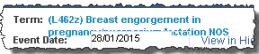
New Screen

Breadcrumbs Proxy:
Topic Body Proxy:
Docman 75500 brings you a series of user interface improvements, with a fresh new look.
|
When deleting a document from Document Viewer, the text "Remember to delete the corresponding entries from your Clinical System" has been removed. This text was redundant, as the subsequent message checks whether the document has been filed to the Clinical System and warns the user that this is the case if applicable. |
The Email and Un-Archive options have been removed from the Document Viewer Selected Documents drop-down menu. This change is on account of Information Governance guidelines.
Intellisense Summariser is now ported into .NET.
The colon (:) has been removed from the Term field in the Summariser.
The Term text no longer breaks onto a second line if the term is too long to display. Ellipses (...) appear at the end of the term if further text is available but not displayed. The user may hover the mouse over the term to display the extra text.
|
Old Screen
|
New Screen
|
|
The Quick Steps option under Workflow in Maintain Lists now displays a preview of the selected quick step.
A summary also appears for Workflow Views.
|
|
An Annotation column now appears in the Quick Step list under Maintain lists. This specifies whether a user must add an annotation to a document before using the quick step.
|
|
When editing a Workflow Action, the icons on the left under ‘Stage 10 of 3 – Recipient' are now blue. The description ("Send Action To The Following" and subsequent screen names) are now seen in the banner at top of the screen below 'Manage Action'.
|
|
A prompt has been added to the Add Workflow Templates process. This prompt allows the user to select the filing section that the workflow template is intended to be used with. New Screen
|
|
When adding or editing a Workflow Action, there are separate options to select a User or Group to direct the action to.
Groups still appear in the User list, but now prompt for a user within the group to be selected as a recipient.
|
|
When editing a Section (from Maintain Lists) using the Item Layout screen, the addition of new fields are now titled "Add New Field" instead of "Item Layout Add".
|
|
When editing a Comment, if the user cancels the window after making an unsaved change, Docman prompts the user to confirm the cancellation without saving.
|
|
When adding a Document folder (from the filing option in Maintain Lists), once the section has been selected the option to add or move now presents the user with a "To" entry detailing where the folder will be moved/created. New Screen
The Move Folder instructions have been changed to make the process easier to understand. The Move Folder pane now tells the user where they are moving the selected folder to ("Move Folder _____ To _____").
|
|
The Filing Template Editing/Creation window now has a Clear button next to the Clinical Entry option. This allows the user to clear the Clinical Entry association in the Filing Template. New Screen
|
The Notes field in Filing Templates now has a 255 character limit. All free text fields in Intellisense Templates also have 255 character limits.
|
When using the Copy function in Manage Views to create a copy of a workflow view, the view Description would originally be pre-defined as "Copy Of...". This is now left blank instead.
|
|
When adding a Quick Step and selecting an option from the CC User or Group or Forward To Group selection list, groups of users are expanded to show the users within the groups by default. There is no longer an option to expand or collapse the groups.
|
|
When editing an action the headings for the user & group lists have changed. For users (when selecting an individual user) the screen is title "Users" instead of "Select Workflow Recipient" and for groups "Select from list" rather than "Select Workflow Group". |
When editing or creating an Intellisense Template, the option to edit the template name is now only available from the configuration tab.
|
Old Screen
|
New Screen
|
The template name can still be edited under the Configuration tab.
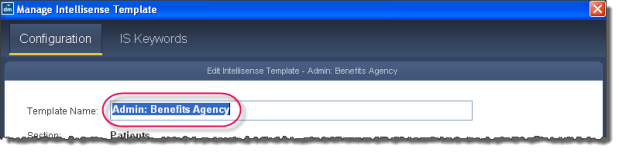
On sites that use the SNOMED CT Subsets, the SNOMED Code lists have been moved from the Filing Lists to their own Maintain List sections.
|
Old Screen
|
New Screen
|
|
The Manage Views window, used for the creation and editing of Workflow views, now has a ‘With’ drop-down menu. This replaces the "With a Selected User" option under the Status drop-down menu. The Status must be set to Active to make this option available.
Any existing Workflow Views using "With a Selected User" will be changed to the new format. |
|
The Due Date column has been modified to follow a more consistent logic.
For an iWorkflow with a due date assigned, the Due Date column will display the due date.
For an iWorkflow with no due date assigned, the Due Date column will be blank - so users can see that a due date could have been assigned, but was not.
For a Sequential or Broadcast Workflow, the Due Date column will read "N/A" - so users can see that this is a workflow type that does not allow a due date to be assigned.
Additionally, the date formatting has changed in Workflow; instead of day-date-month ("Mon 10 Jan" for example), the date is now in the dd/mm/yyyy format.
|
The Workflow Hotkeys option in the Workflow Manage tab now opens the list of keyboard shortcuts in a window separate to the Workflow window itself.
Opening the Quick Steps list from the Manage tab now opens Maintain Lists, rather than presenting the list in the Workflow window itself.
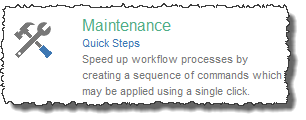
|
Conflicts in schedule times no longer affect the running of the collections; in the event of a conflict, the collections are queued to run one after the other. Therefore, the Docman Scheduler no longer informs users if a collection is stopped due to a schedule conflict. |
The File Types filter now provides clickable links to quickly add specific file types into the filter list.
|
Old Screen
|
New Screen
|
The Workflow Implementation section now only displays options for Standard Workflow with SmartUI and iWorkflow with SmartUI.
|
Old Screen
|
New Screen
|
The NACS Code "what's this?" link has been removed from the Site Details window, as it led to a redundant webpage.
An option has been added to the Service Control Manager Configuration that allows users to run a manual backup from any workstation.
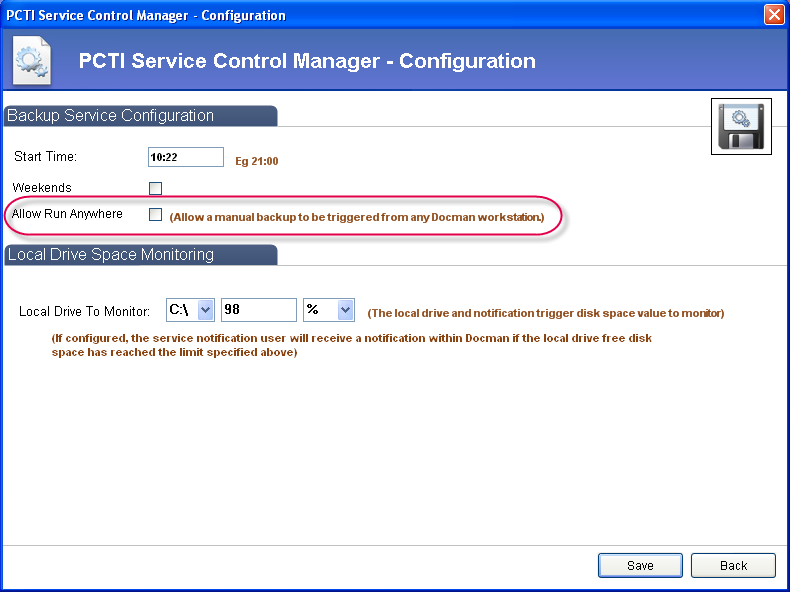
Configure Workstations – there are multiple cosmetic changes to this screen:
| Old Screen
|
New Screen
|
User and Full System Preferences - multiple cosmetic changes. The headings / setting titles are now in uppercase capitals, and lists are no longer presented in alphabetical order.
In Full System Preferences the User Maintainable tickbox has moved to the bottom right hand side of the screen.
| Old Screen
|
New Screen
|
Mini-ToC Proxy:
Topic Toolbar Proxy:
OutPut ToC Proxy:
Menu Proxy: