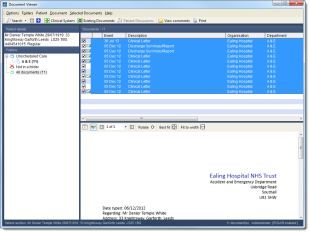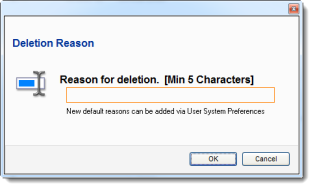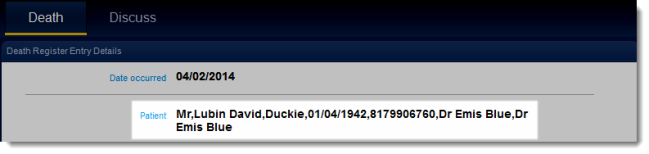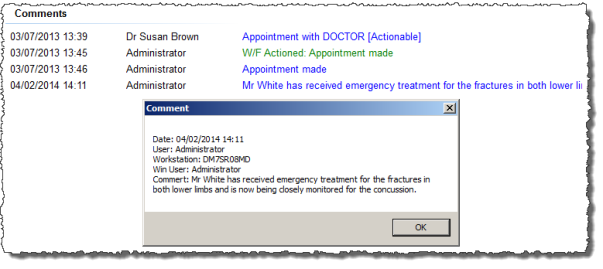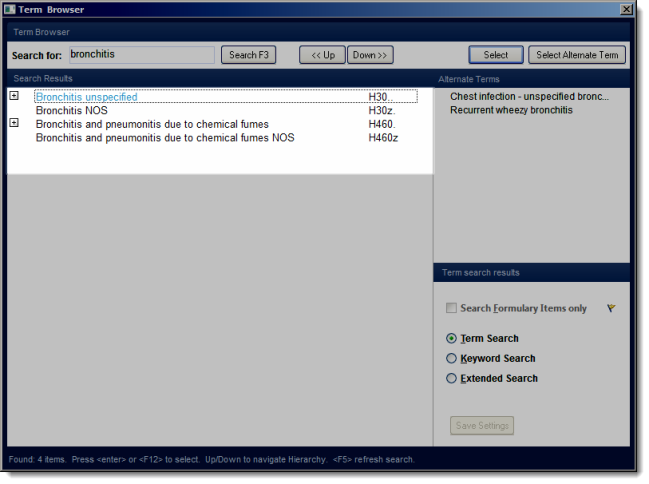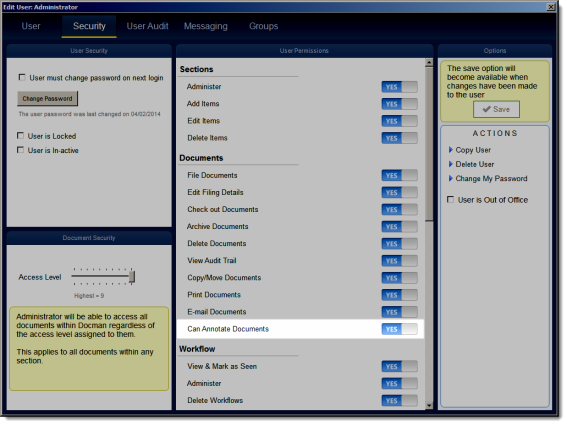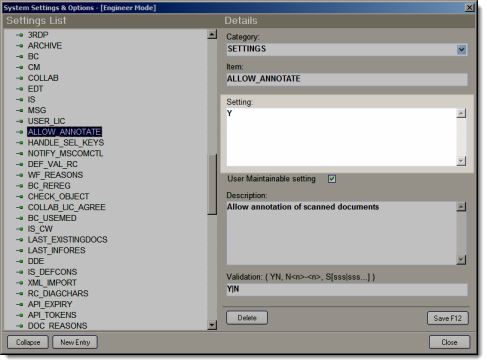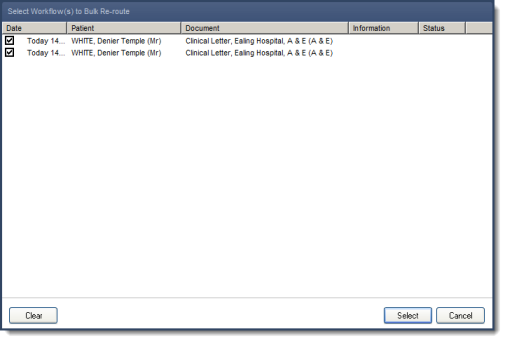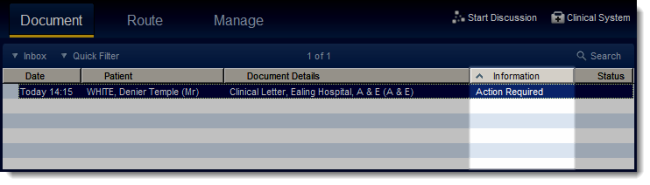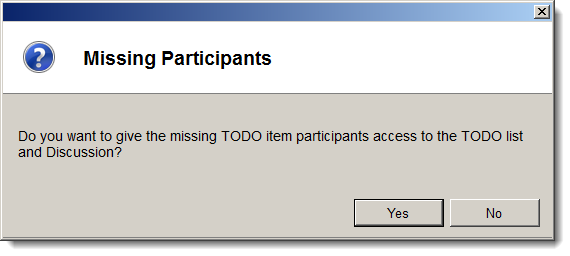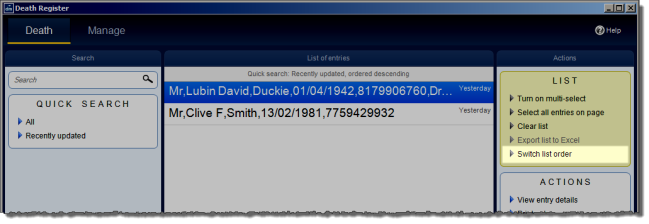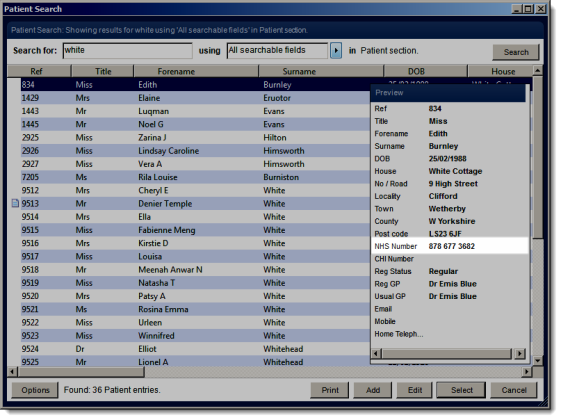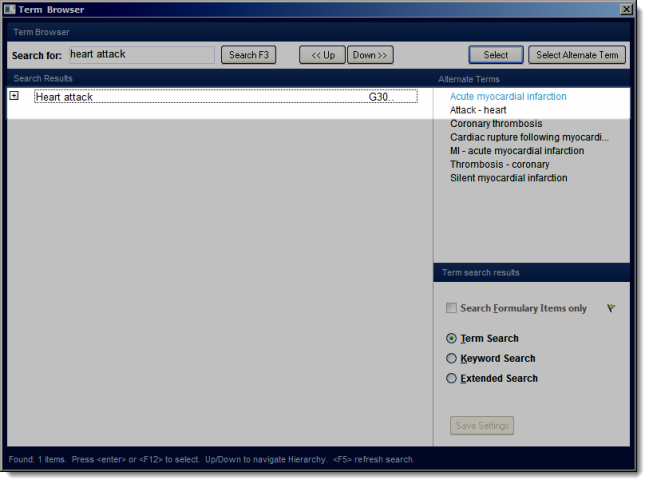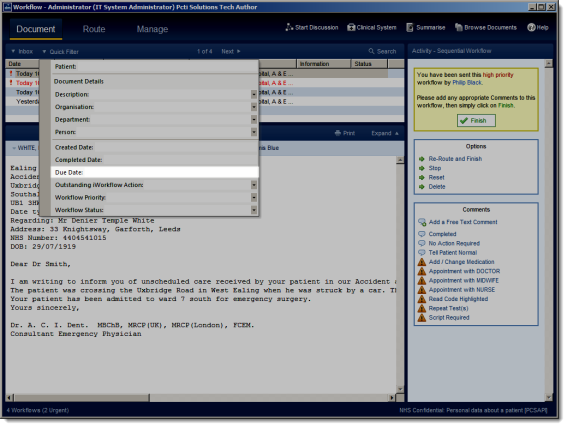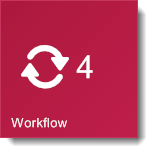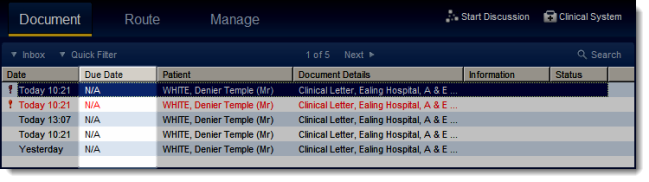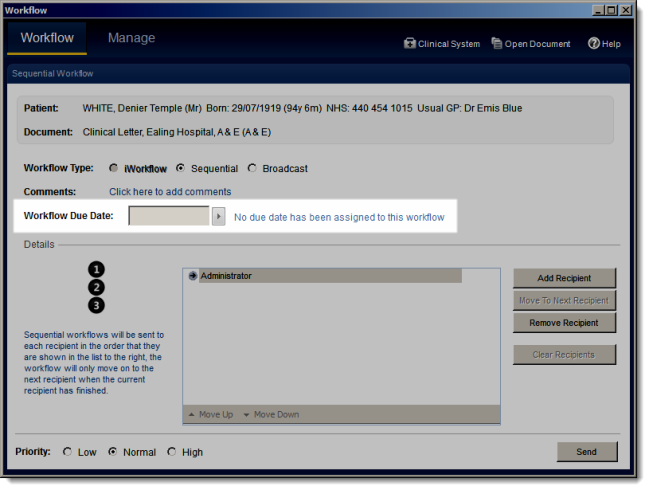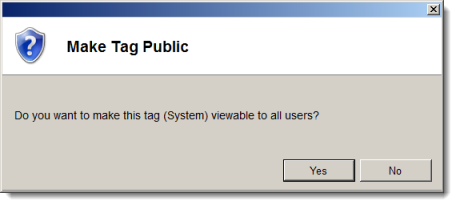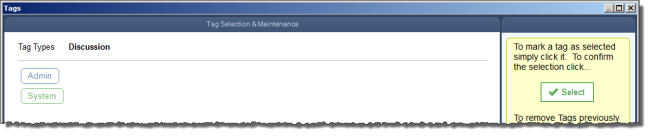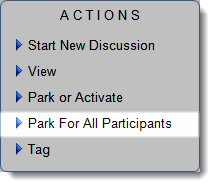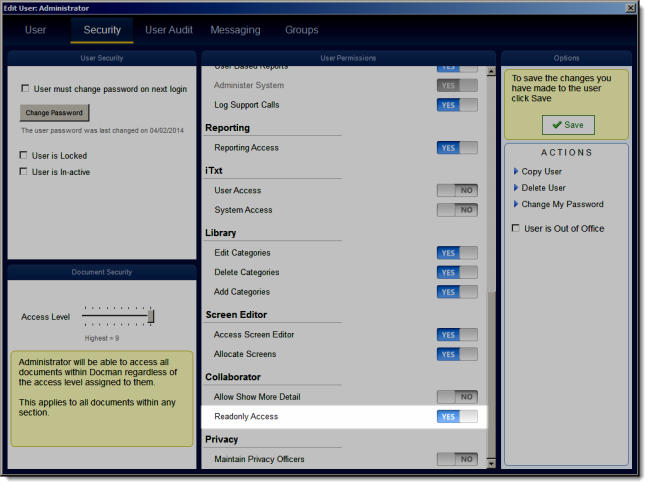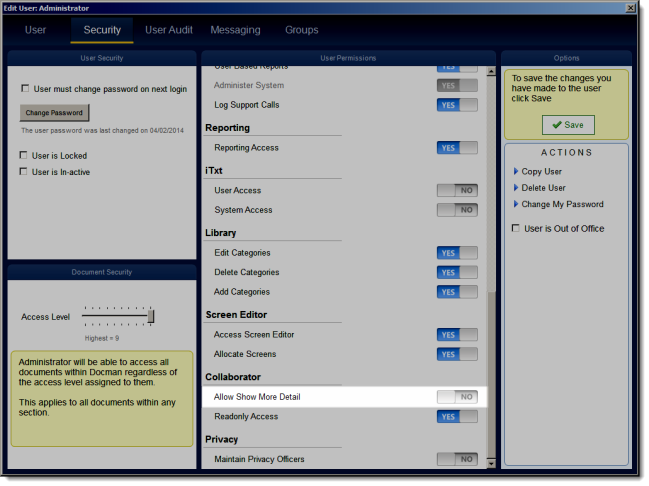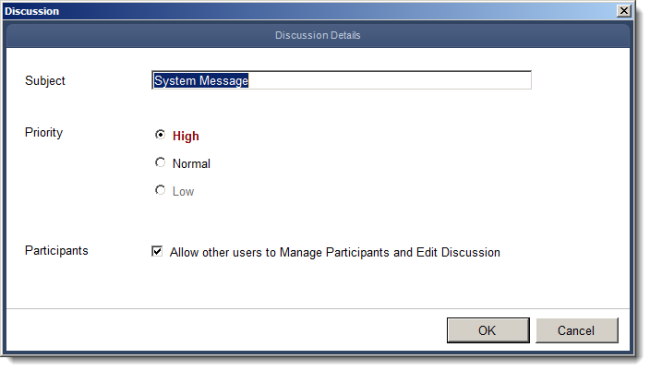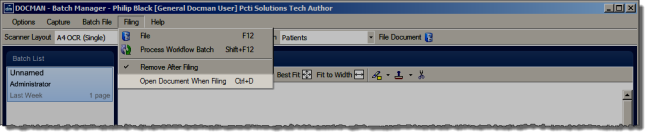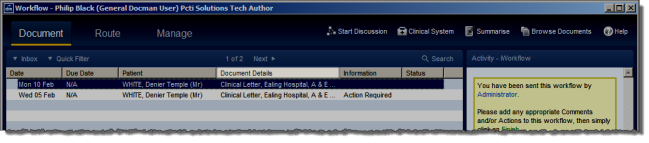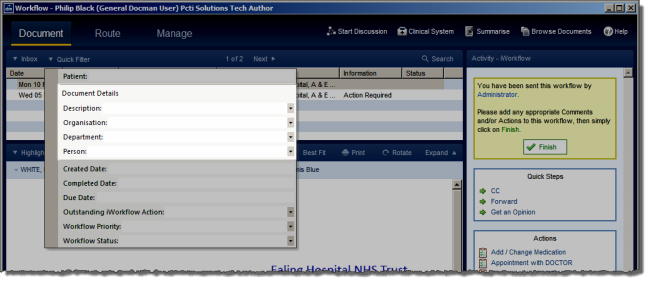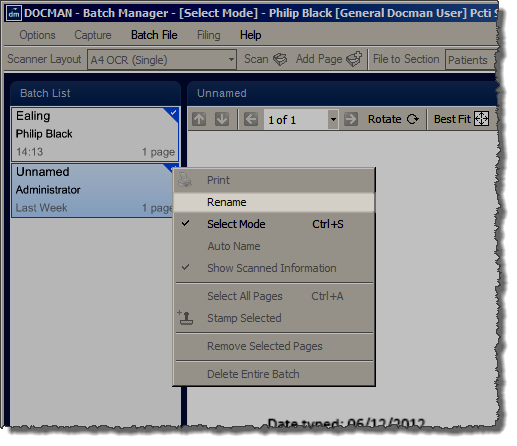Breadcrumbs Proxy:
Topic Body Proxy:
Docman 75000 Release Summary
Docman version 75000 brings you an important update containing the new Single Sign On for EMIS Web and INPS, additions and changes to Batch Manager and a few changes and bug fixes to other areas.
- Single Sign on for EMIS Web determines which user is logged into EMIS Web and automatically logs this user into Docman.
- Single Sign on for INPS determines which user is logged into the Vision clinical system and automatically logs this user into Docman.
- Patient Search has been optimised to now provide you with a warning message when loading temporary patients.
|
Single Sign on determines which user is logged into EMIS Web and automatically logs this user into Docman. If the current user chooses to log out of EMIS Web they will be prompted by Docman to switch user.
Single Sign on determines which user is logged into the Vision clinical system and automatically logs this user into Docman. If the current user chooses to log out of vision, they will be prompted by Docman to switch user. This feature relies on dlm 450.
|
|
When a temporary patient is loaded in Docman you will get a warning message to let you know that it is a temporary patient. This has been included as a dialog box with the option of Yes or No to continue or not.
We have re-written Batch Manager in .Net. Although there are some appearance changes, the functionality is fundamentally the same.
|
|
|
We have changed the Document Viewer so that when in Select Mode you can multi-select documents in the list view. The user could order the documents by date and shift-click to select the date range they want. Hitting the space bar will then check the highlighted documents meaning the documents will be selected when the user prints.
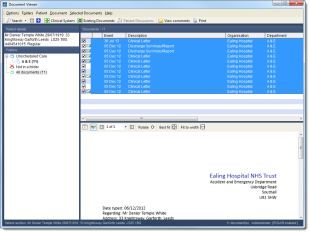
When deleting a document we have added the ability to add a reason as to why the document is being deleted. This will be useful for audit purposes. Users also have the ability to delete multiple documents at once but they will need to be for the same reason.
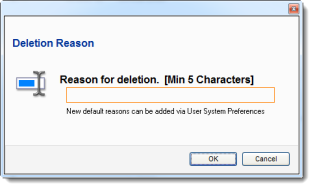
|
A new feature has been added to iWorkflow that now provides you with the ability to apply or re-apply templates when processing Workflow batches on SmartUI.
The ability to have a managed database install for Docman has been added. Docman software updates will run even when not on the Docman database server.
The ability to change the default MySQL port on a Docman installation has now been added.
As part of the Docman update we will deploy an updated .Net framework. If the workstation is Windows 7 or above the version of the .Net framework will be 4.5 all earlier versions will be 4.0.
We have introduced the ability to alert users if server space drops below a certain level. The user will be notified via a system notification in Docman.
|
Extra information has been added to the Death Register to now include usual and regular GPs. These changes will only take effect on entries added after 75000 and later.
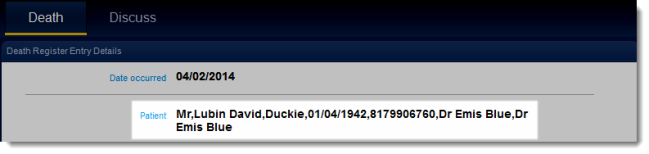
An ‘Action Taken’ field has now been added to the Fridge Log.

The reporting reason, medication change and urgent action flags if present, are now shown. These can be found in the EDT information pane in the Batch Manager.
When viewing a document that has a fairly large comment attached to it, users will now be able to see the full comment without scrolling to the right as we have now added a double-click facility, which will now display a message box showing the extended information.
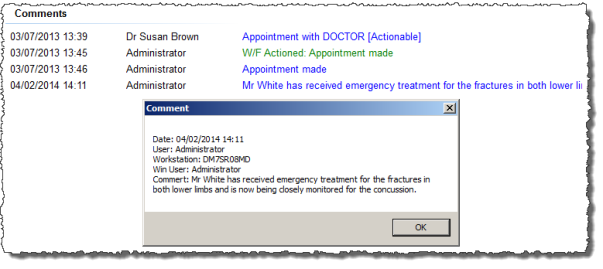
Support for dual monitors has been introduced. The purpose of this is so that when using Docman on the second monitor and the user opens a new form, it does not automatically open on the first monitor. The user will no longer have to keep dragging forms across to the second monitor.
The ability to rename a Docman documents folder and still have it map correctly to the original folder name when exported to another site on an earlier version has now been added.
The Read Code selection list has been made larger. This has now been increased enough to show the full name of the Read Code.
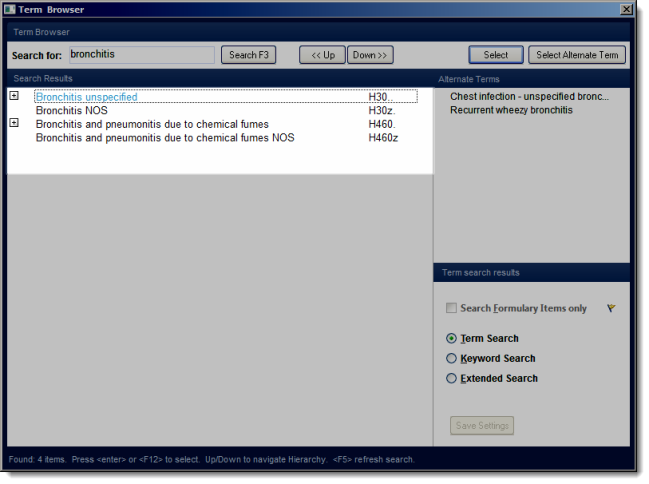
A way of restricting which users can and cannot annotate documents in the Workflow Intray has been provided. This can be disabled on an individual basis or system wide, meaning this facility can be disabled for all users.
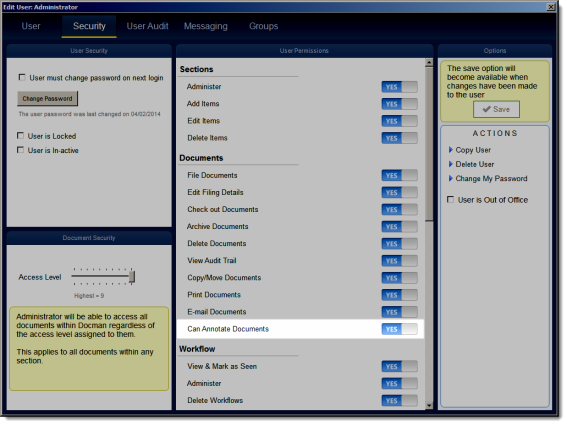
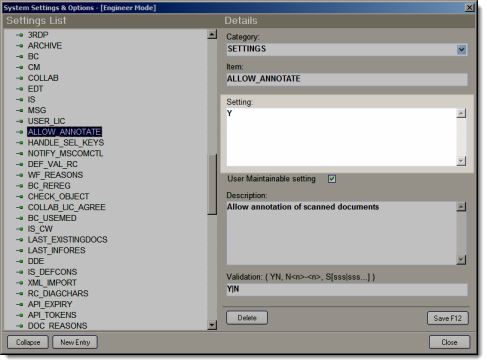
The option to add a predefined reason for bulk re-routing in standard Workflow has now been included.
The ability for users to select a specific amount of workflows when bulk re-routing rather than doing them all at once or doing them one at a time has now been included. This facility now appears in the form of a ticking list.
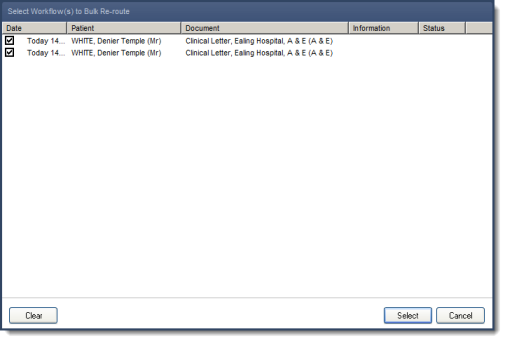
Additional flags have been included in the Workflow list. Medication change and action required will now appear in the information column in the Workflow Intray.
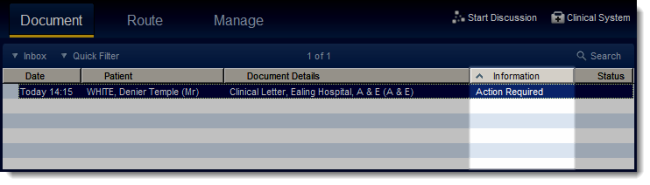
An issue has been resolved where entries were not correctly linked to a problem when clinically coding into EMIS.
When a user assigns another user to a Todo List who is not already a participant in the discussion, they will be asked if they would like to add them to the discussion as well.
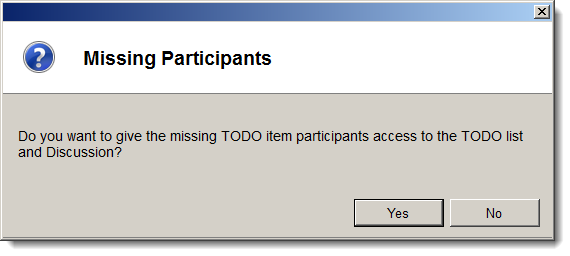
Any Workflow audit action against a document will be shown in green when viewing the document history.
A ‘Switch list order’ to the ‘List’ box in the Actions pane has now been added; this will also alter the Search description at the top of the list of items.
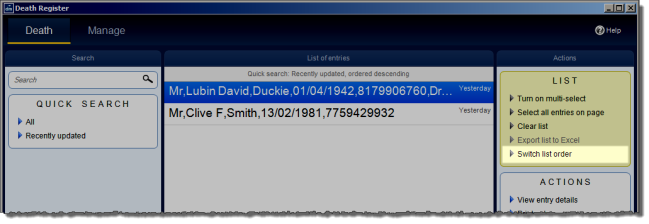
A change has been made to the Library printing options, which basically give the user the same printing options as when printing a patient document from Docman.
A refinement has been made where, wherever an NHS Number is displayed within Docman or is written out of Docman it will now be in a ‘3 3 4’ format e.g. 123 456 7890.
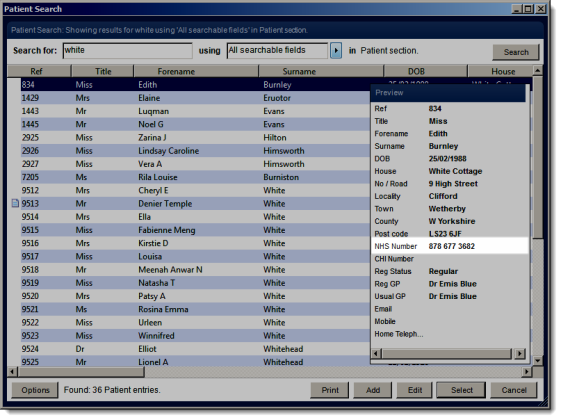
An enhancement has been made where when a user has found or selected a term, any preferred term will be highlighted to the user in blue text.
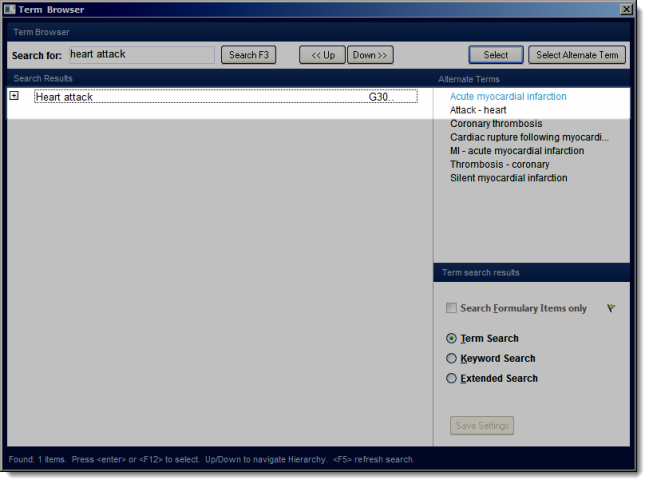
Users now have the ability to search within the content of the document rather than just the Meta Data. The ability to exclude terms during a search has also been added, this is done by surrounding a word within square brackets.
When in Docman, if the user is viewing a synthetic patient it will now be displayed to a user at all times. Where a patient section is displayed the prefix ‘Synthetic’ is added before the name. When attempting to load a patient a dialog box will appear, informing the user the patient is a synthetic patient.
When a document has been annotated in both standard and iWorkflow, a new revision for the document will be automatically created. All annotations to the document will be made to a temporary copy and an audit trail of the revision will be written containing the workflow ID and active route ID.
Upon selection of a document that has been assigned a revision in either Client Viewer, Standard Workflow Intray or iWorkflow Intray a ‘Document Revised’ label will appear on the top right hand side of the document viewer. Clicking the label will make it disappear.
Additions have been made to the Searchable Attributes within Docman. Within the Workflow the Quick Filter will now allow the user to filter their workflow view by due date. Within Free Text search the only fields it did not search were the workflow created, completed and due date which is now enabled.
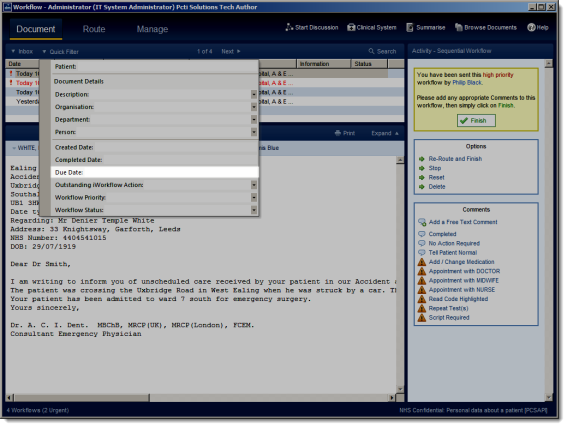
When in Docman, the user will now be informed if a task assigned to them is overdue. If the user has an overdue workflow, this will then make the workflow tile on the main menu red just like when a workflow is urgent. An overdue workflow is classified as such when the due date is in the past.
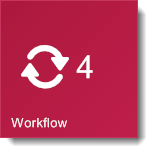
A new column has been added to the Workflow Intray to hold the due date of the workflow. If no due date has been assigned, the column text will state N/A. As per the other columns in the Workflow Intray, the column is re-sizable and sortable by due date. If a workflow is deemed overdue, the workflow text within the intray list will be shown in red, as with urgent workflows.
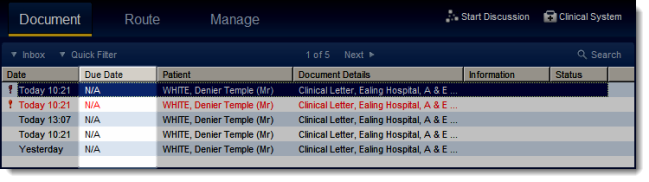
When creating a workflow the user can now assign a due date to the workflow. The due date can also be pre-defined based on the user selecting a workflow template. The due date will appear as a sortable column in the Workflow Intray with overdue workflows being highlighted in red. Changes to the due date will be audited against the document. An audit will be written if the date is changed, cleared or initially set. Changes to the workflow due date will also be shown in the workflow Route pane within the Workflow Intray and the documents history view within the document viewer.
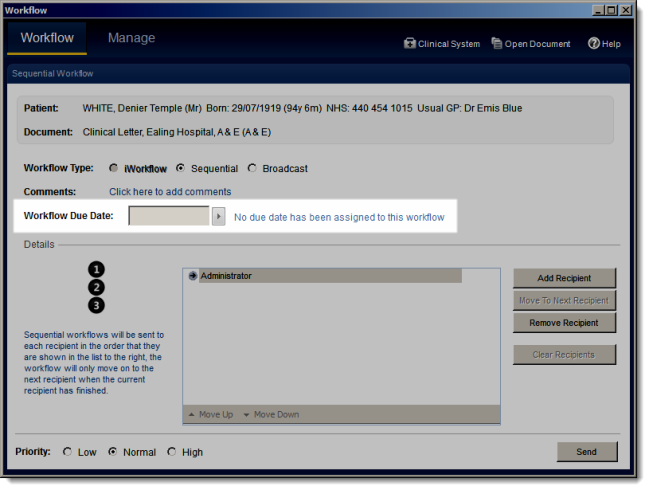
Workflow templates can now have a status applied to them. The status can be one of the four values:
- Draft/Inactive
- Draft/Active
- Published/Active
- Obsolete/Inactive
On updating to 75000 all existing templates will be flagged as ‘Published/Active’. The workflow template selection screen will only show. ‘Draft/Active’ and ‘Published/Active’ templates. Any changes to a template will automatically increment the template’s revision number. The revision number is shown in the header of the template edit screen. The user can now also enter some notes against a template. These notes are limited to 255 characters and can only be seen on the templates edit screen.
Workflow templates can now support a ‘due date’ option. This is stored as a number and is the number of days until the workflow is due. When a workflow is created the due date will be automatically populated based on the due date setting of the selected workflow template. If no template is selected, or the template does not have one, then no due date is assigned. Assigning a due date to a workflow is not mandatory.
A change has been made within Docman, where the user now has the ability to amend the due date within the workflow template at the creation stage of the workflow.
As the workflow routing form now features a Date Textbox that contains the due date, the ability to amend the due date has also been introduced. The due date can be changed when in the workflow screen by pressing F6 on the keyboard. All changes to the due date will be audited.
Previously when using the significant event options in Docman, after adding information to the event field it would truncate text and you could not view all the information you just typed in. With the change in place the text will no longer be truncated.
When workflowing a Document users now have the option to select usual GP and Registered GP within the workflow template. The additional options cannot be selected if the user does not have a usual or registered GP and the user will need to follow the conventional method and choose a recipient from the selection list.
Report Runner has now been integrated into Docman and is accessible through the Reporting menu. Report Runner follows the same permissions as Docman Reports, in that it is only available when you have permissions to reports.
Documents will now automatically be re-directed to a pre-determined individual or group. The change of route will be audited.
When in the Filing screen and Workflow Intray, users now have options to erase or stamp sections of TIF documents. Standard Workflow includes the Erase feature as a scissor state button on the document toolbar and iWorkflow includes an erase tool button on the annotations menu. Erasing a section of a document will write a document annotation audit with the text Eraser tool used on a document. The same user annotation permissions that decide access to highlight and stamping apply to the Erase tool.
A change has been made within Docman where workflow metrics will now be reported. Reports will detail the following:
- Actual duration vs anticipated duration
- Number of tasks completed by user
- Number of workflows completed by day/date
When in Docman Workflow, the overall status of the workflow will be displayed as a percentage complete in the information pane of the activity panel. This value will only be present if the workflow in question has a due date assigned. If the due date has elapsed the text: ‘The workflow is overdue’ will be shown. If the due date has not been reached yet the text: ‘The workflow is x% to its due date’ will be shown. The percentage will be in red if it is 75% or higher.
Support for the black and white list has been introduced. The functionality of the white/black list is as follows: If a file extension is on the black list, it is not allowed to be filed into Docman. If the extension is on the white list, this is then allowed to be filed. If the extension is on both lists, then the black list will take precedence over the white list. If it is on neither list, then the user will be prompted for confirmation of filing an unsupported document type.
Wherever patient information is displayed or printed within Docman, the text ‘NHS Confidential; Personal Data about a Patient’ will be displayed.
Whenever patient related information is accessed, for example: displayed on screen, printed or downloaded, within Docman this will be recorded and auditable and also audit the full name, user role and user ID.
Timestamps in the audit trail entries shall be stored in UTC (GMT), to the nearest second. When displaying audit entries to authorised users, they will be displayed by default in local time with clear indication how this may differ from UTC.
Under the System Logs menu in the Admin module; there is now a new ‘View System Log’ option. This option will export system log values to a CSV in the same format as the access/backup/deletion logs. The log will contain the ID, type description, Docman user, Windows user, workstation name, date and information fields. System log entries will be written for patient synchronisations (including added/updated counts). System log entries will also be written for Read Code synchronisations (including RC/Keyword counts).
The User Settings now includes the option to designate a user as Privacy Officer. The new GPSoC requirements state that there must be at least one user with this role type at all times.
When a document has been deleted from Docman, a notification pop-up will be created and sent to the Privacy Officer. The links on the notification will open the patient section where the deleted document was once linked.
The Docman Login screen now displays the following: Computer Misuse Act: Access to this computer/system and any information it contains is limited to authorised users only. Legal action may be taken against unauthorised use of or unauthorised access to this computer/system and/or any information it contains, including pursuant to the Computer Misuse Act 1990. If you are an authorised user, by proceeding to access and use this computer/system and/or the information it contains, you are accepting any terms of use, notices and policies which are contained or referenced within it or which have otherwise been drawn to your attention as an authorised user.
Within Docman, we will now be clearly and continually displaying the user’s name, role and organisation. This information has been added to the title bar on main module screens including: Batch Manager, Collaborator/Messaging, Library, Notification Centre and Apps.
Following a request for passwords to be strengthened, passwords are now required to be between eight and thirty characters long and must include the following requirements:
- Passwords should be at least eight characters long
- The previous four passwords should not be used
- Passwords should contain characters from three of the following four categories: Uppercase characters (A-Z), lowercase characters (a-z), Base 10 digits (0-9) or non-alphanumeric characters (such as !,?,£) etc.
If single sign on is enabled, the user cannot login to Docman unless they are logged in to the principal system. The only user who can access Docman without being in the principal system is the System Admin users. This will only be available to EMIS Web and Vision practices. The SSO will work in the following way:
- The SSO setting will be stored in the User System Preferences, under Security.
- Setting the SSO setting to Y will enable single sign on.
- With SSO set to N then Docman will allow users to log in using existing functionality. Any user can log into the system.
Within Docman the document print option for synthetic patients when viewing a document within document viewer, standard workflow and iWorkflow intray has now been disabled.
Users can now choose to either make a tag public for all users to use or Private for your own personal use. When a document is tagged and it is public, it will be presented to the user in green, if it is a private tag, it will be presented in blue to the creator only.
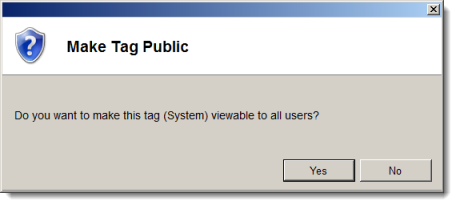
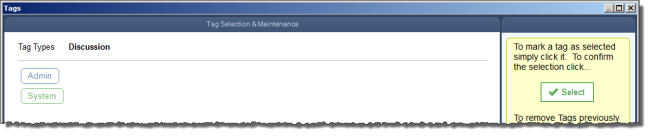
Provided a user has full access rather than Readonly, they have the ability to Park a discussion for all participants, eliminating the need for all users to Park a discussion individually. A user cannot reactivate a discussion for all users, they can only reactivate for themselves.
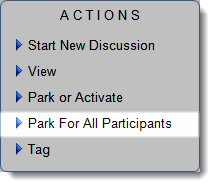
For security reasons the copy and paste facility was previously disabled, this can now be easily switched back on by highlighting the desired text and pressing Ctrl-C to copy. To select all of the discussion the user can press Ctrl-A prior to copying.
In the User Settings, there is now the option to designate a user as a read-only user. This prevents a user from adding or editing data.
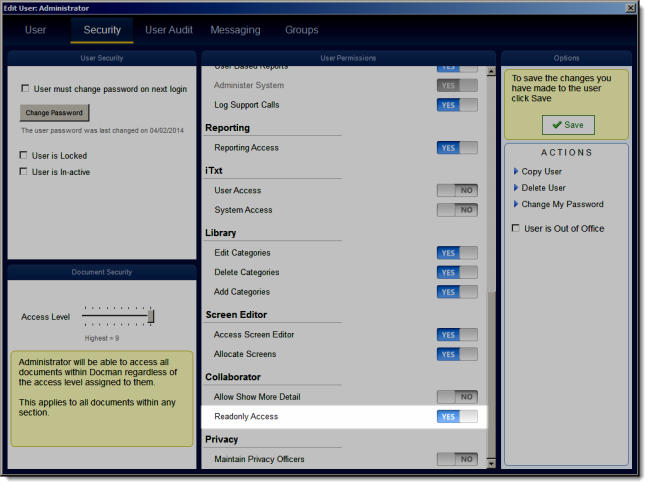
In the Security Settings, the option to restrict the Show More facility is now provided. This prevents restricted users from viewing the discussion audit trail.
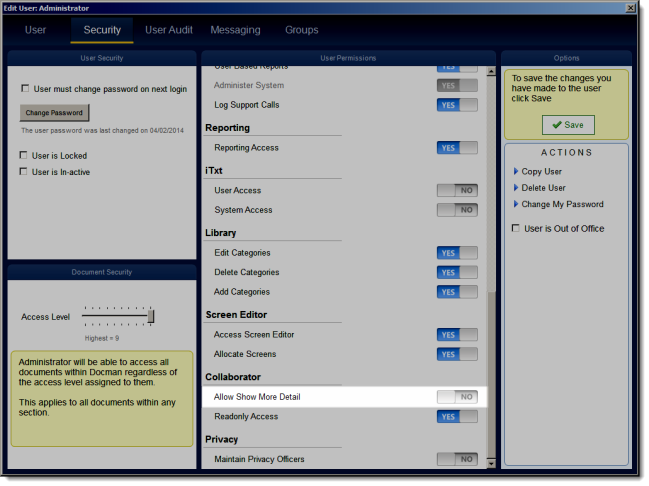
We felt ‘Active’ would be more appropriate as the To Do List Descriptor for tasks ‘due today’ and ‘Outstanding’ for the day after the task is due.
When viewing a discussion, Collaborator now allows any user who has the setting to ‘Manage Participants’ enabled to edit the Title and Priority of a discussion.
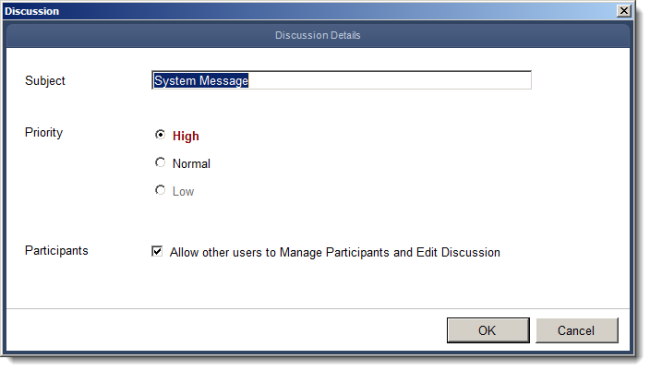
A new option has been added under the Filing menu that allows you to ‘Open Document when Filing’ this will open the document in its original source, for example: Microsoft Word.
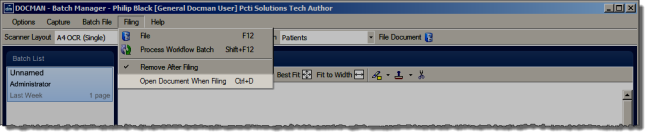
A small change has been made to the mouse pointer in that it now changes to an hourglass to indicate that a document is processing.
The ‘Document’ column label now reads ‘Document Details’ and the document fields have now been grouped together with a document details label under the Quick Filter drop-down list.
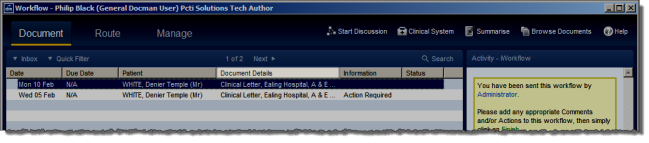
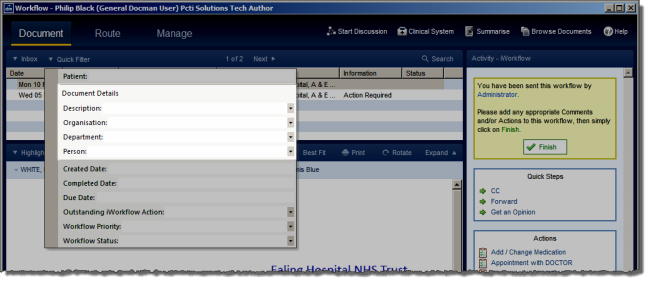
When a user changes role, Docman will automatically change a user’s personalised menu to match that role.
An enhancement has been made in the Batch Manager that now allows you to turn on ‘Select Mode’ in the Batch File drop-down menu and Ctrl-Click batches to multi-select and rename.
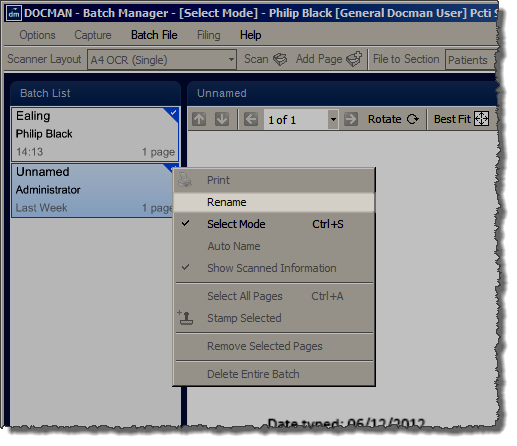
A change has been made that now gives the user the option to merge multiple attachments from a single email, which is then imported into Batch Manager as a single TIFF file. This is presented in the Configuration screen as a ‘Merge Multiple Attachments’ tickbox.
A change has been made within Docman that now gives the user the ability to import deleted messages as part of the message migration. The Admin option to migrate existing messages will now present the user with a question asking if they wish to include deleted messages in the migration. This question will only be asked if there are non-migrated deleted messages present. If a deleted message is migrated, the Collaborator message will be parked with all recipients marked as read.
A new checkbox option has been added to the SCIStore config in Scheduler to allow a profile to use the TextReport ID and TestID as the key. An updated SCILib dll uses this setting to decide which key to use for the collected reports.
Mini-ToC Proxy:
Topic Toolbar Proxy:
OutPut ToC Proxy:
Menu Proxy: