
Breadcrumbs Proxy:
Topic Body Proxy:
Ref: DGP-GS01
This guide will introduce you to the Docman system, from first login to the main menu. Subsequent guides are available for the available sections in the Main Menu.
Double click the Docman icon to open the Docman login screen.

If your surgery has Single Sign On activated and configured, and you are logged into your Clinical System, Docman will proceed to log in as your user account. Otherwise, you will need to log in manually.
Enter the Docman login and password that your IT Administrator supplied to you. If a login is already entered in the first field, delete this before proceeding. If you do not have a Docman login, consult your IT Administrator or Practice Manager.
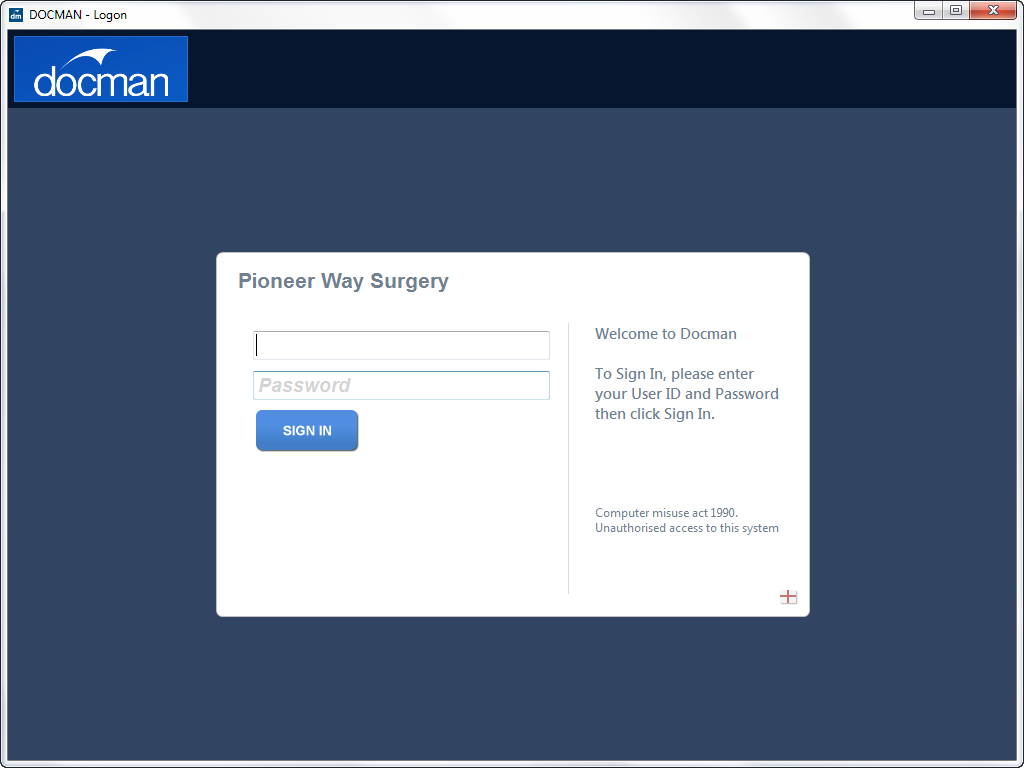
|
Note: If this is the first time your user account has been used, Docman will prompt you to change your password.
|
Your Docman password should be eight characters or longer, and should contain characters from three of the following four categories: uppercase characters (A-Z), lowercase characters (a-z), digits (0-9) or non-alphanumeric characters (such as !, ?, £).
First-time users are also prompted for their user role, unless this has already been specified by the IT Administrator. Select the user role that applies to your role within the surgery by left-clicking the coloured tile. If you are not sure which user role applies to you, contact your supervisor, IT Administrator or Practice Manager.
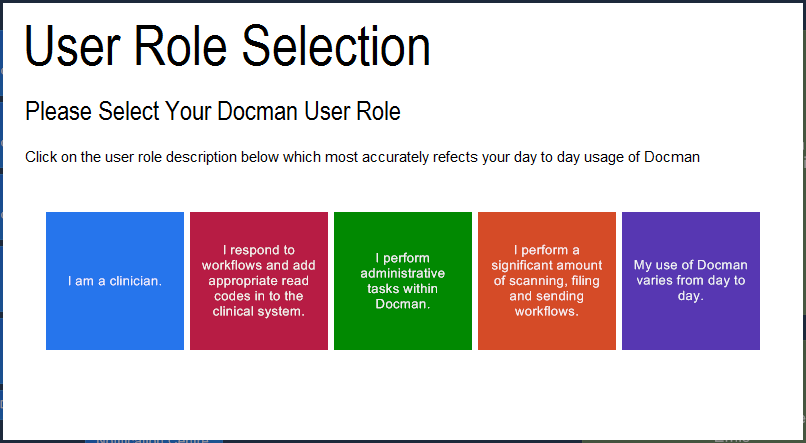
Click Continue to any notifications regarding BackOffice.
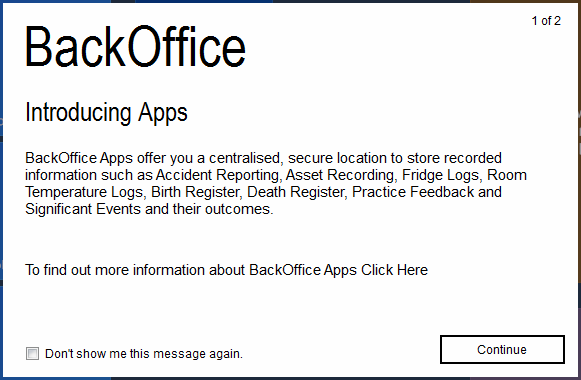
The Docman main menu opens.
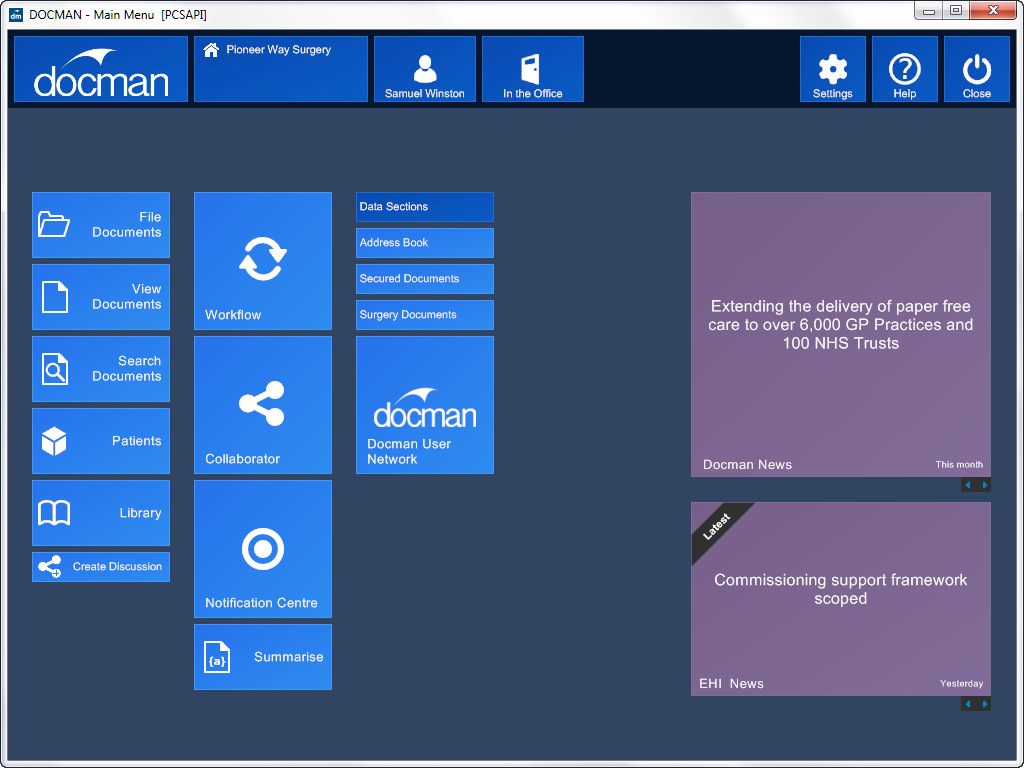
Mini-ToC Proxy:
Topic Toolbar Proxy:
OutPut ToC Proxy:
Menu Proxy: