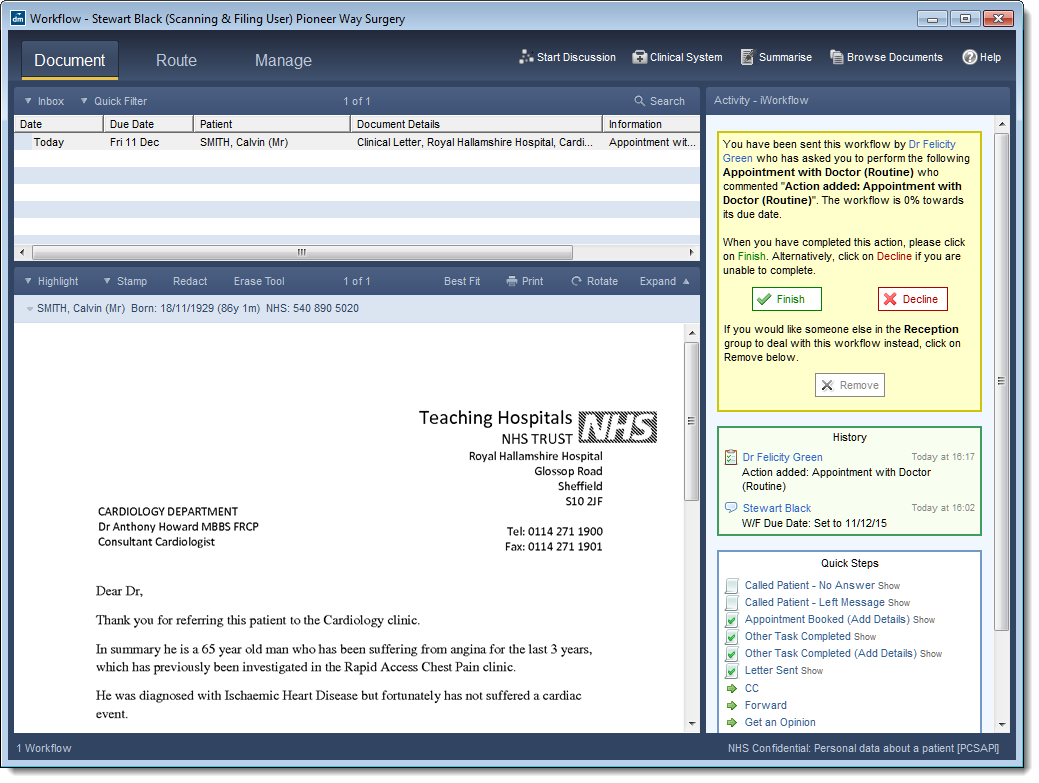
Breadcrumbs Proxy:
Topic Body Proxy:
Workflows are routed to the relevant user or group to take any required actions.
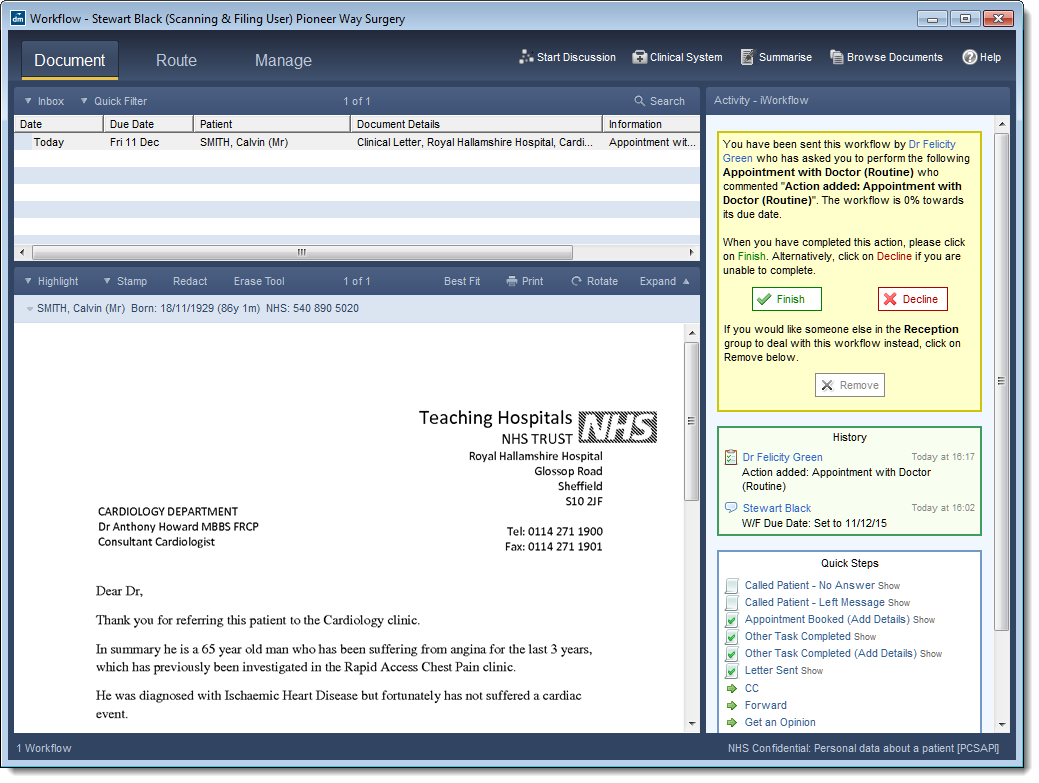
Workflow actions are displayed in the activity pane.
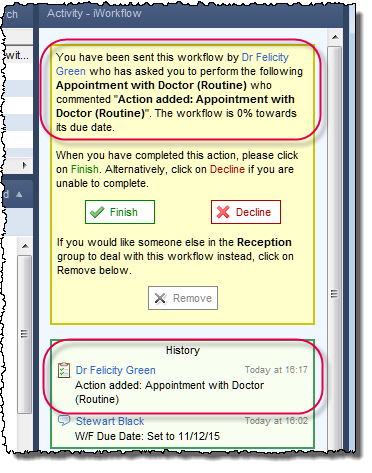
Quick Steps are available in iWorkflow. These single-click options are configured to carry out a number of steps when selected. The user is able to quickly complete their required action, and move the workflow to the next recipient (if applicable).
Quick Steps may also be used to add comments to the workflow, recording any steps taken during the workflow process. For example, if a patient was called to arrange an appointment but did not answer, a quick step is available to record this.
|
Note: There is the option to include the "Finish" step, to support the one-click philosophy of Quick Steps. The icon next to a quick step indicates whether it automatically moves the workflow to the next recipient or not.
|
In the example below, a comment "Called Patient - No Answer" will be automatically added (without the user needing to select Save Comment), as can be seen in the workflow history.
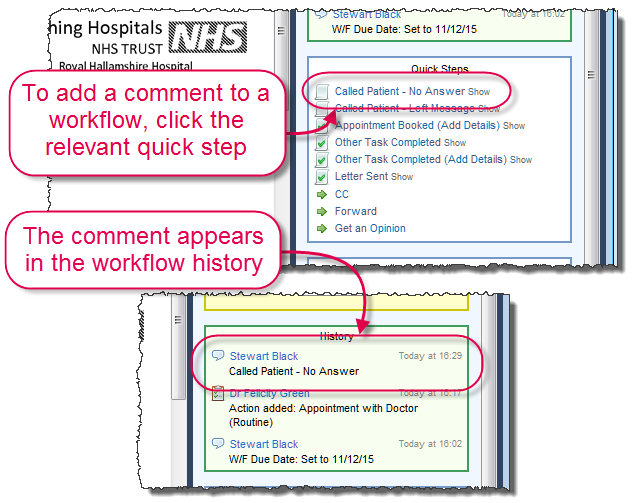
Alternatively, the comments list from Standard Workflow is still available in iWorkflow, below the Quick Step list in the right-hand side Activity Pane.
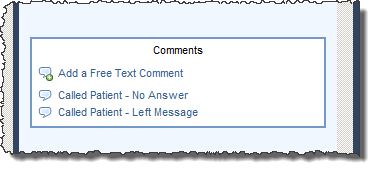
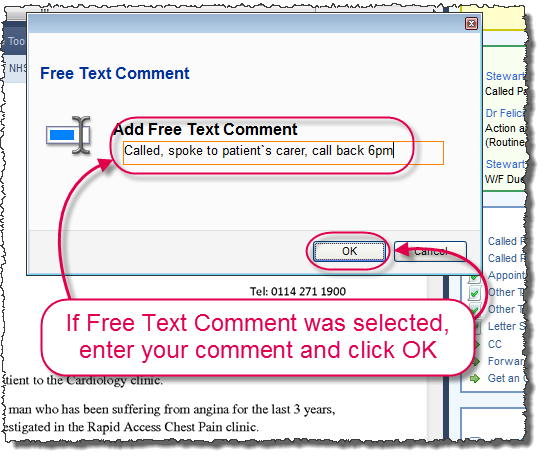
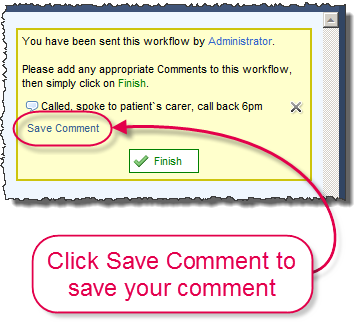
Once the action has been performed, the workflow action may be completed. In the example below, the action "Appointment with Doctor (Routine)" was added and the "Appointment Booked" quick step is selected.
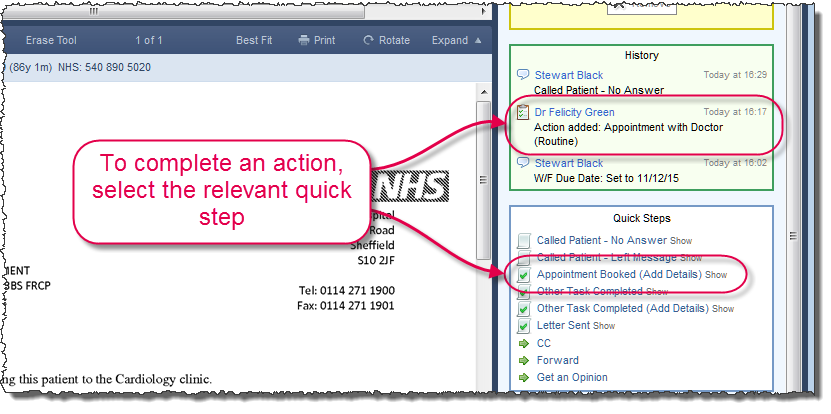
Depending on the quick step, the user may be prompted for further information. The example below requires the appointment time to be added.
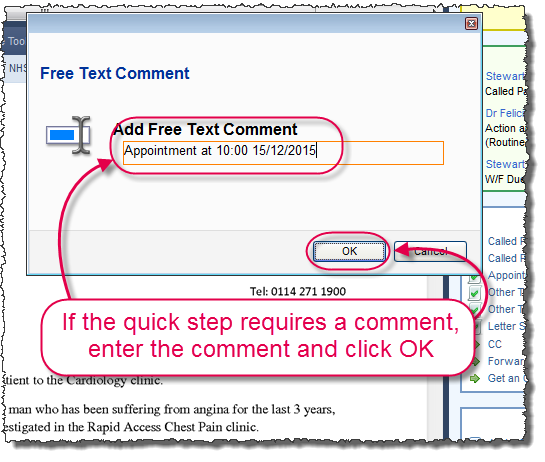
Quick Steps which prompt for further information usually have "(Add Details)" after their descriptions.
Mini-ToC Proxy:
Topic Toolbar Proxy:
OutPut ToC Proxy:
Menu Proxy: