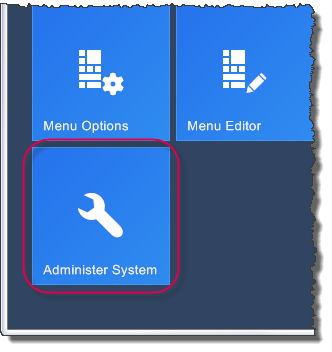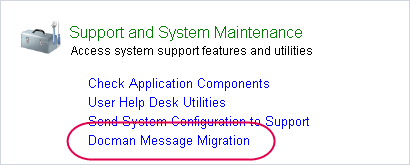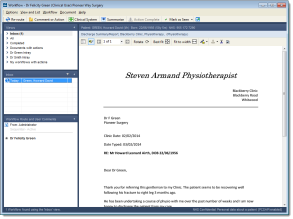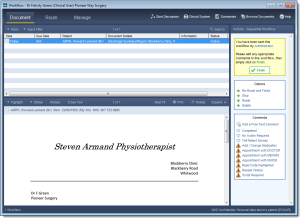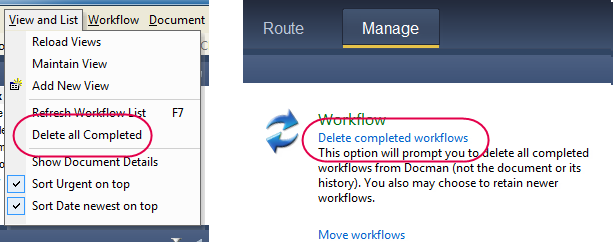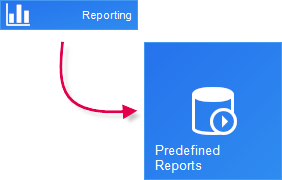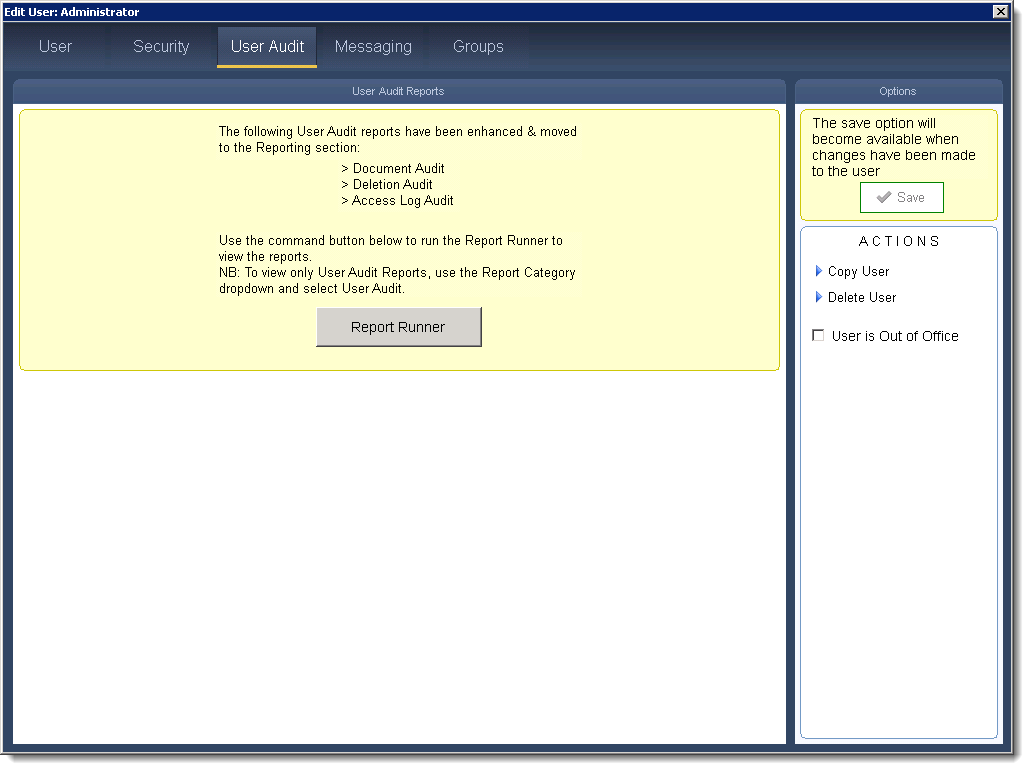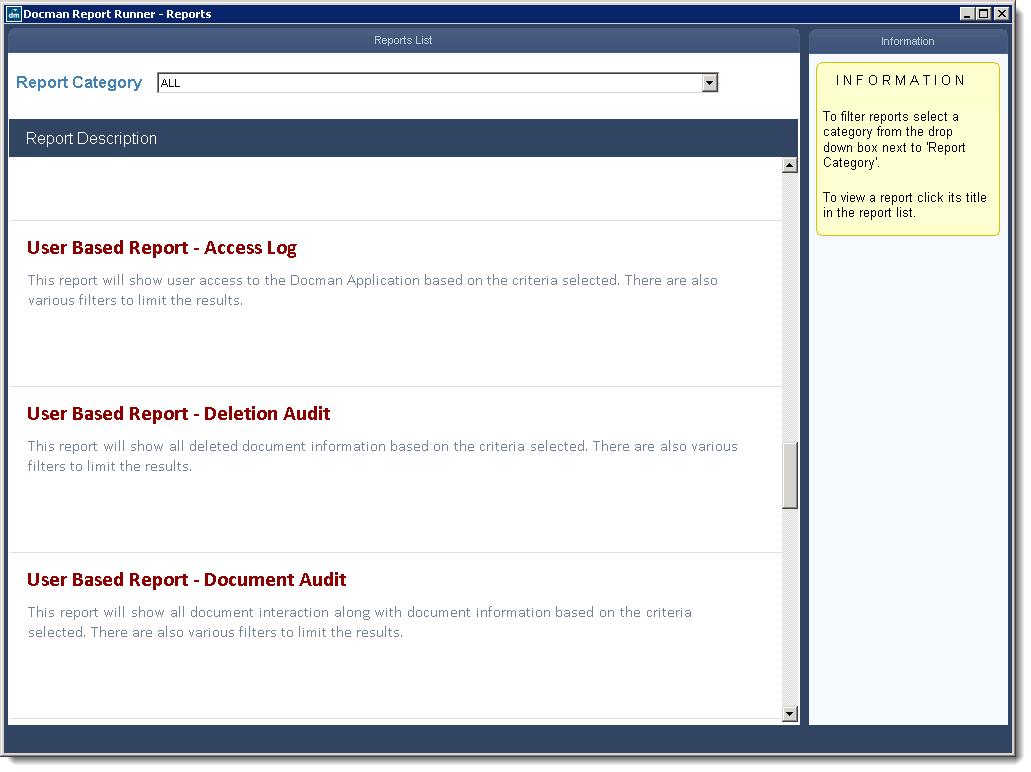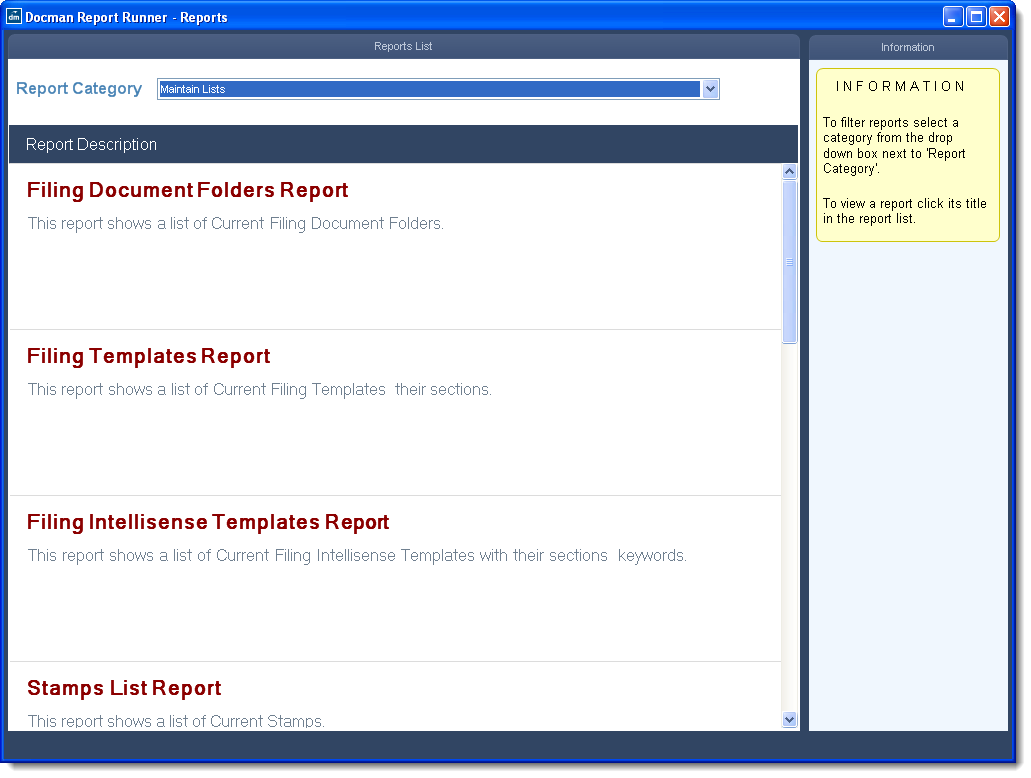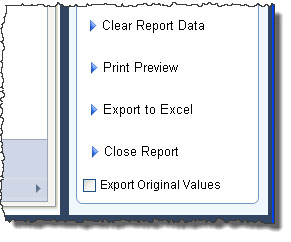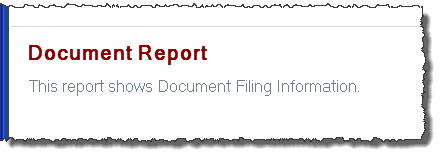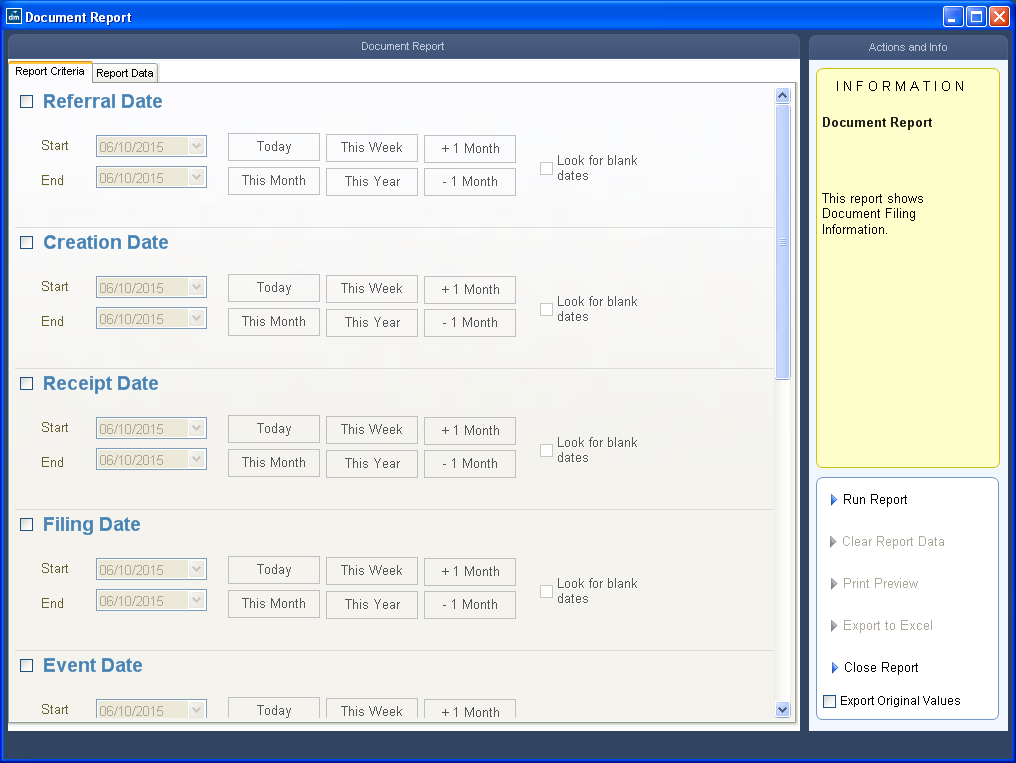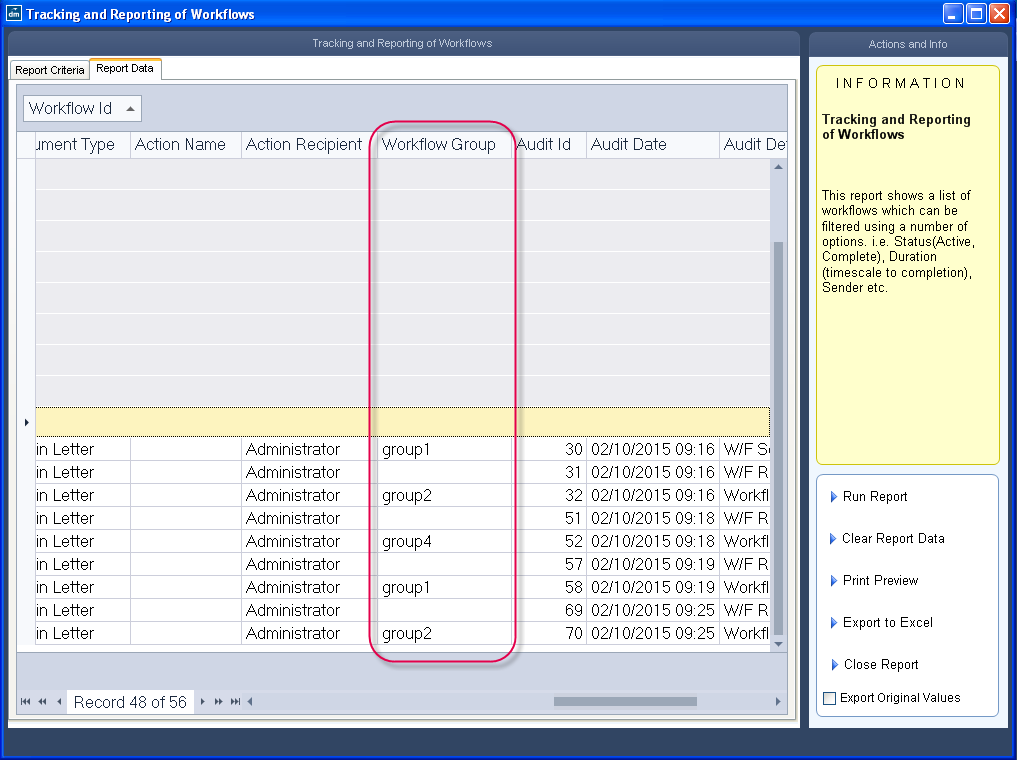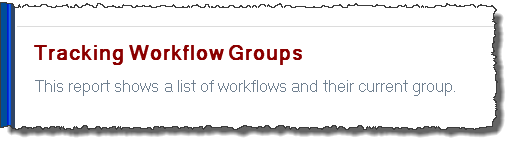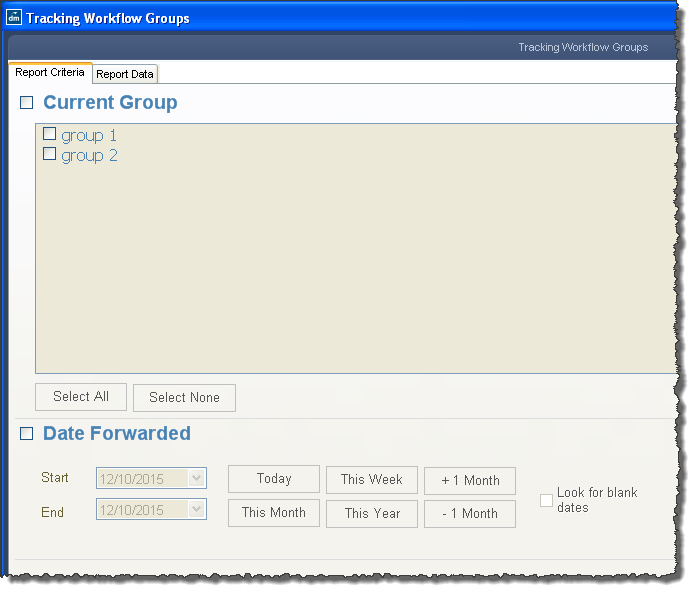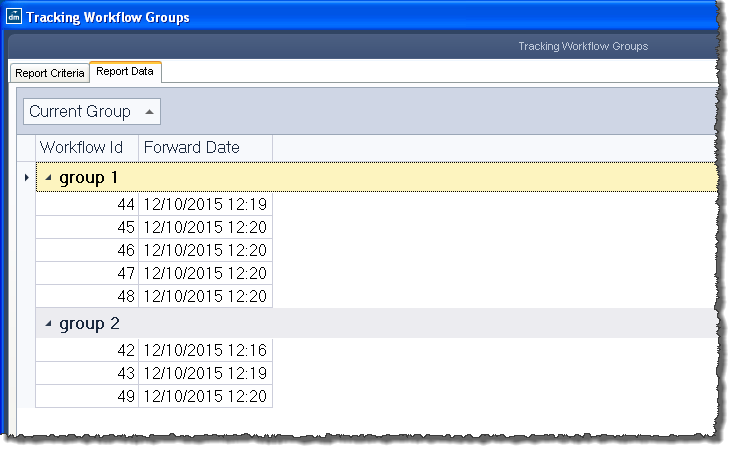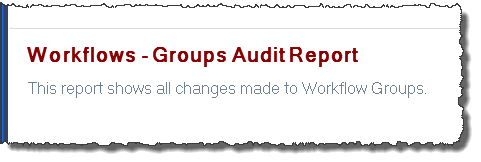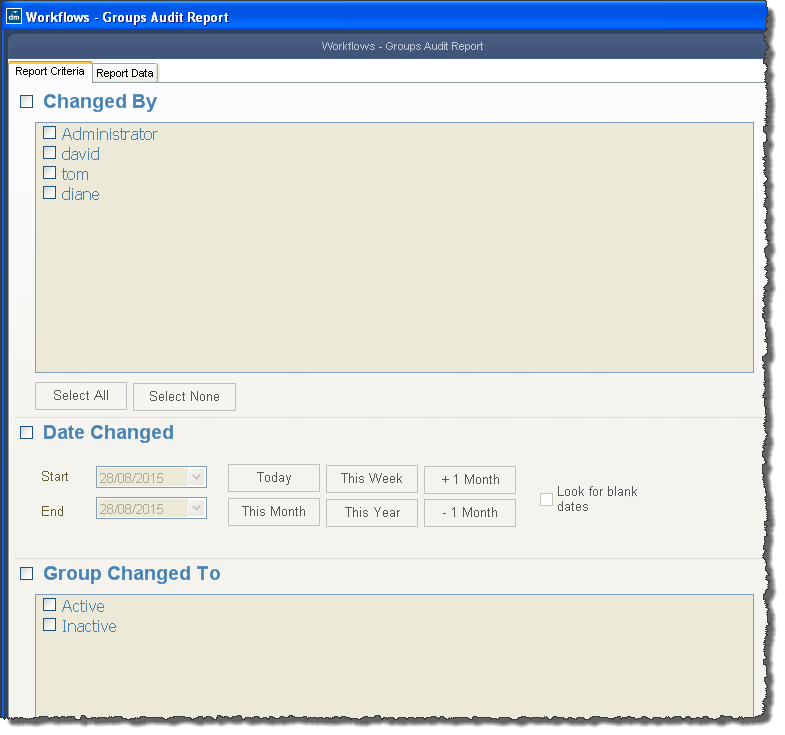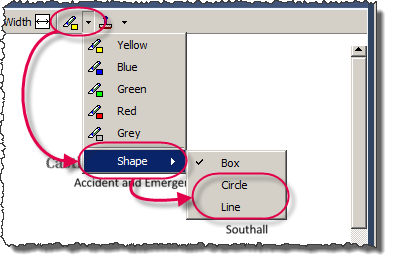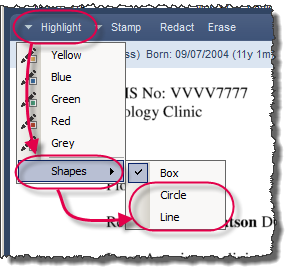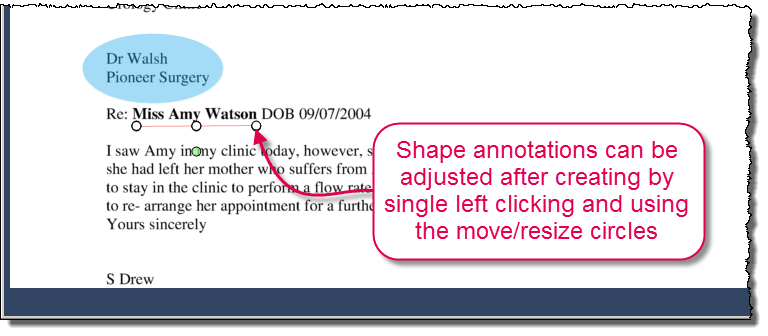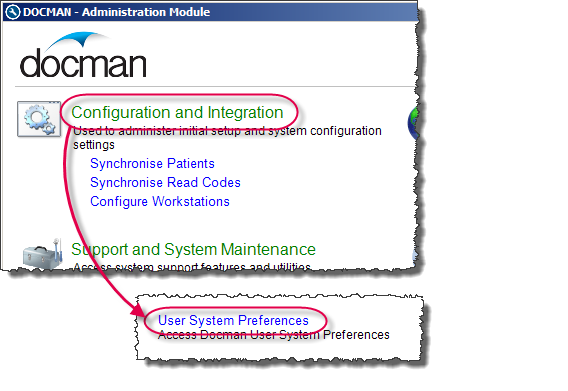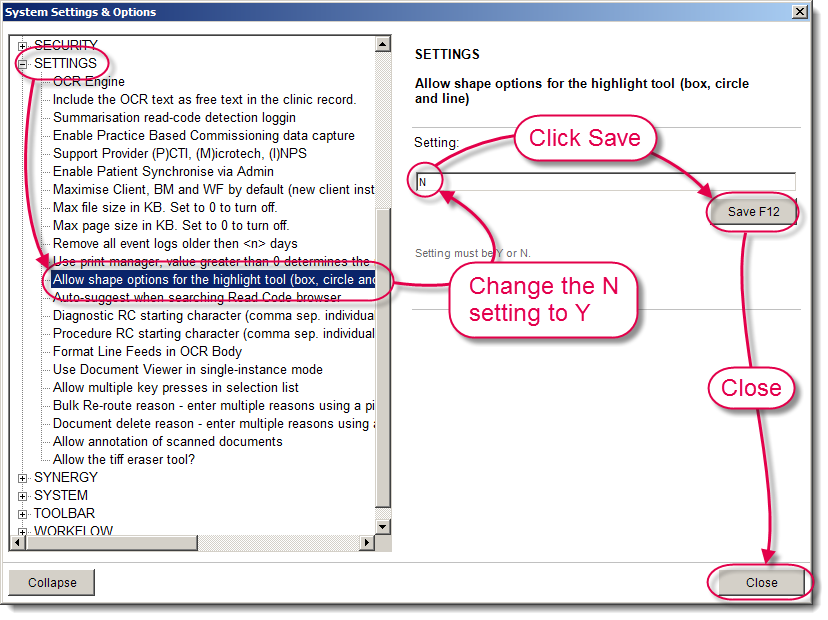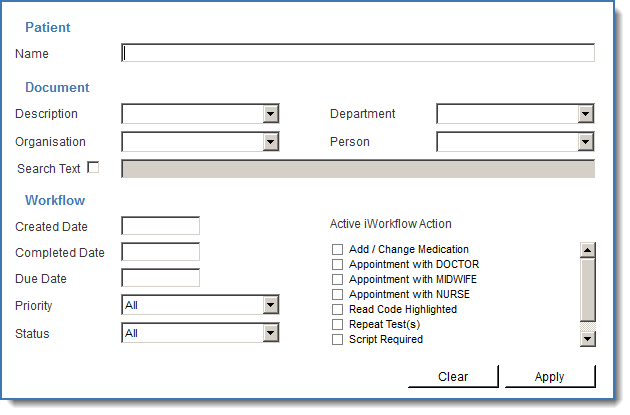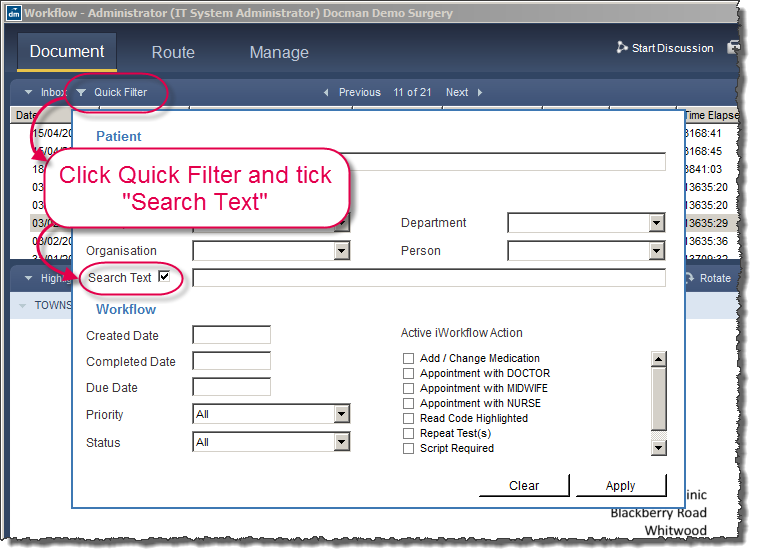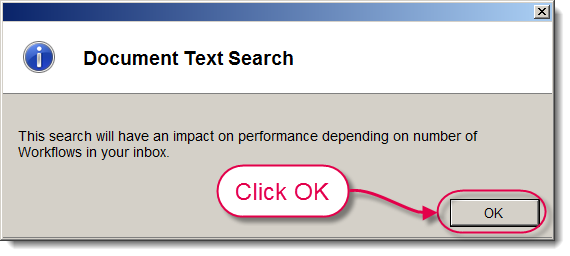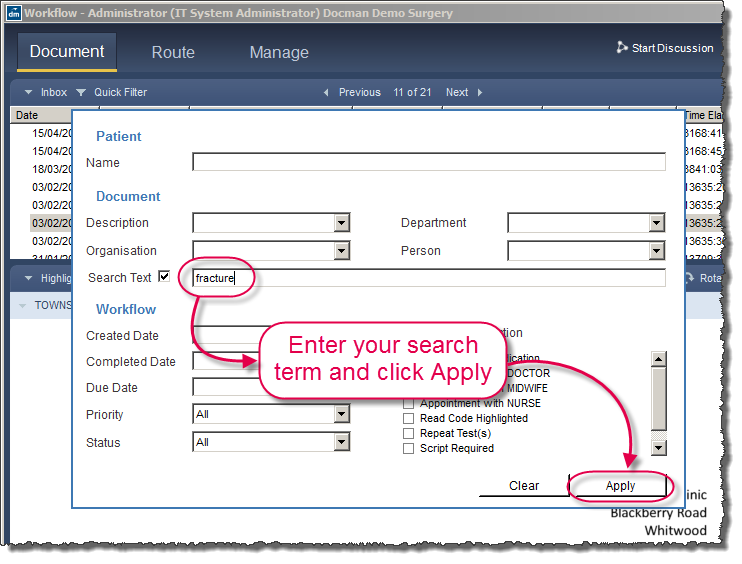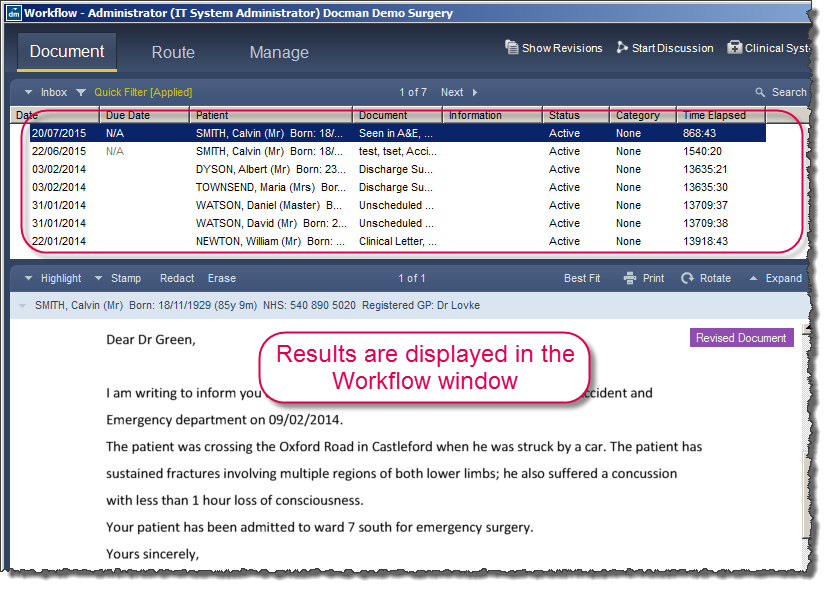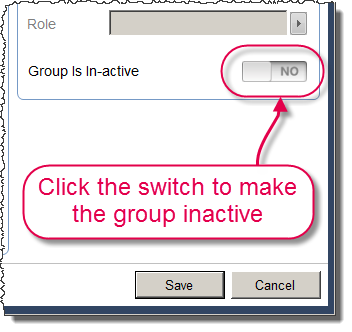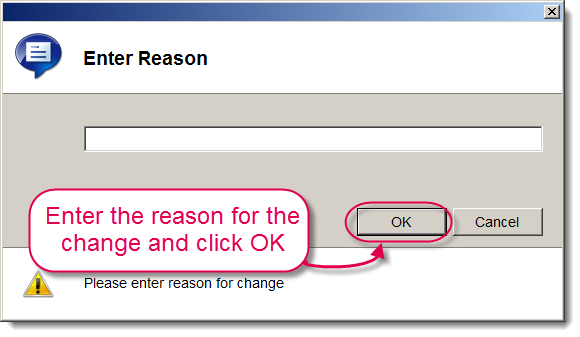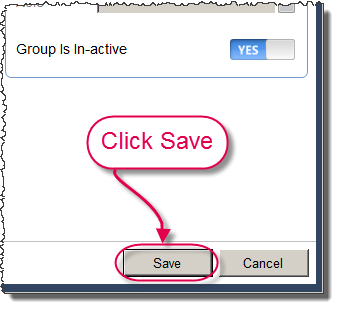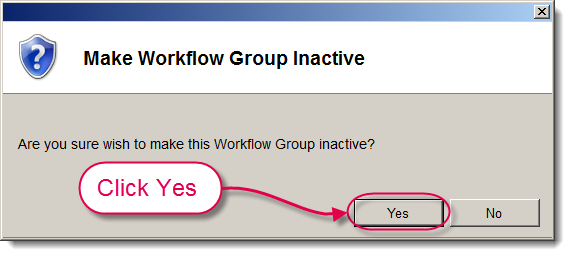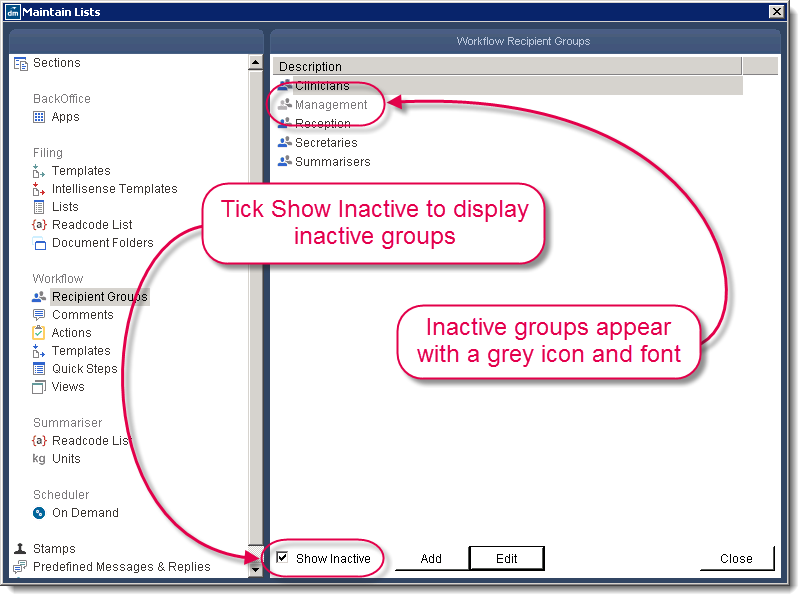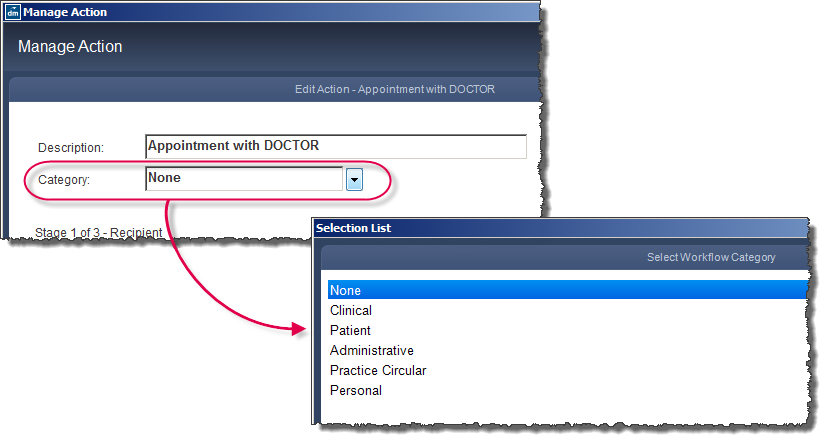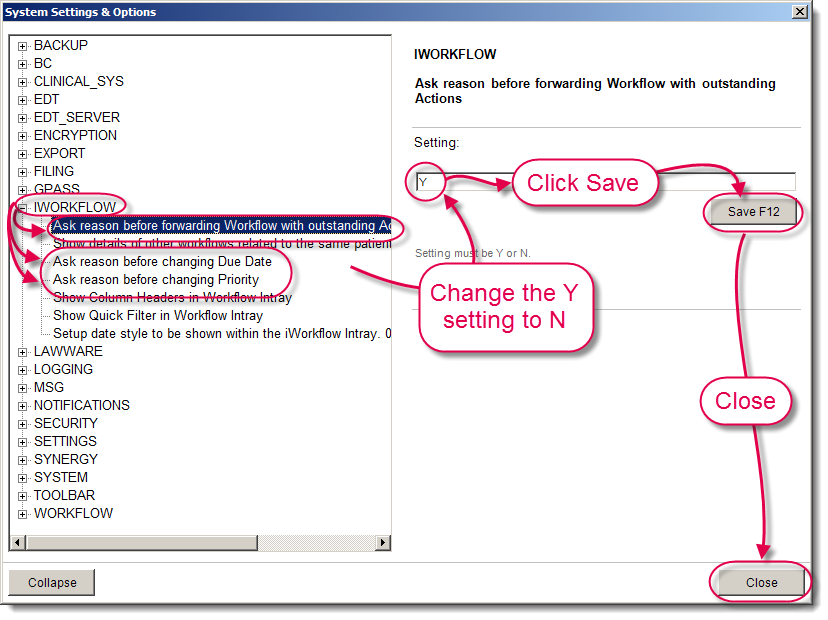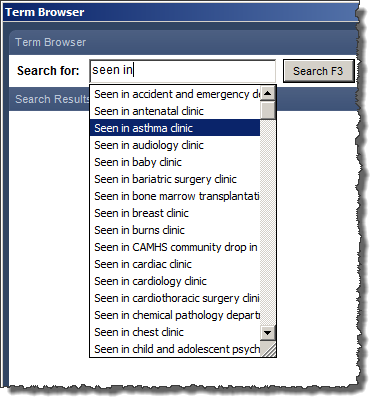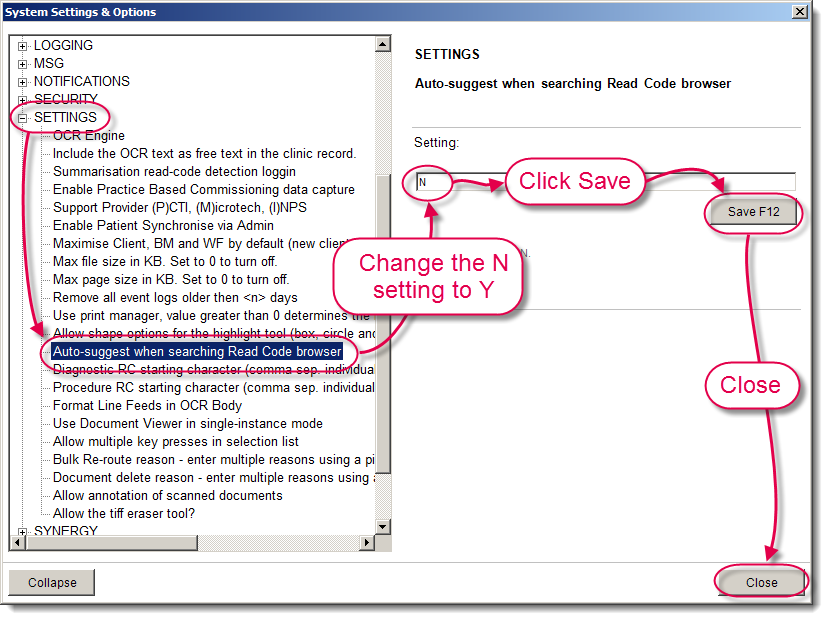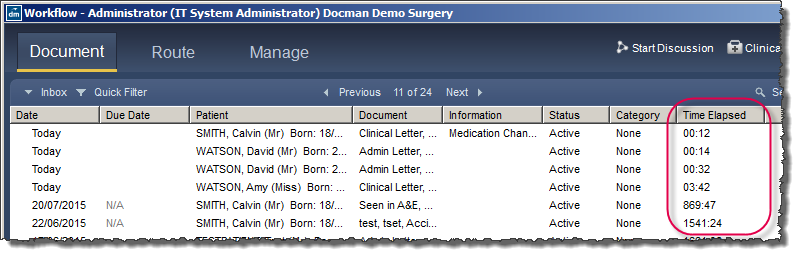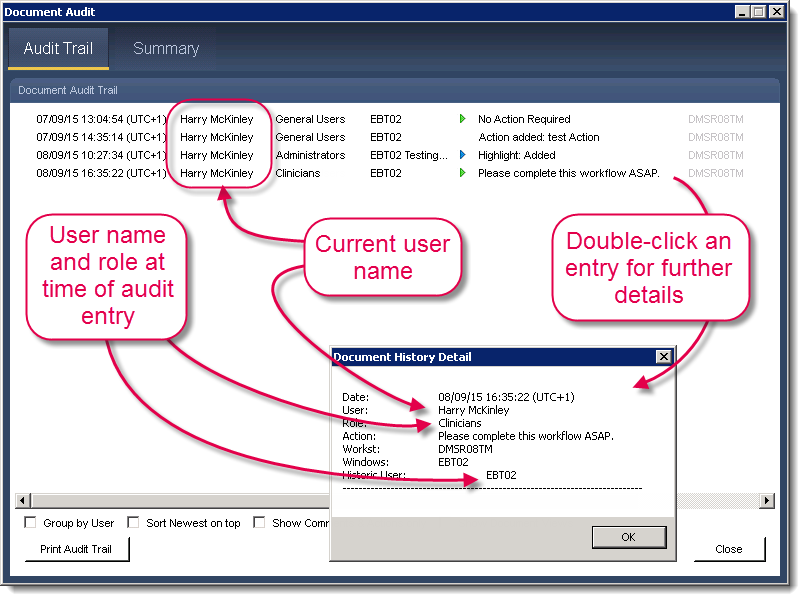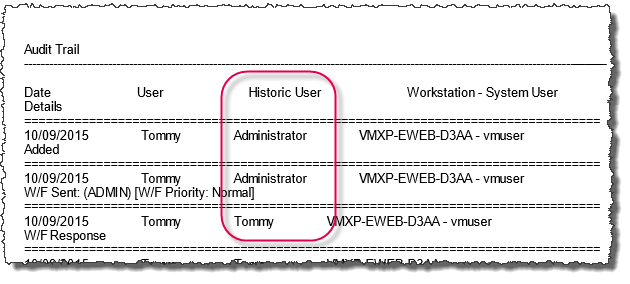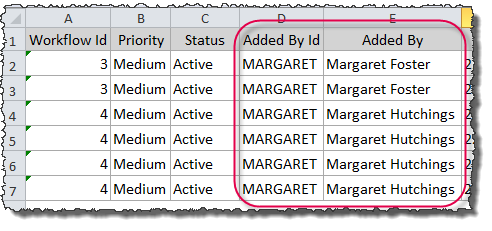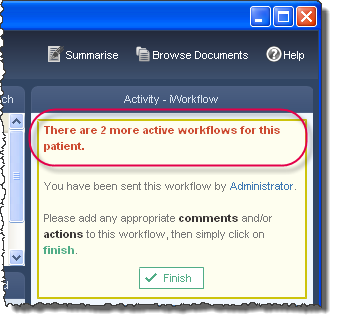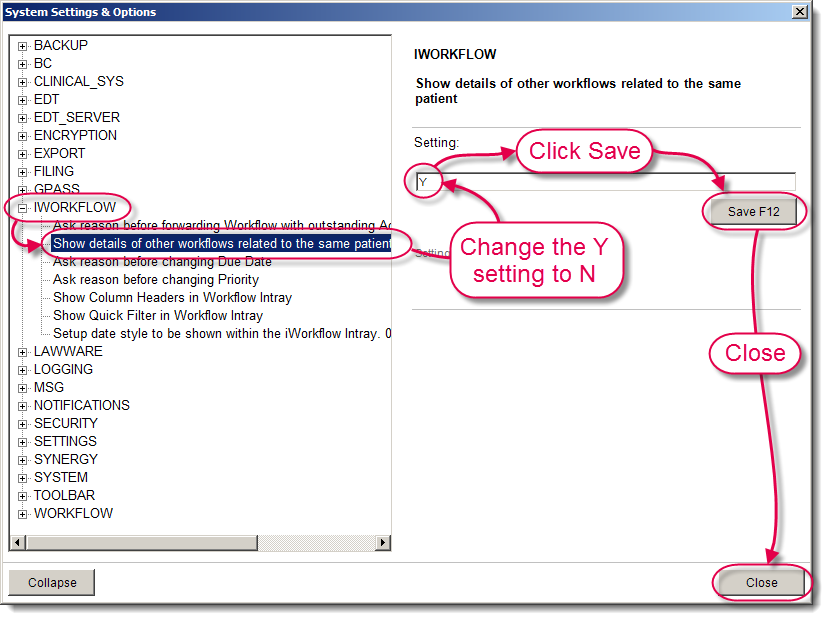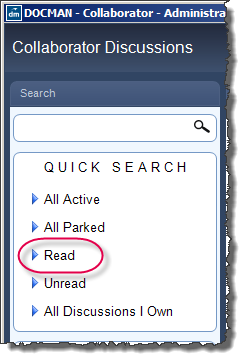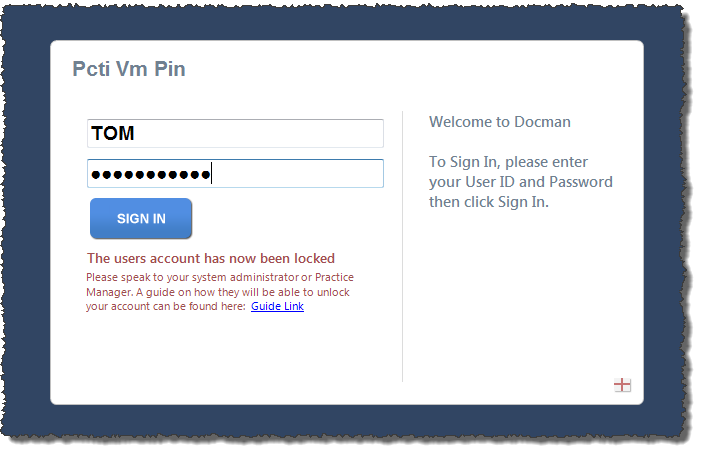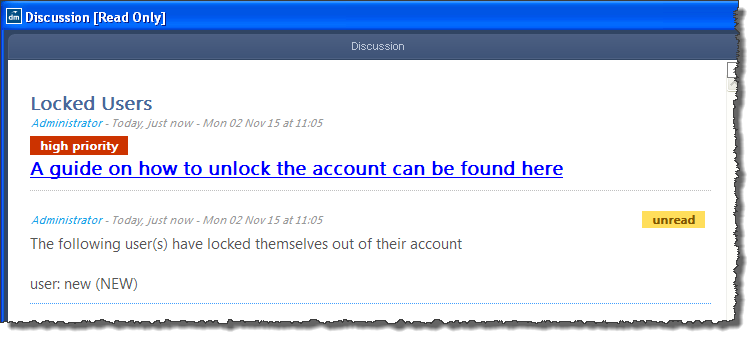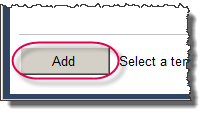Breadcrumbs Proxy:
Topic Body Proxy:
Docman 75500
Introduction
This document is designed as a guide to the changes in Docman version 75500. This can be used to help familiarise sites with the new features and changes they can expect in the new version of Docman.
This release also includes changes to the appearance of Docman as part of an overall refresh. The most significant appearance change is in the Workflow system. The majority of these changes are visual, and do not affect usage of the system in any way.
It is recommended that this guide is distributed to staff before the update takes place, so that staff can read the document and prepare themselves for the changes.
Pre-Update Notes
(GP Practice Specific) Practices updating to Docman version 75500 from a pre-75000 version will need to manually synchronise Read Codes after the update. A guide to performing a manual Read Code synchronisation is available here.
|
|
|
|
|
|
When updating to 75500, any workflow views which have a deleted user in the ‘with’ field will no longer filter the workflows and all active workflows will be seen.
|
|
(Scotland Specific) The audit trail for documents filed from SCI Gateway now says "Added" instead of "Filed automatically by SCI".
|
Workflow
The Docman Workflow screen has been updated, giving you the same features with a fresh new look. For more information, visit the Workflow Has a New Look! article.
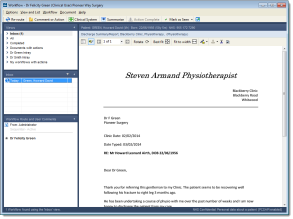

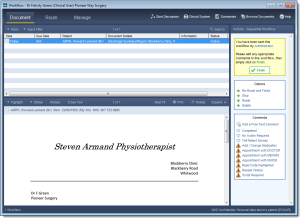
The Delete all Completed Workflows option has been moved to the Manage tab.
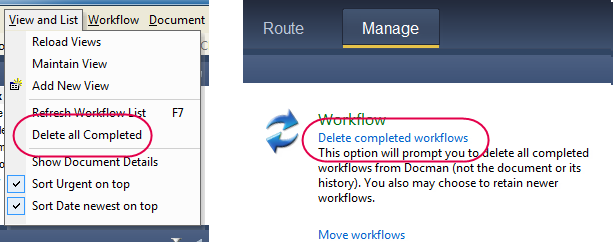
Mark As Seen
The 'Mark as Seen' option does not appear in the new Workflow. For sequential workflows, the 'Reroute' option is now used to remove any unnecessary recipients. This is not available for broadcast workflows, however the iWorkflow functionality would automatically remove additional recipients from a group.
User Audit - Moved from the User section to Report Runner
The User Audit has been moved from the User section into the Report Runner section. This includes the Access Log, Deletion Audit and User Document Audit.
The User Audit reports are accessed through the Reporting module, and require the user to have Reporting Access permission.

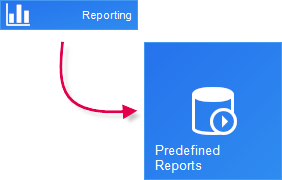
The User Audit tab still appears in User Maintenance, but now links to Report Runner.
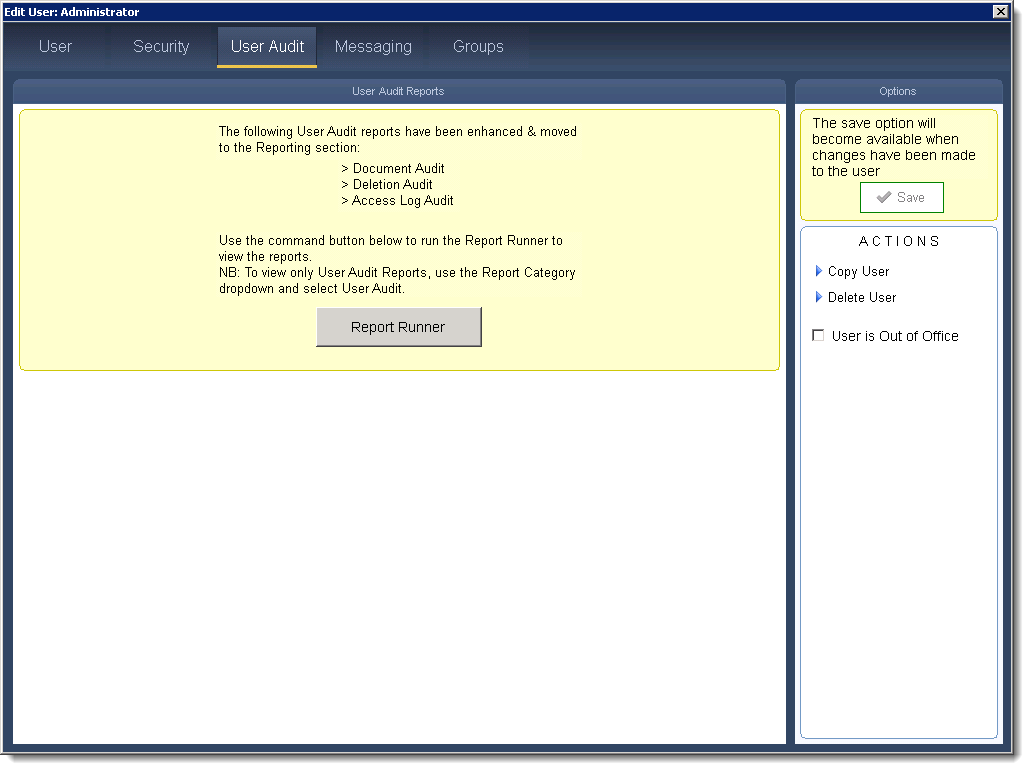
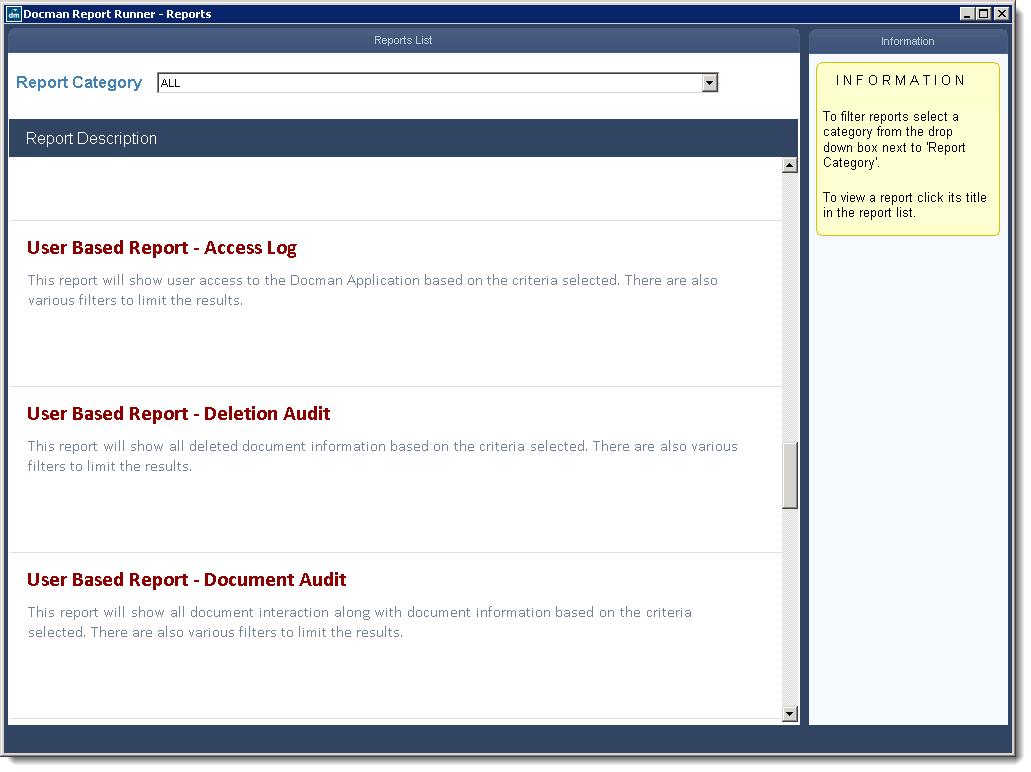
Report Runner - Maintain Lists - Print List
Users can view, export and print lists from the Maintenance section using a series of new Reports. These are stored under their own "Maintain Lists" report category.
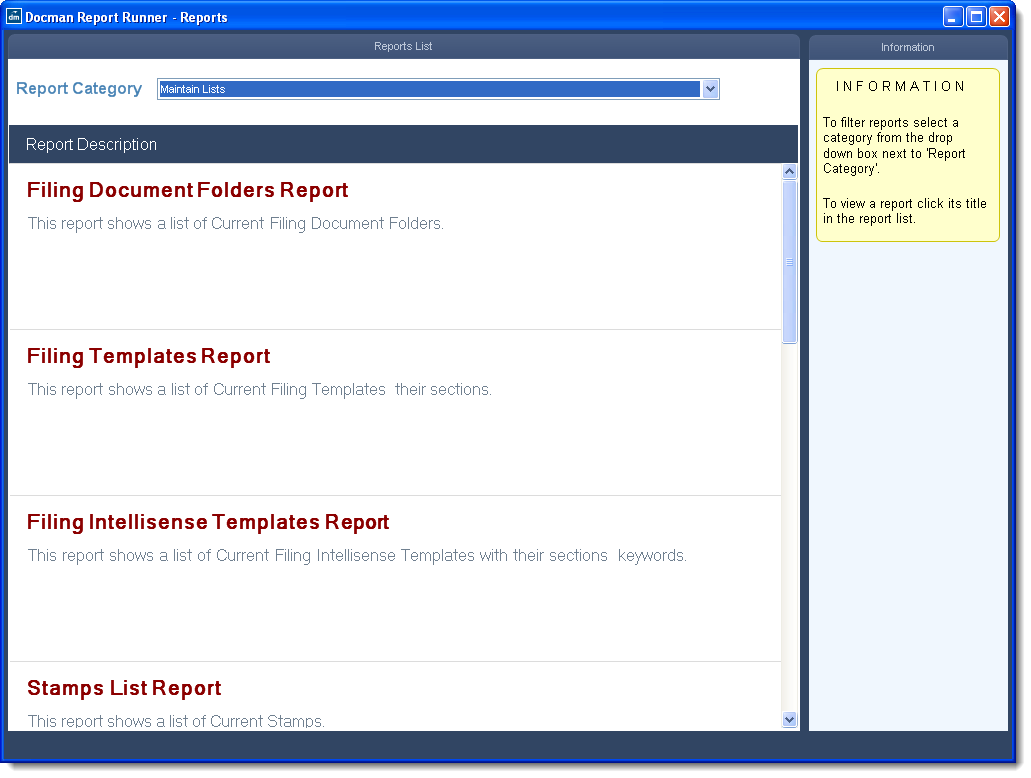
Options to export or print the report results are available after running.
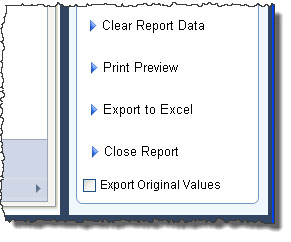
Report Runner - Document Report
A new report been added to the Report Runner. This report, named "Document Report", is a simplified version of the Document and Metadata report, and includes Organisation and Department. Fields can be filtered.
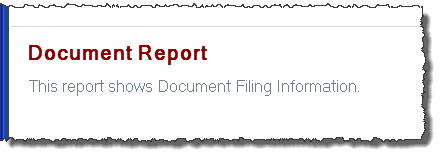
This includes the document descriptions, filing, event, creation and receipt dates, document types, organisation and department, meta data attached to the document from the Hub (if the document was collected from a Hub) and the filed patient details. Reports can be filtered by Description, Organisation or Department.
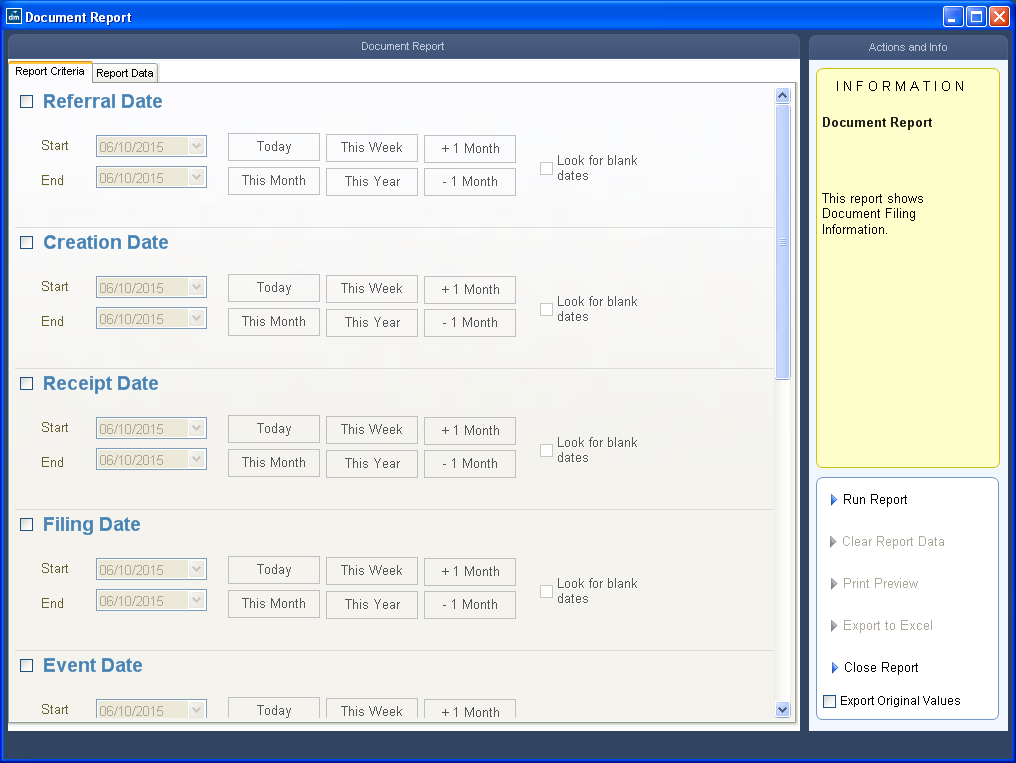

Tracking and Reporting of Workflows - New Field
A new field has been added to the Tracking and Reporting of Workflows report. This "Workflow Group" field, displays the workflow recipient group each workflow has been sent to, allowing users to see where each workflow has been sent. The report has a filter to enable the report to be run based on the workflows sent to a specific workflow recipient group.
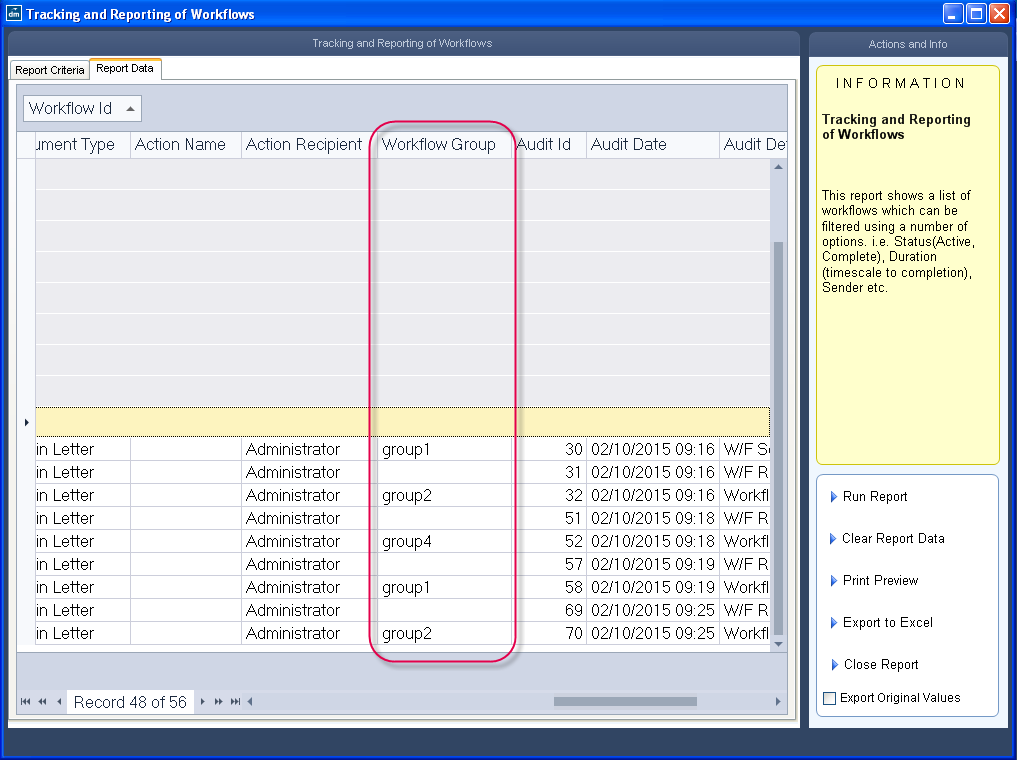
Tracking Workflow Groups
A new report, "Tracking Workflow Groups", has been added to the Report Runner.
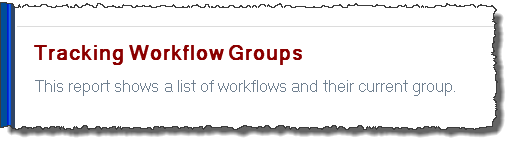
This report shows which group workflows are currently with. This report may be filtered by the specific group, and the date that workflows were forwarded.
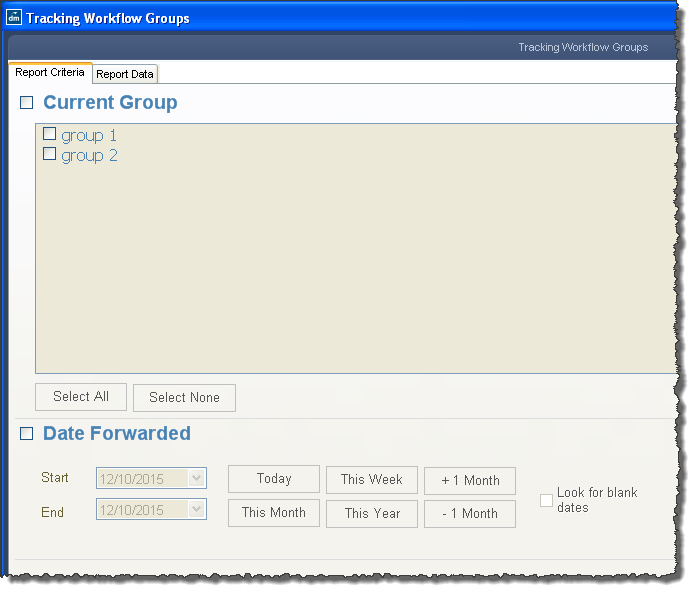
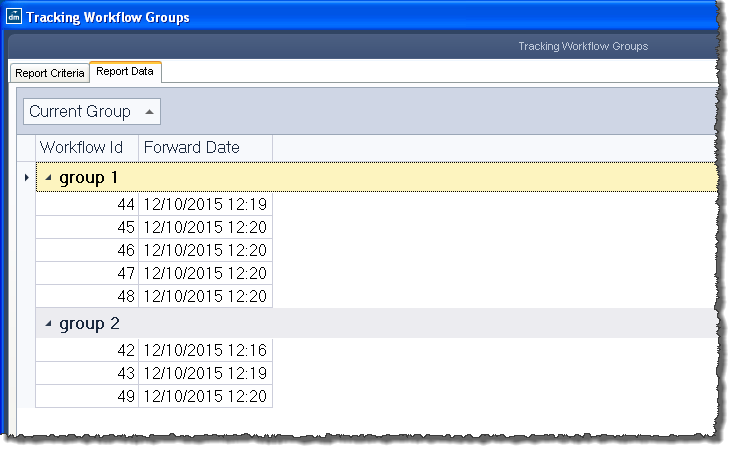
Workflow Groups Audit Report
A new report, "Workflows - Groups Audit Report", has been added to the Report Runner.
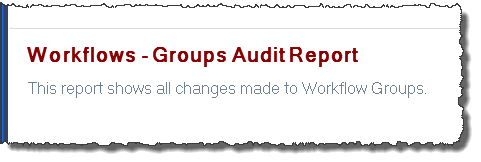
This report shows changes made to workflow recipient groups by users. This report may be filtered by the user that made the changes to the group, by the date or date range of the change, or by the changes that were made to the group.
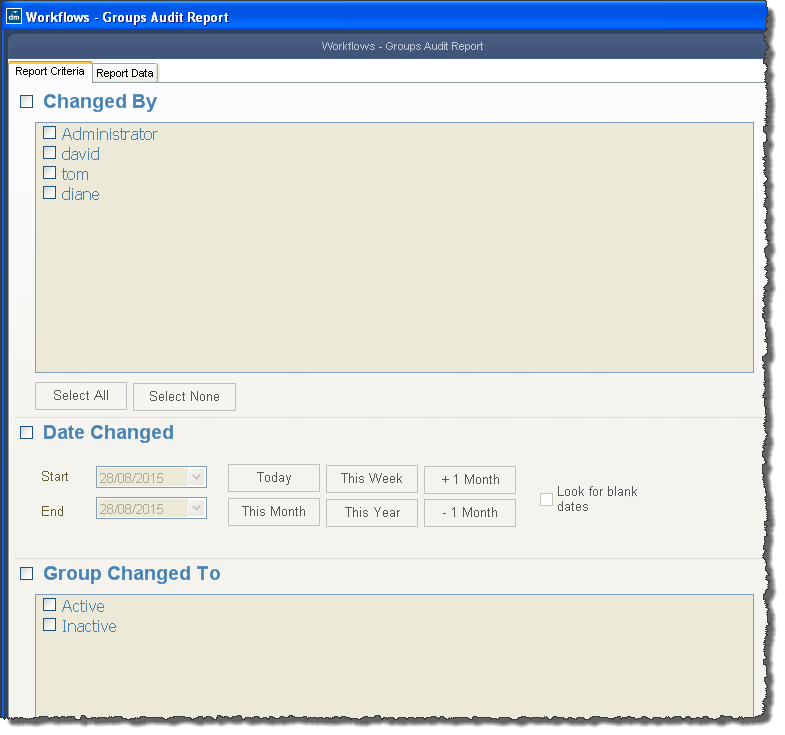
Document Deletion Audit - PDF to TXT
The Document Deletion Audit for filed documents is now generated as a .txt file instead of a .pdf file. The same information is contained in the new format, but information is now easier to store with no need for a third-party document viewer. The deletion audit text files are stored in the PCTI network location, under \PCTI\Docman7\Data_S1\Document\Deleted, and appear in the Document Deletion Audit report.
New Annotation Options
Circle and Underline options have been added to the Annotation Tools in Batch Manager and Workflow.
These options are under the Highlight drop-down. First select the shape, then the colour:
|
Batch Manager:
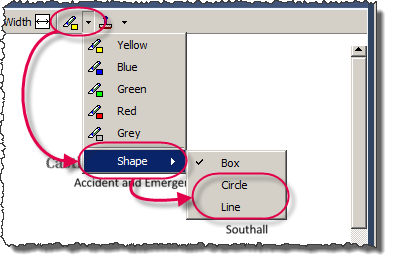
|
Workflow:
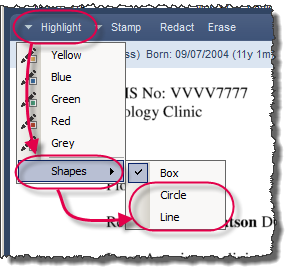
|
Click and drag on the document to create the annotation.
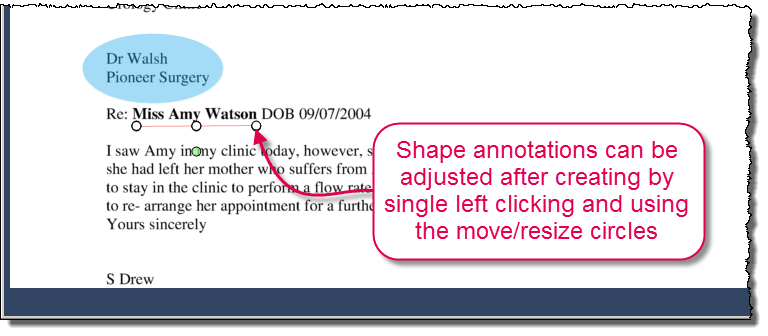
Workflow Intray - Search for a String of Text (Intellisense documents only)
The Quick Filter screen has undergone a visual change. The same options are still available, in an easier-to-use format.
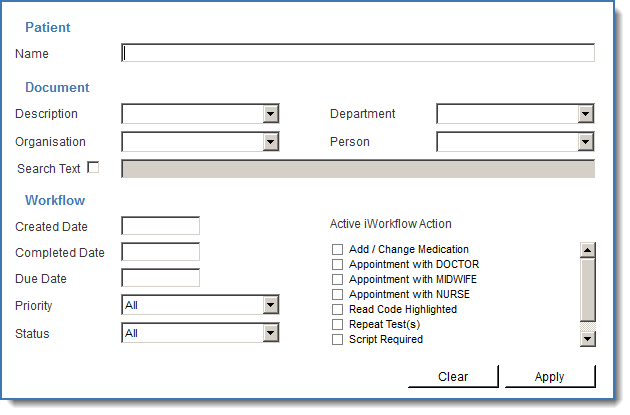
Additionally, a new "Search Text" option under the Quick Filters allows users to search for a string of text in workflows filed through Intellisense.
|
Please note: Docman may take time to display results, depending on how many workflows are in your intray that need to be filtered.
|
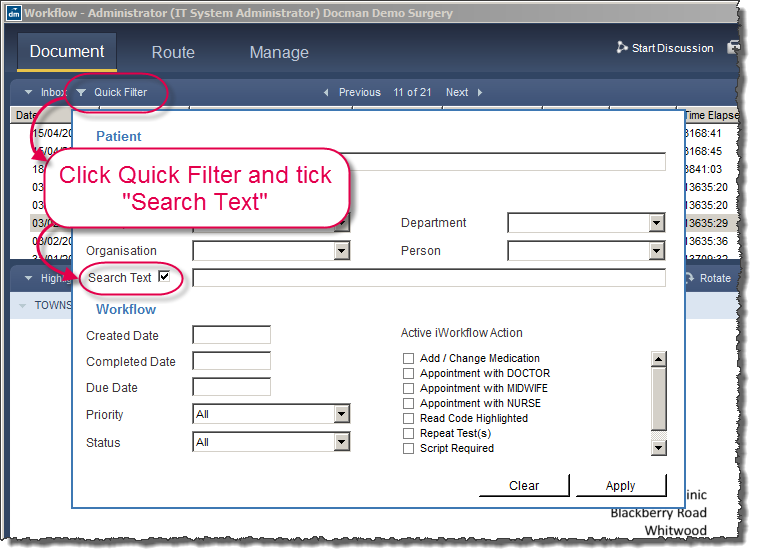
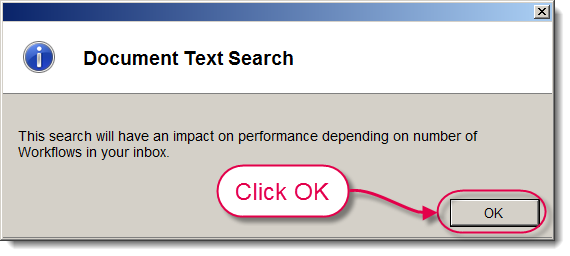
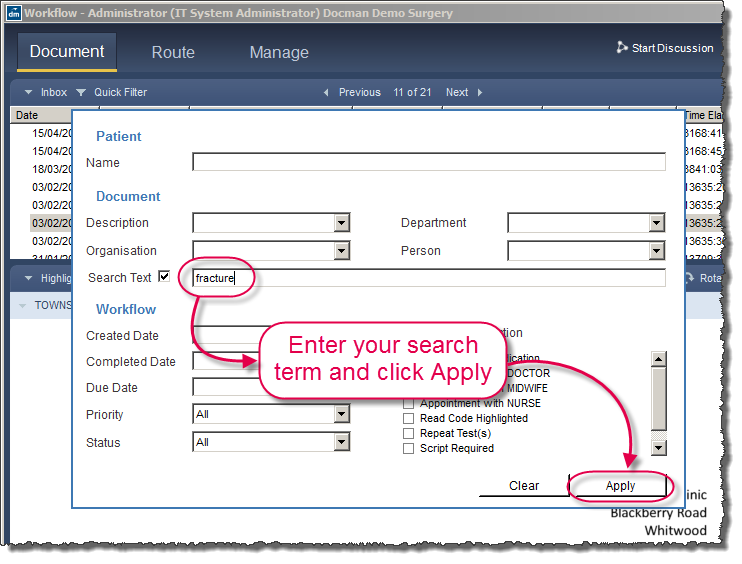
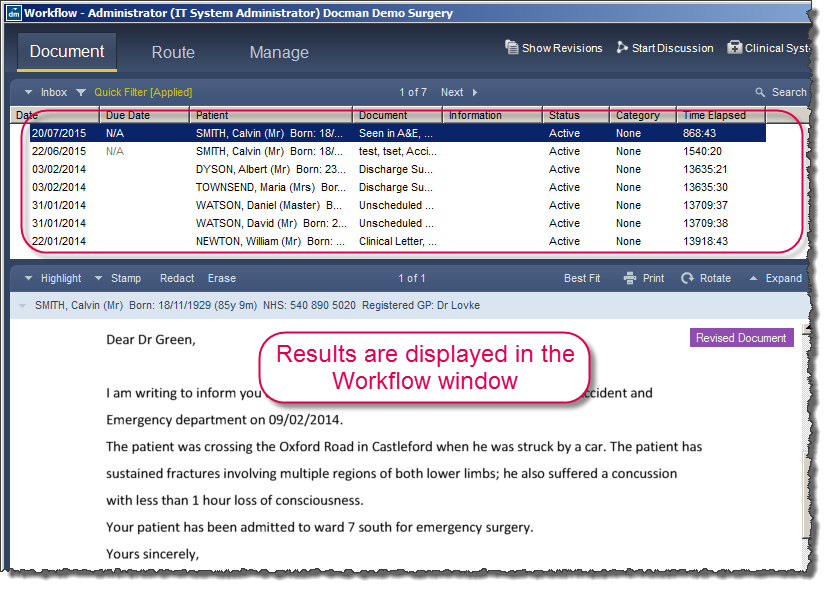
|
Note: As this requires actual text to exist within a workflowed document (rather than the scanned 'images' of documents), this filter option only searches workflows filed through Intellisense. This feature will also search for and display workflows filed through Intellisense from before the 75500 update.
|
Workflow Group Deactivation
The option to delete Workflow Groups has been replaced with an option to make the group inactive. Docman will prompt the user if the group is linked to an active workflow, quick step, action or workflow template.
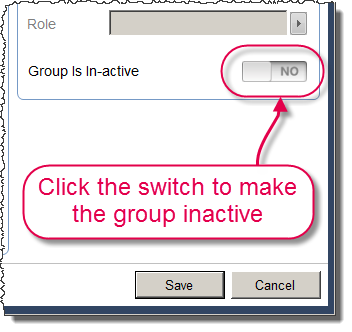
When making a group inactive, Docman prompts for a reason.
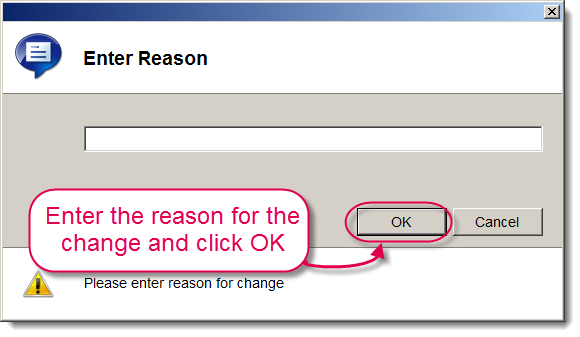
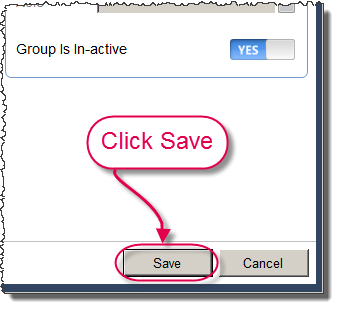
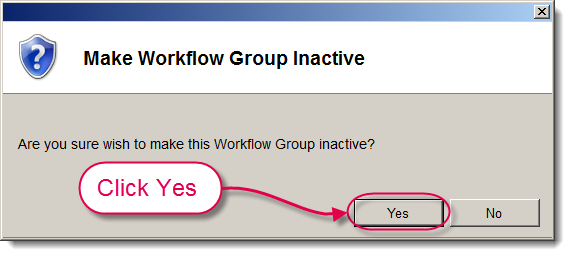
Deactivations of Workflow Groups are audited in Report Runner.
Inactive groups can be displayed by ticking "Show Inactive" in the Recipient Groups screen.
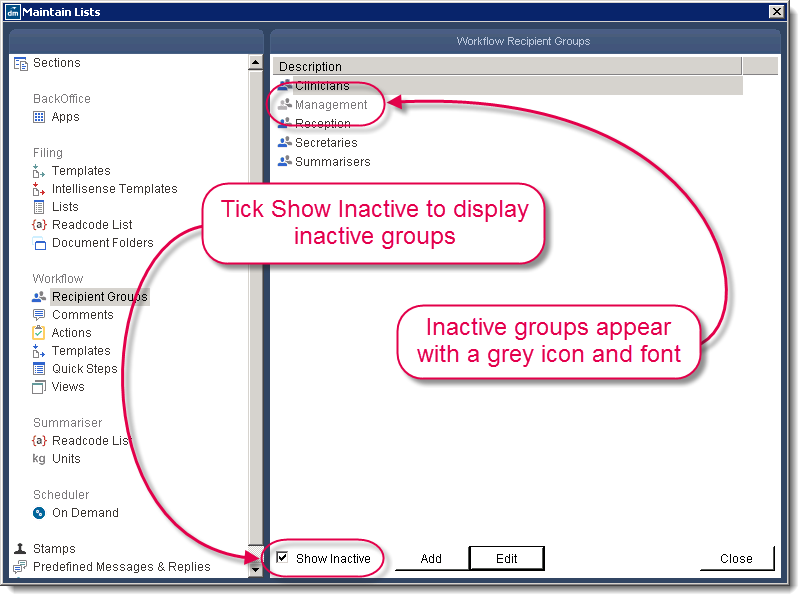
An inactive group may then be reactivated using the same process, switching the "Group is In-active" toggle to "No".
Document History - Patient Match Status
Documents received from a Hub come with patient and document information ("meta data") attached. This is used during the filing process to attain a patient match. Filing staff may use this data for filing or ignore it and file the usual way.
Docman now records whether documents were filed using the meta data or not, and displays a field ("Auto Matched Status") to indicate this.
Documents can fall under the following patient match statuses:
|
STATUS
|
DESCRIPTION
|
|
Yes
|
Filed using meta data from a Hub.
|
|
No
|
Not filed using meta data from a Hub - no meta data supplied, or document not received from a Hub.
|
|
No, But Had Meta Data
|
Not filed using meta data from a Hub - meta data was supplied but not used.
|
|
Not Known
|
Any document filed before 75500, as this information was not recorded before 75500.
|
Action Categories
A Category field is now available in the Manage Actions screen. This consists of Clinical, Patient, Administrative, Practice Circular and Personal category options.
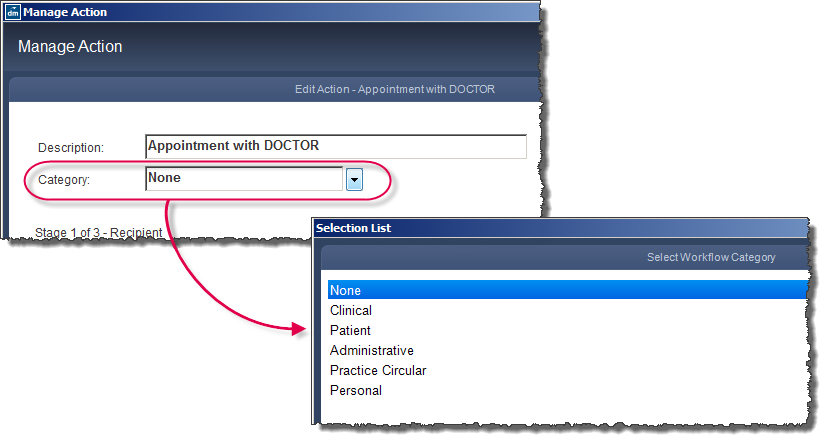
Within the Tracking and Reporting of Actions report in Report Runner, a Category filter has been added.
Audit & Report changes made to workflows
Workflow now prompts the user for a reason when performing certain tasks; when forwarding a workflow with outstanding actions, changing a workflow due date or workflow priority.
The reason is displayed in the Route tab within Workflow, and is audited in the Tracking and Reporting of Workflows report.
|
Note: These options are switched on by default. To switch one or more of these options off, go to the Docman Administration Module, then to Configuration and Integration > User System Preferences > Settings.
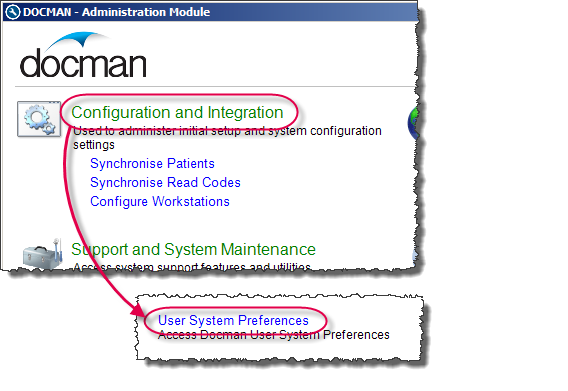
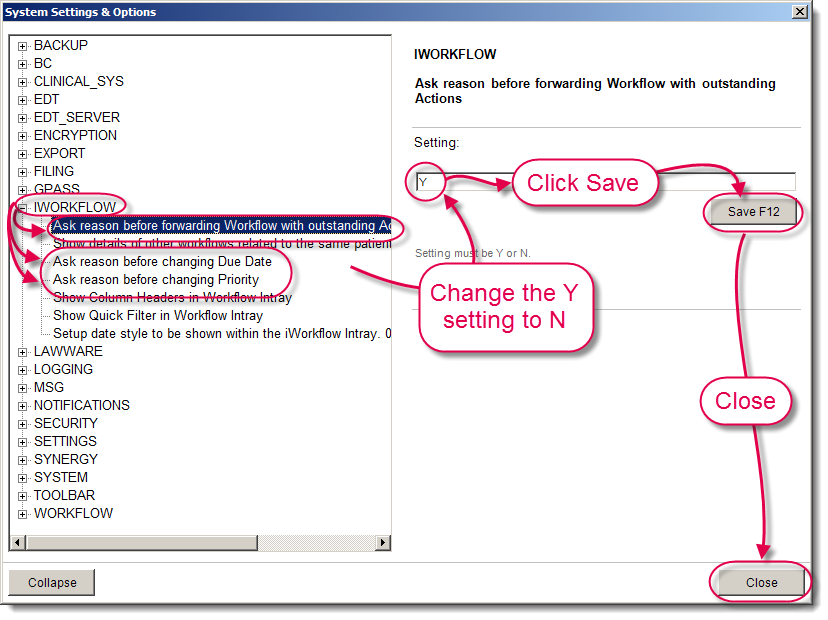
|
Clinical Term Search - Predictive Text
The Read Code Browser now has a predictive text function, which will auto-suggest the Read Code based on the text typed.
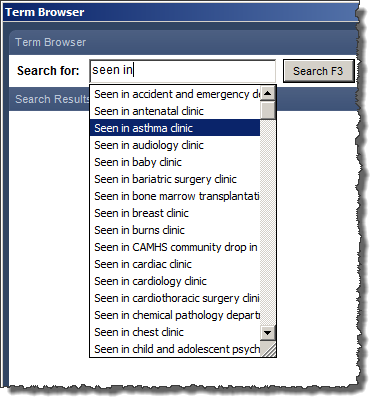
|
Note: This is switched off by default as it may increase the loading time of the Read Code Term Browser. To switch it on, go to the Docman Administration Module, then to Configuration and Integration > User System Preferences > Settings > Auto-Suggest when searching Read Code browser and set this option to Y.
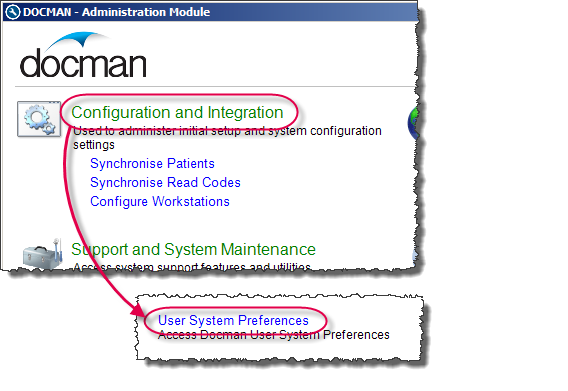
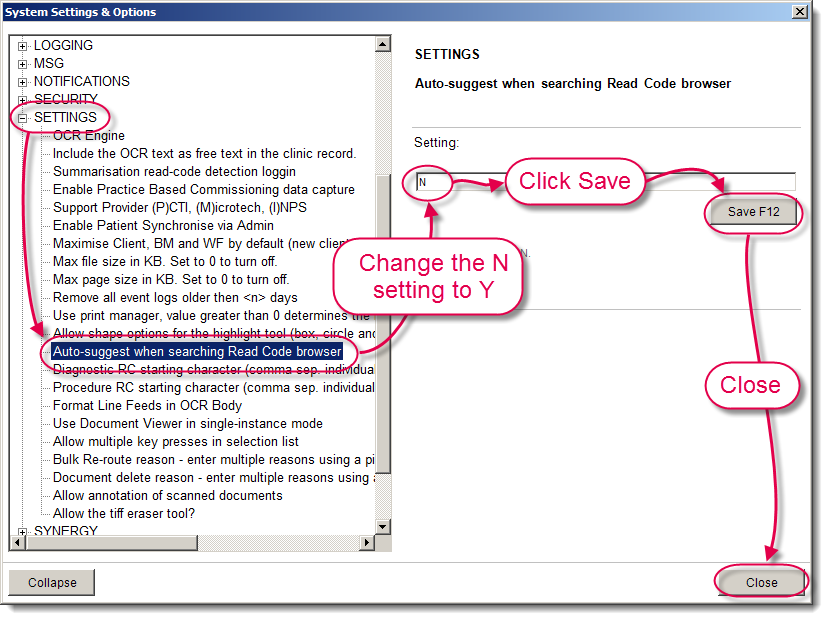
This option can also be activated or deactivated though FSP > SETTINGS > RC_AUTO_SUGGEST.
|
Scheduler Auto Filing - Option to Auto Intellisense
There is a new option in the Auto Filing Configuration screen within the Docman Scheduler. This option will perform the Intellisense process during auto-filing. The Intellisense data allows users to automatically detect read codes based on the document text during Summarising.
This does not alter the auto-filing process and will not fill in any missing filing details.
|
Note: To enable the auto-intellisense function, the Scheduler workstation must have an Intellisense licence.
|
Workflow Intray - Time Elapsed Column
A new column in the Workflow Intray displays the amount of time that has elapsed since the workflow was created, in the format "HH:MM". This allows surgeries to keep track of how long a workflow has been in the system.
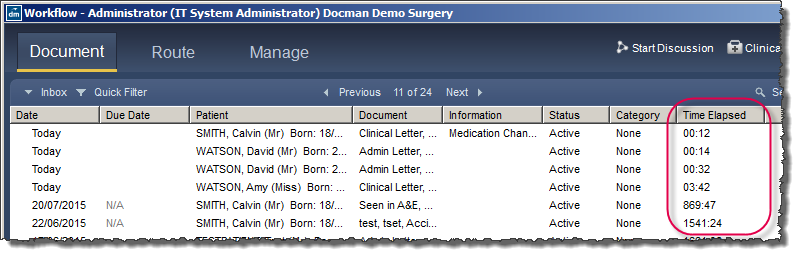
The Time Elapsed column is not switched on by default. This setting is user-specific and is maintained within Settings > Maintain Lists > Users.
User Names - Historic User Names
A Docman user name may be changed, for example if a staff member marries and changes their surname, and a user's role may also change within a surgery. The User Audit shows any name or role changes, and the Document History window shows a user's name as it was at the time of the audit entry.
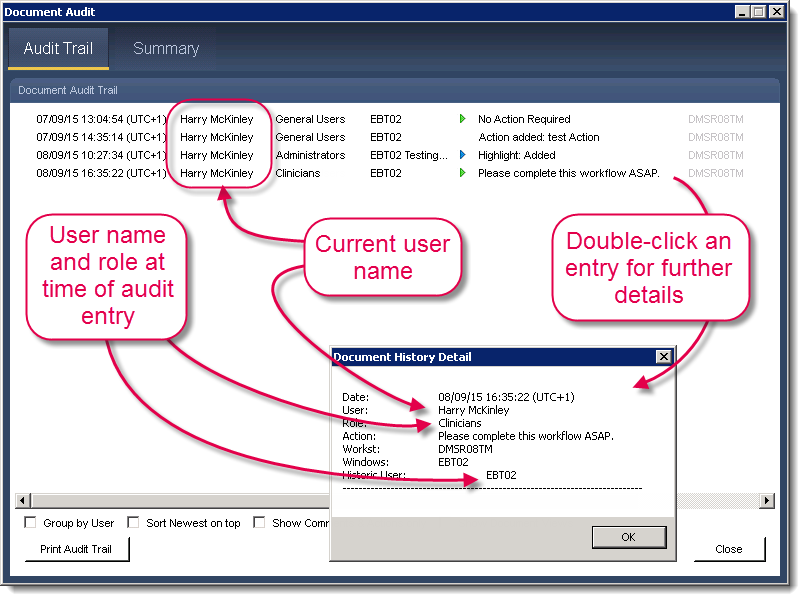
The audit trail may be printed using the "Print Audit Trail" option on the bottom left of the window. The printed copy will also show the historic user names.
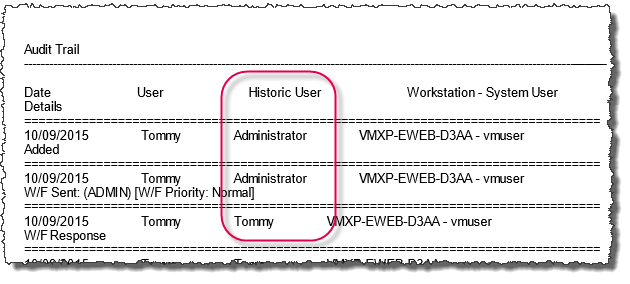
Reports that include user names as a column also reflect any historic user names. This includes exported .csv reports.
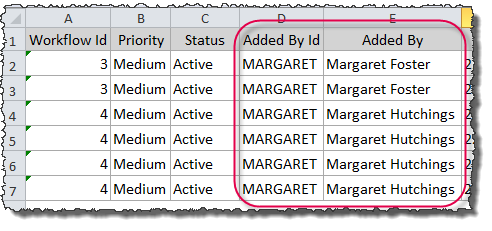
|
Note: The workflow route window still shows the current user name in the historic workflow audit entries.
|
Document Source
The Document History Summary tab now displays a Document Source field. This describes how the document was added into Docman.
There are four possible sources, described in the table below.
|
SOURCE
|
DESCRIPTION
|
|
Scanned
|
Document was scanned into Batch Manager.
|
|
Folder
|
Document was imported into Batch Manager through the Capture options.
|
|
EDT
|
Document was imported into Docman through the EDT Scheduler.
|
|
Unknown
|
Document source is not known. This is shown for all documents filed before 75500, as this information was not recorded before 75500.
|
Workflows - Other Workflows Active
Docman now alerts the user if there are a number of other workflows active for a patient.
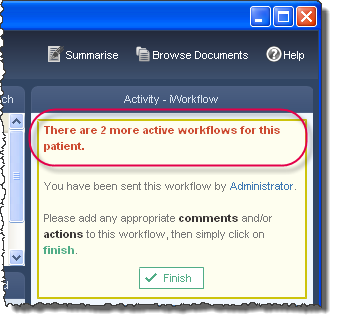
|
Note: This setting is switched on by default. To switch it off, go to the Docman Administration Module, then to Configuration and Integration > User System Preferences > iWorkflow > Show details of other workflows related to the same patient and set this option to N.
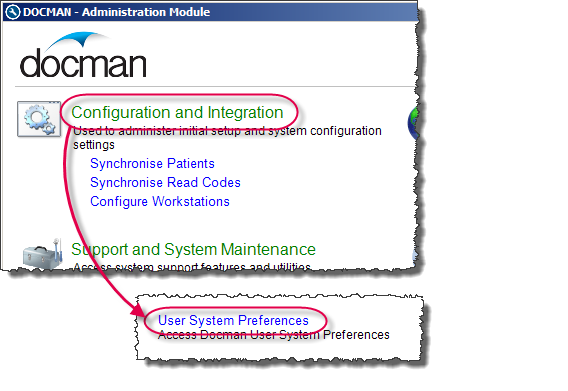
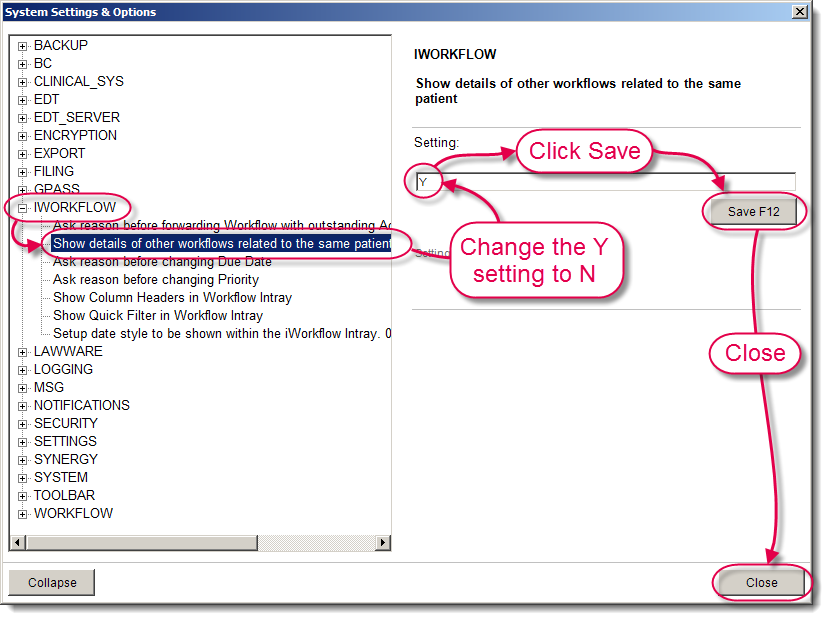
|
Messaging/Collaborator Read/Unread Items
Collaborator messages are now ordered by the last event date. A new "Read" option has been added to the Quick Search panel in Collaborator, alongside the existing "All Active" and "Unread" options. This provides a way to filter by the document status.
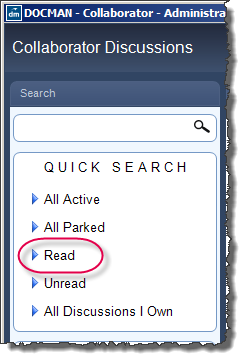
Show Notes from Hub in Batch Manager
Notes added to the document when posting through the Docman Hub are now viewable in Batch Manager and the Filing Summary screen.
|
Note: For notes from the Hub to appear in Batch Manager, the Hub providers must precede them with "@BM". For example, "@BM This is a discharge summary" will appear in the Batch Manager notes, whereas "This is a discharge summary" will appear in the Filing Summary notes.
|
Batch Manager - Multi-Page Navigation
The arrow keys now function in line with Windows functionality. When the document preview for a multi-page batch is in focus (for example when adding annotations), the left/right arrow keys are now used to move between pages instead of the up/down arrow keys.
Locked Docman Account Message
The message that appears on the login screen when a Docman user account is locked has been changed. The new message provides further information on who to contact to unlock the user account, as well as a link to a Docman Help guide to unlocking a user account.
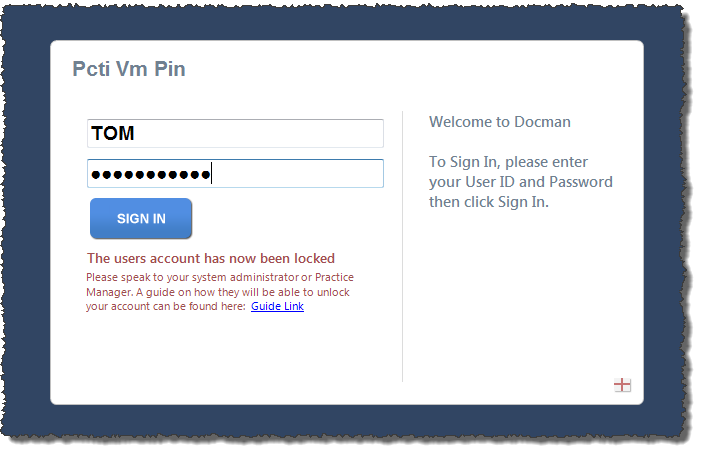
The link to the guide is also included on the Collaborator message that the Privacy Officers receive when a user account is locked.
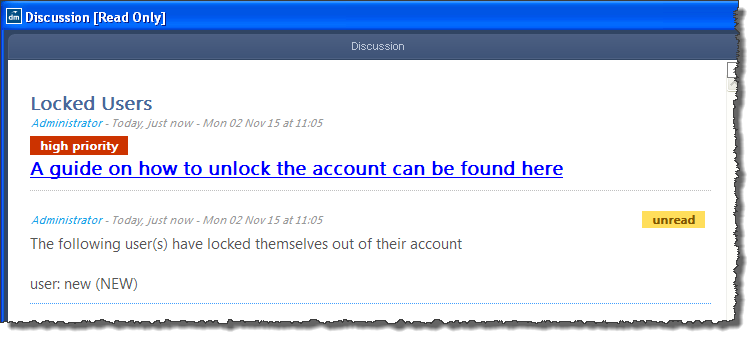
Fixes
Filing Process - Maintain Lists Access
During the filing process, when selecting items from picking lists, users were given the option to add to or edit the Filing Templates. This option appeared even if the user did not have the necessary permissions to edit Filing Templates.
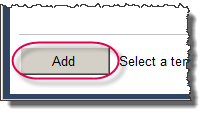
This has been changed so that only authorised users may edit the Filing Templates from this screen.
Large ISPATS file crashes Docman
Fixed an issue that caused a crash when the file containing patient data for Intelisense was over 70mb in size.
Intellisense Filing Docman
An issue was identified when filing some documents through Intellisense. A "Failed to save document details" error would appear at the end of filing. This is now fixed.
Document Restore Option Crashes Docman
An issue was identified in which the Restore option would appear under the Document drop-down menu in Document Viewer, even if there were no document archives to restore from. Selecting this option in the Surgery Documents section would cause an "Object reference not set to an instance of an object" error and crash Docman. This has been fixed so that the Restore option only appears when there is an archive available to restore from.
Adding a Read Code During Filing
When using the Select option to select a Read Code on the final filing screen in Docman, if the user closed the window without selecting a Code, an error would appear stating "Unable to save changes, a Description is required but is missing or invalid". This is now fixed.
Mini-ToC Proxy:
Topic Toolbar Proxy:
OutPut ToC Proxy:
Menu Proxy: