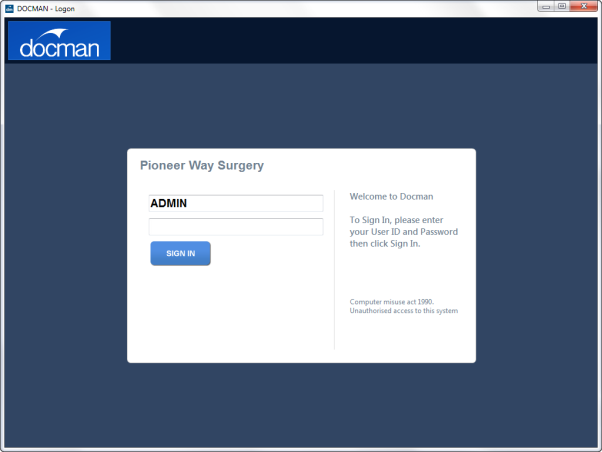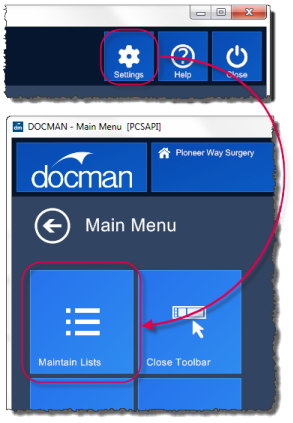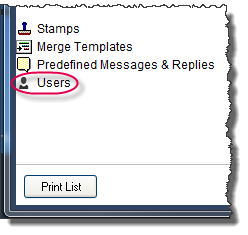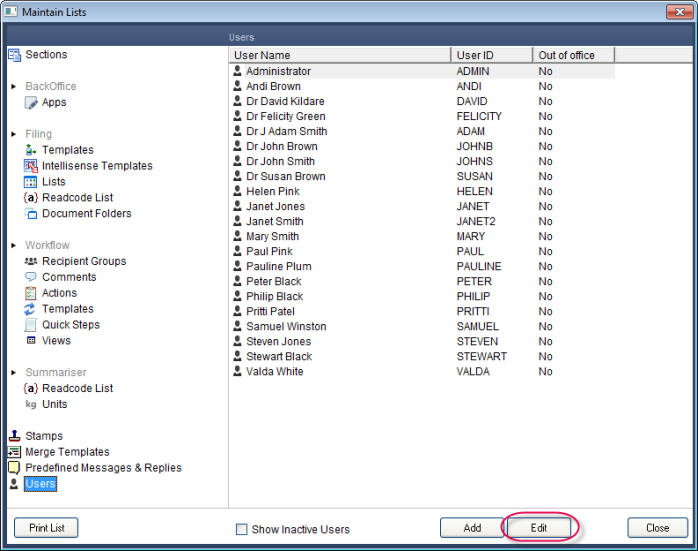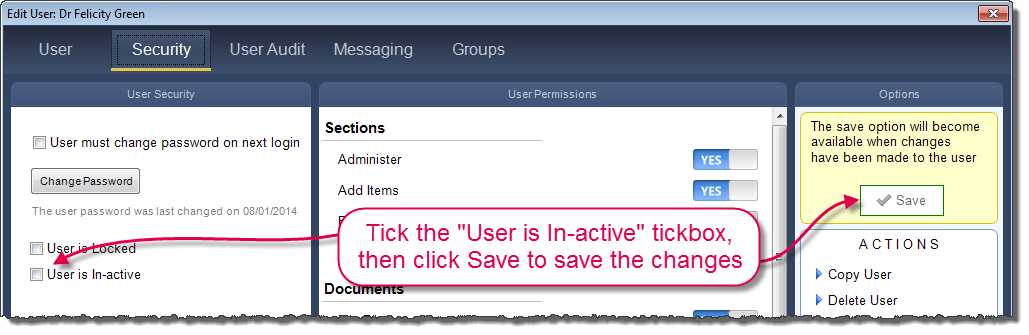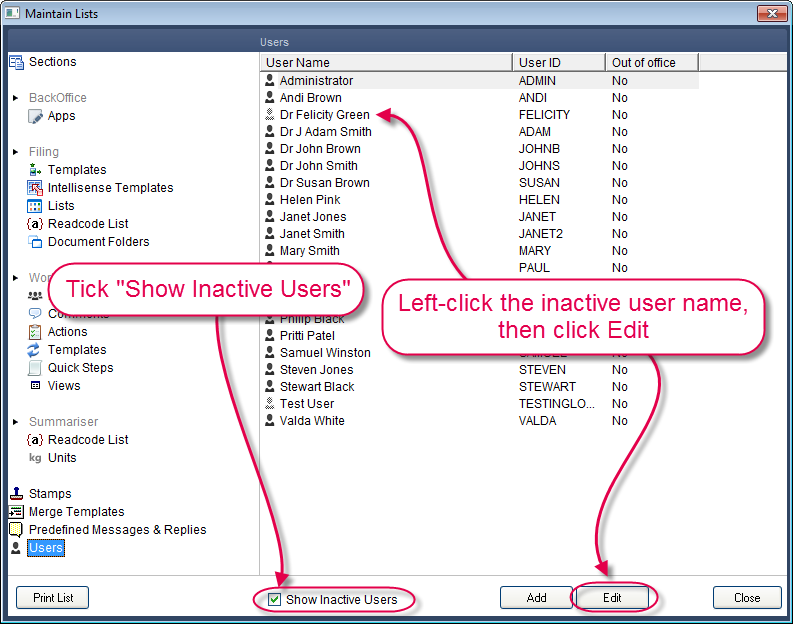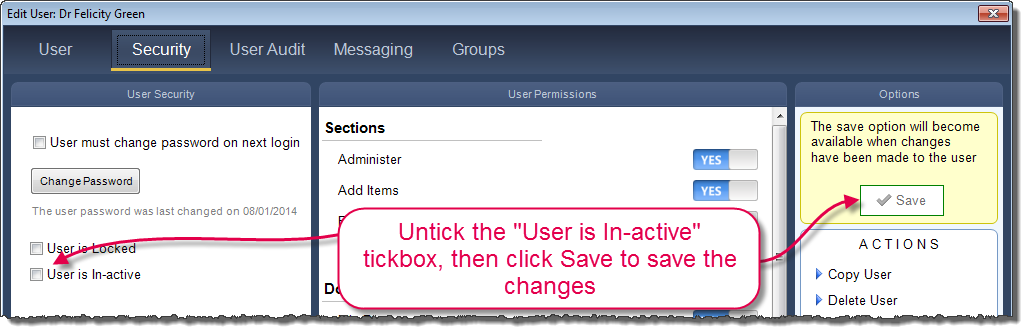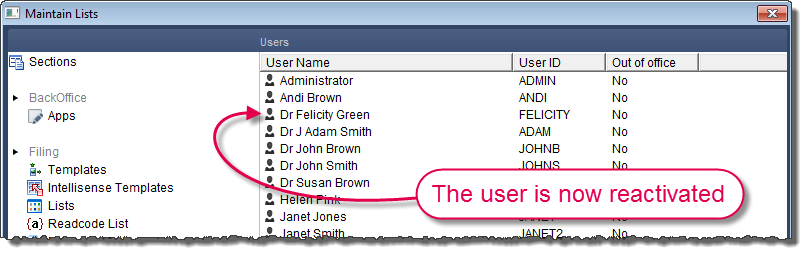Breadcrumbs Proxy:
You are here: Docman Maintenance > User Accounts > Deactivating & Reactivating a User Account
Topic Body Proxy:
Deactivating & Reactivating User Accounts
Ref: DM-DRU01
Introduction
This document is a step-by-step guide to deactivating and reactivating a user account within Docman.
A deactivated user account still exists within the Docman user list, but is unable to log into Docman and does not appear in the workflow recipients lists. The account can be reinstated at any point by removing the Inactive attribute from the user account. This can be used as an alternative to deletion if the user is on extended leave, or if entries in Docman's audit trails prevent you from completely deleting the user account. This helps maintain security by ensuring that redundant user accounts cannot access the system.
This document covers deactivating a user account. The same process can be used to reactivate a currently-inactive account.
|
Note: Before a user account can be made inactive, you must ensure that the user's workflow intray is empty. You can use the Move Workflows function to move all workflows from the inactive user to another user before deactivation.
|
Deactivating a User Account
User accounts are maintained through Maintain Lists.
 Click here for a guide to getting to Maintain Lists.
Click here for a guide to getting to Maintain Lists.
You will need to log into Docman as a user with the permission to access the Maintain Lists section. This can be the default ADMIN user or any other user with access to Maintain Lists.
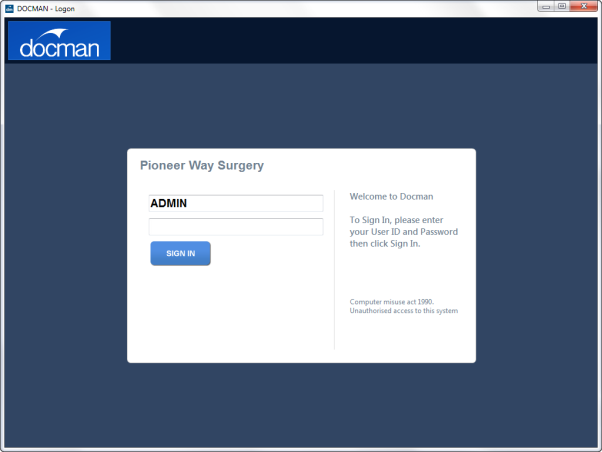
Click Settings on the Docman main menu, then click Maintain Lists.
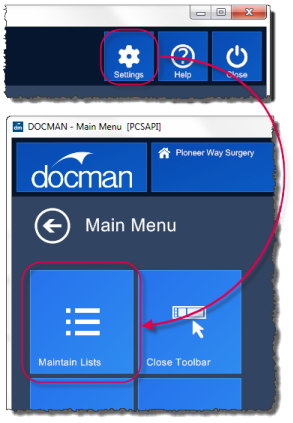
Click Users to bring up the Docman user list.
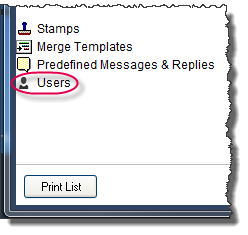
This displays all active user accounts set up within Docman. Double-click the user’s name in the list, or click their name then the Edit button, to open the Edit User window.
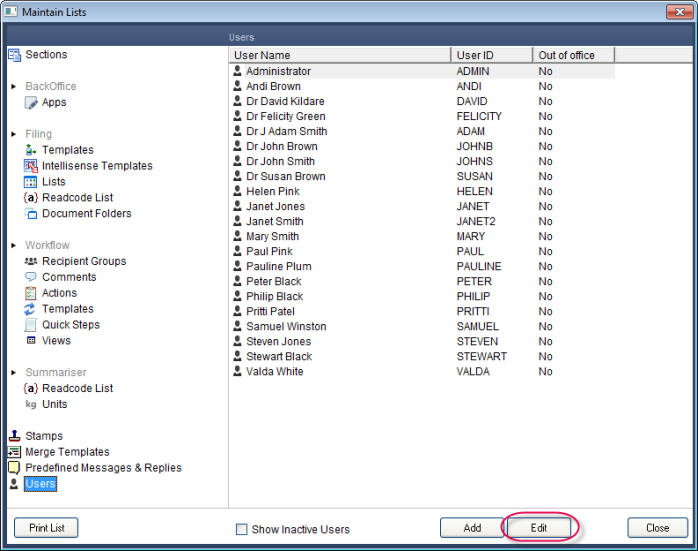
Click the Security tab, then tick the User is In-active tickbox. Click Save.
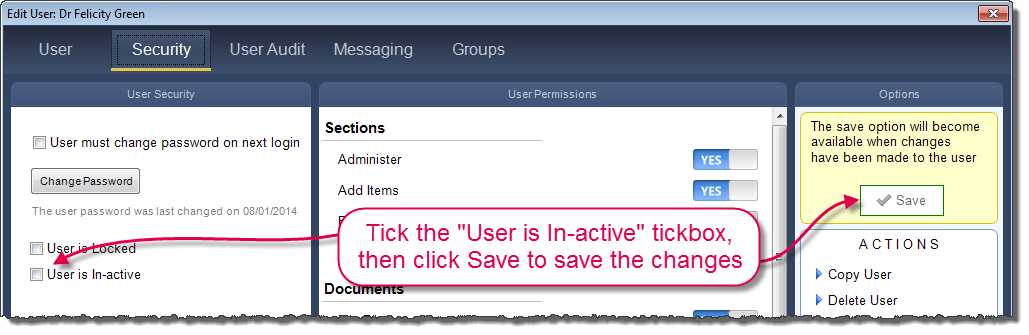
After clicking Save, Docman returns you to the user list. You will notice that the now-inactive user no longer appears on the list; inactive users are hidden from the list by default, to make user maintenance and organisation easier.
Reactivating a Deactivated User
To reactivate a deactivated user, enter the user list via the method described above.
To display the inactive users in the user list, tick the Show Inactive Users tickbox. The inactive users appear with greyed-out icons. Double-click the inactive account, or single-left click to highlight and click Edit.
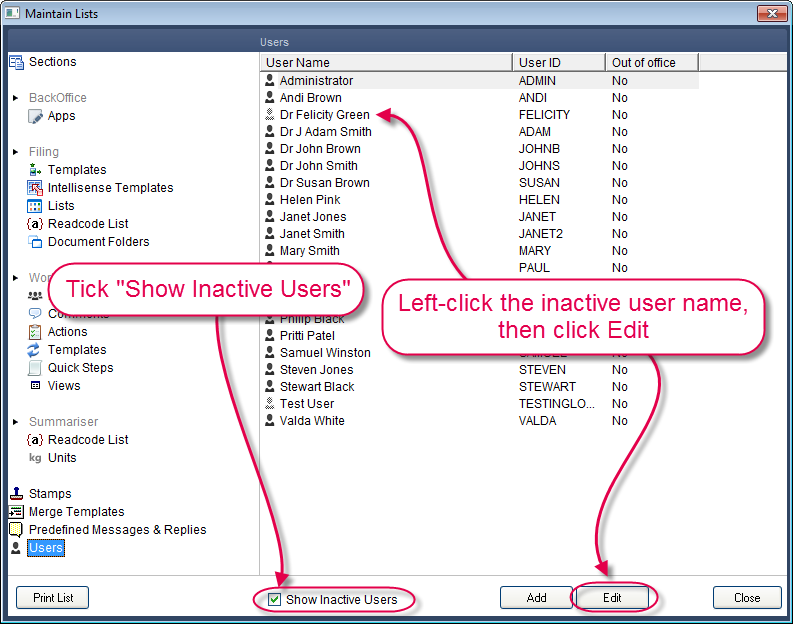
Click the Security tab, then untick the User is In-active tickbox. Click Save.
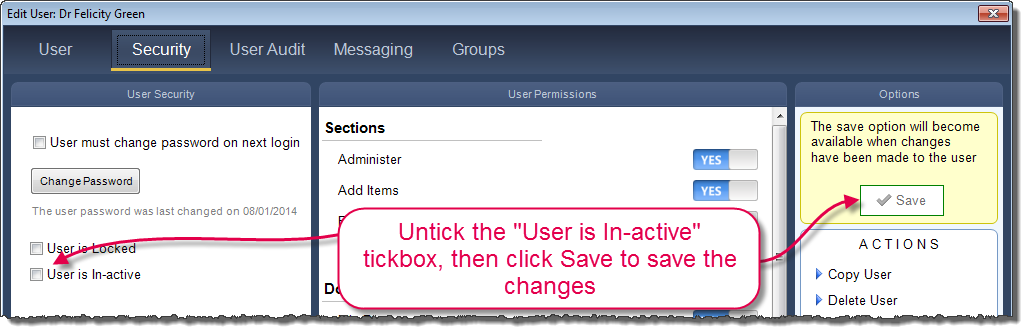
The user is reactivated and appears in the user list as normal.
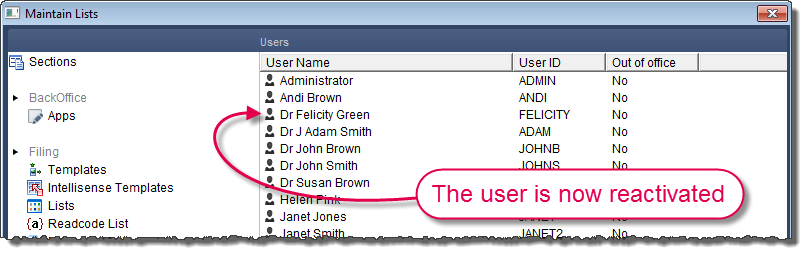
Mini-ToC Proxy:
Topic Toolbar Proxy:
OutPut ToC Proxy:
Menu Proxy: