Breadcrumbs Proxy:
Topic Body Proxy:
Ref: DM-ACU01
This document is a guide to linking your Docman and Clinical System user accounts.
This account link is necessary to take full advantage of the Registered and Usual GP routing paths in iWorkflow. It is also essential for use of Docman 75000's Single Sign On function (compatible with EMIS Web and INPS Vision).
|
Note - INPS Vision Sites: Single Sign On works with the Vision clinical system as of DLM450. Sites on earlier versions need to upgrade to DLM450 to utilise Single Sign On. |
User accounts are edited in Maintain Lists.
You will need to log into Docman as a user with the permission to access the Maintain Lists section. This can be the default ADMIN user or any other user with access to Maintain Lists.
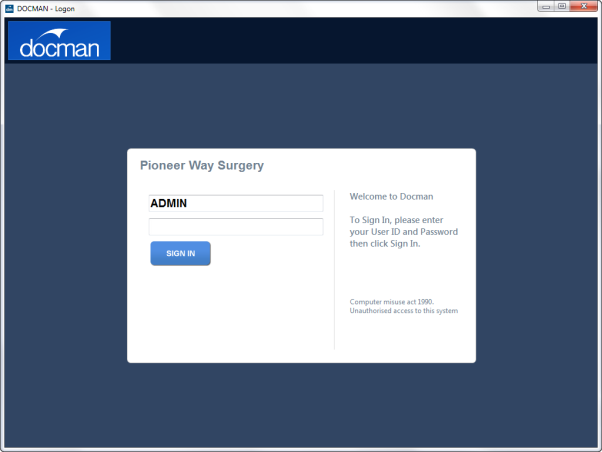
Click Settings on the Docman main menu, then click Maintain Lists.
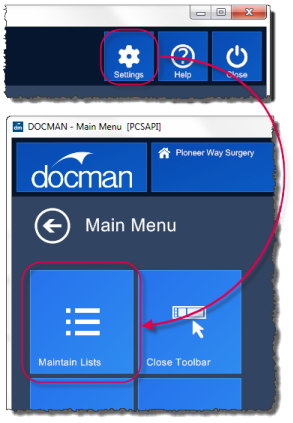
In Maintain Lists, Select Users.
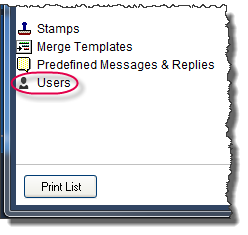
Double-click the user’s name in the list, or click their name then the Edit button, to open the Edit User window.
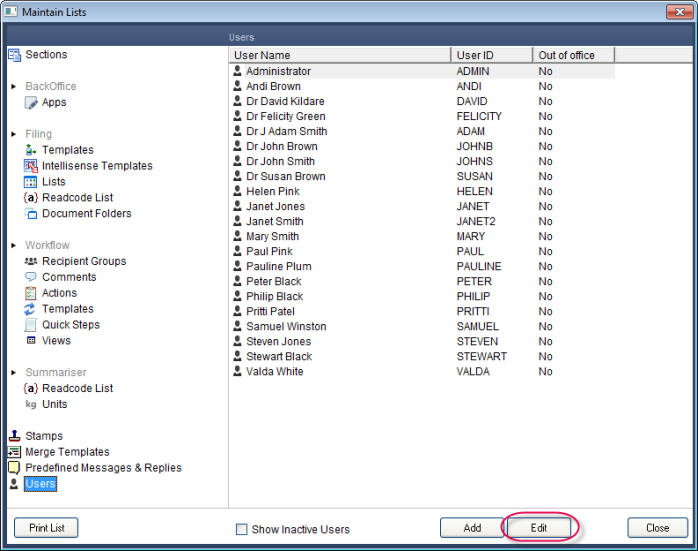
The user account settings opens for your selected user.
Click the arrow on the right of the Clinical User drop-down menu.

This prompts you to select the Clinical System user account from a list of users. Locate and highlight the relevant user, then click Select.
|
Note: The Clinical User data is imported into Docman from your Clinical System. If the relevant user does not appear in the Associate Clinical User list, run a Docman patient synchronisation and tick "Include GPs on Sync". Click here to view the patient synchronisation guide. |

Docman prompts you to confirm this selection - click Associate to confirm your selection.

You are returned to the Edit User screen. Click Save.

The Docman and Clinical System user accounts are now linked, and Single Sign On will work for this user.
Mini-ToC Proxy:
Topic Toolbar Proxy:
OutPut ToC Proxy:
Menu Proxy: