Breadcrumbs Proxy:
Topic Body Proxy:
Ref: DGP-FILIS01
Begin by clicking the “File Documents” tile on the Docman main menu to access Batch Manager.
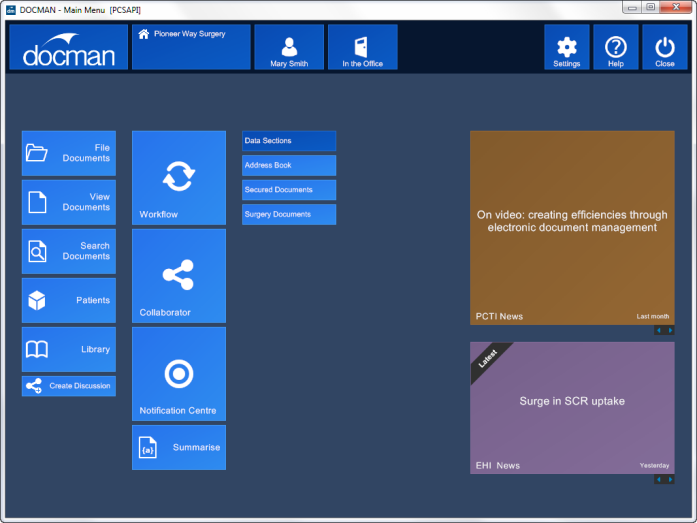
To scan a paper document, use the “Scan” button on the top of the screen.
To import a document from another location on the PC, click the “Capture” drop-down menu and select “Capture Existing Document”.
Read the Scanning Into Docman user guide for more information on Docman's scanning interface.
In this example, a document is already waiting ready for filing. Tick "Use Intellisense" to activate the Intellisense module, then click File Document.
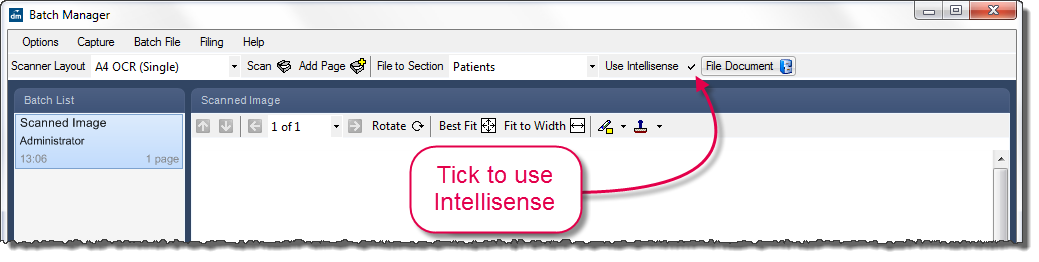
Intellisense begins by running an OCROptical Character Recognition - software that deciphers text from images check on the document. This takes the text in the image and converts it to plain text, similar to a Wordpad file. Intellisense then analyses the plain text and uses a set of pre-defined templates to suggest filing details.
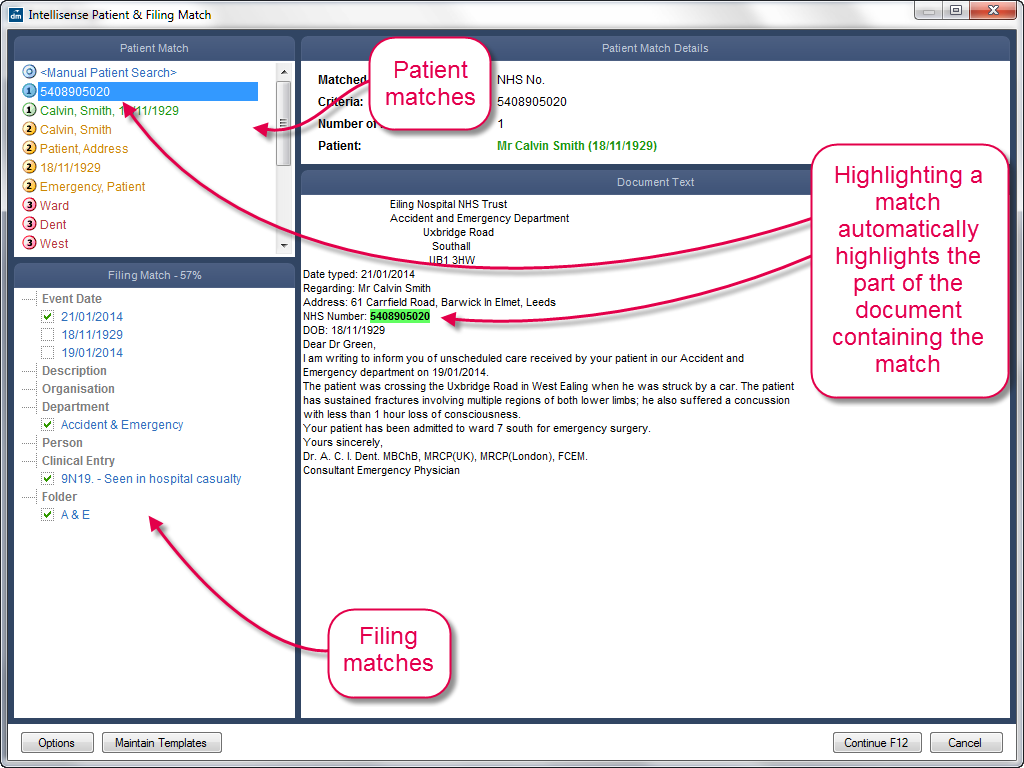
Patient matches, on the top left, are ordered by the strength of the match. The stronger the match, the more likely Intellisense has detected the correct patient. In this example, the two top matches are based on the patient's NHS number and the patient's name and date of birth. Further down, the patient's name and the patient's date of birth are listed separately as weaker matches. Selecting the Manual Patient Search cancels the patient match selection and prompts for a patient, similar to filing without Intellisense.
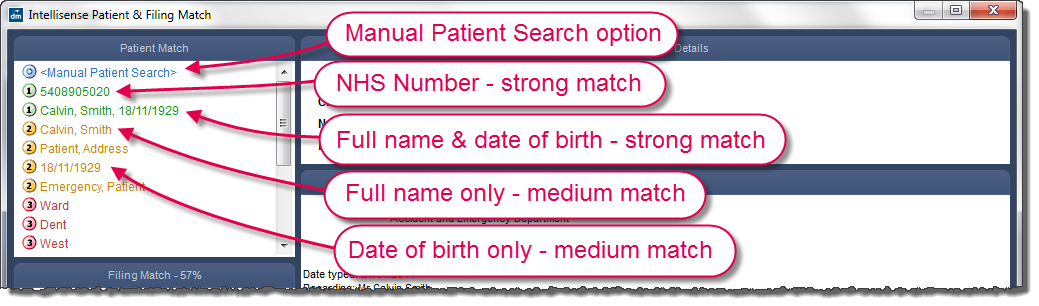
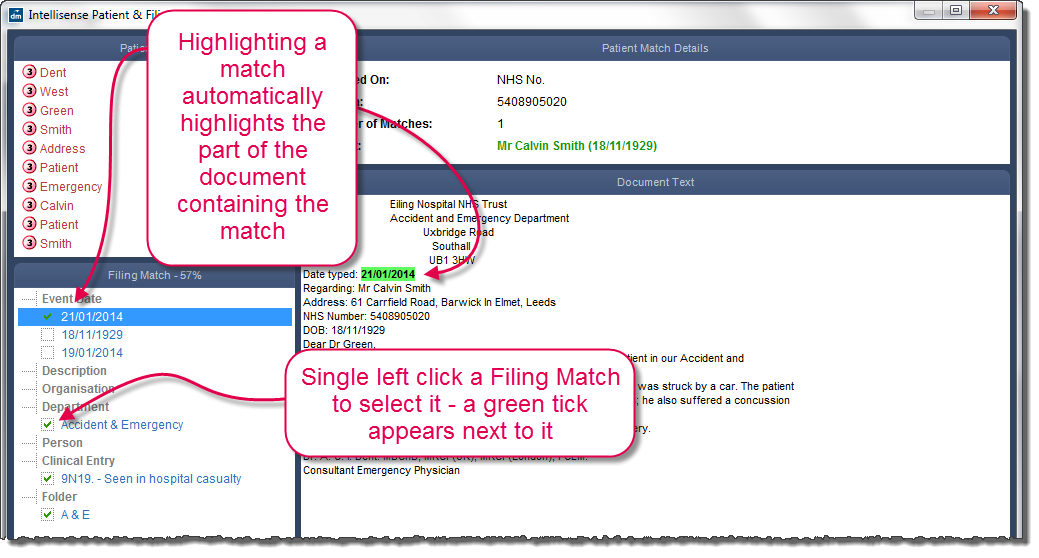
Note that the event date Intellisense picked up is actually the date that the letter was typed. Intellisense has also suggested the patient's date of birth as the event date. The correct event date is the third presented option under the Event Date selection. Single-click this option to correct the event date.
You can also single-click a ticked match option to untick it. This may be necessary in cases where Intellisense has not found the correct filing match.
|
Warning: Intellisense picks up all potential matches for a document, and may pick up some incorrect results. Whilst Intellisense is designed to select the most likely option when presented with multiple potential matches, its detection engine is not a replacement for human clinical judgement. It is strongly recommended that you check ALL selected Filing Match results are correct before proceeding. |
Once you have checked the document and selected all the relevant matches, click Continue.
At this point, Docman prompts you for any filing information required that Intellisense did not detect. For example, if you selected the Manual Patient Search option, Docman prompts you to search for the patient.
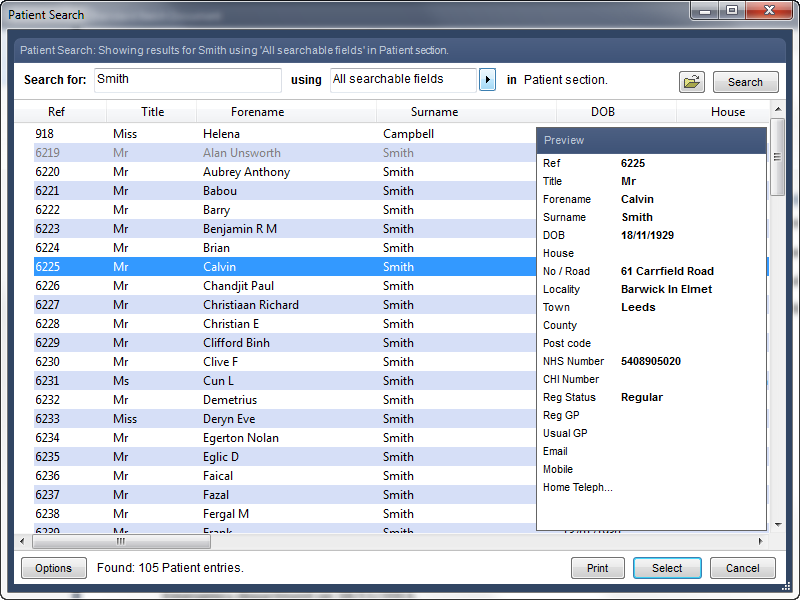
The rest of the filing process is identical to filing without Intellisense.
After you have filed a document with Intellisense, Docman stores the OCR text alongside the document itself. This can then be used later on, in the Summariser - see the Summarising With Intellisense section of the Summariser guide for more details.
|
|
I do not have the "Use Intellisense" tickbox. Your workstation may not have an Intellisense licence; surgeries are assigned a limited number of Intellisense licences to use on their filing workstations. This can happen after replacing a workstation, if the Intellisense licence has not been transferred to the new workstation. Speak to your IT Administrator about the Intellisense licences. |
|
|
Why does Intellisense come up with incorrect filing details? Intellisense works by converting a scanned document image into plain text, then detecting specific keywords and dates within this text. This conversion process may misinterpret parts of a document if the text is difficult to read or presented in an odd way. For example, a document dated 11 January with a large space between the two numbers (1 1 January) may be picked up as 1 January because Intellisense won't see the numbers as a single value. Although Intellisense increases filing speed, its detection engine is not a substitute for human clinical judgement. It is strongly recommended that you check the results Intellisense suggests before continuing filing. |
|
|
When I try to file with Intellisense, I get an error saying "there is no zone in the zone list". Remove any blank pages from the batch you are attempting to file, then try the filing process again. |
Mini-ToC Proxy:
Topic Toolbar Proxy:
OutPut ToC Proxy:
Menu Proxy: