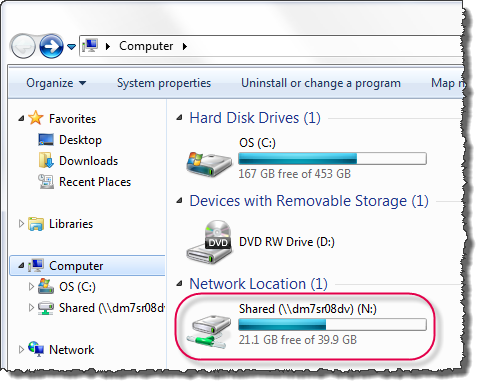
Breadcrumbs Proxy:
Topic Body Proxy:
Ref: DM-NWD01
Docman checks for the network drive upon startup and attempts to reconnect if it is not available. However, the drive will need mapping before a Docman client install or if Docman is unable to automatically reconnect it.
Network drive mapping issues are more likely to be due to Windows or network related problems than Docman problems. However, if Docman is unable to map the network drive, mapping the drive manually may resolve the issue.
The easiest way to determine the network drive details is to check a working PC's configuration.
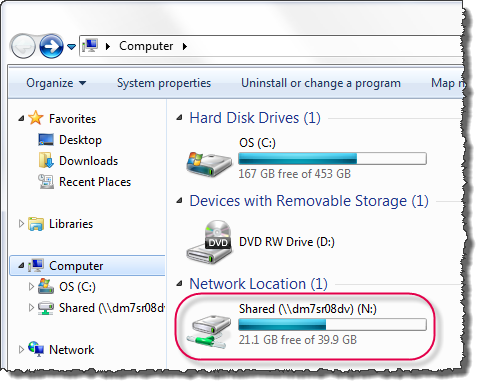
In this case, the location the drive maps to is a Shared folder on the server dm7sr08dv. The drive letter is N.
Navigate to the Computer directory on the workstation with the missing network drive and select Map Network Drive. If you are mapping a drive on a Windows XP workstation, go into the Tools drop-down menu and select Map Network Drive.
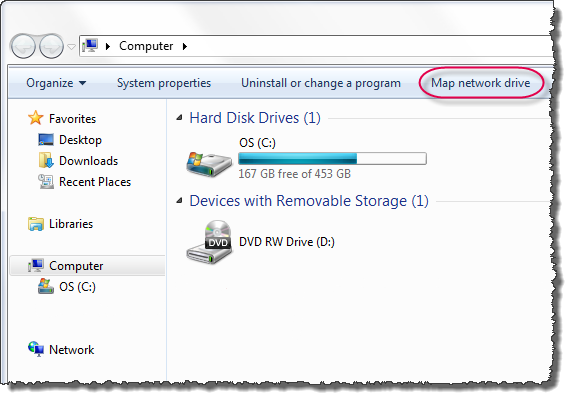
The Map network Drive window opens.
Use the Drive drop-down menu to select the correct drive letter. Type the name of the server, then the name of the folder, into the Folder text field, separated by a slash (\).
Click Finish.
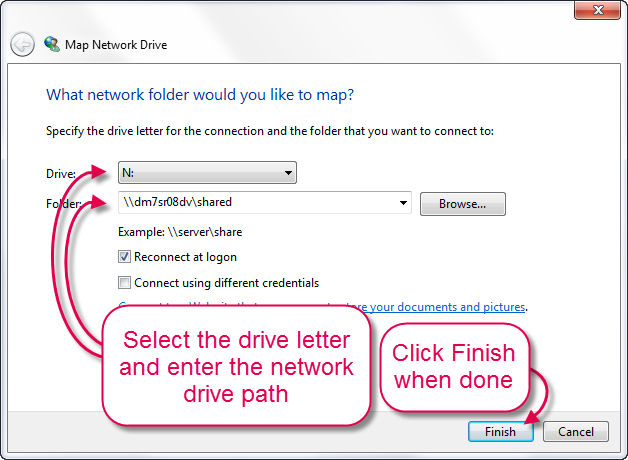
The workstation connects to the network drive and places it in the Computer directory.
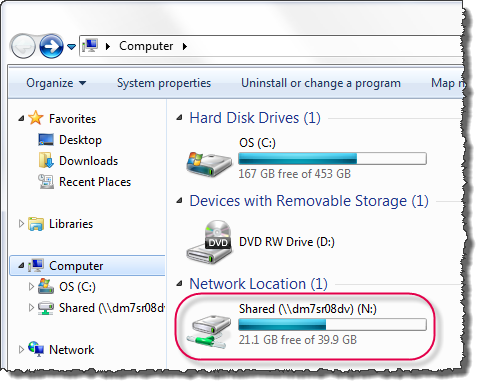
The Computer icon will be on the desktop or in the Start menu. It may be named My Computer, depending on your operating system. If you cannot find the Computer icon, contact your IT Administrator for assistance.
The location of the network drive mapping option varies depending on your operating system. On Windows Vista and later, it is on the top toolbar in Computer. In Windows XP, it is in the Tools drop-down menu under My Computer. If you still cannot find it, your user account may not have permissions to map the network drive; contact your IT Administrator for assistance.
Check your existing drives in Computer to ensure the network drive letter is not already in use . If it is already in use, contact your IT Administrator to ensure it is okay to disconnect the existing mapped drive to map the Docman network drive.
This is down to problems with your network credentials. Contact your IT Administrator or network providers for assistance.
This is down to problems with the network location, your network credentials or the network drive details you have entered. Contact your IT Administrator or network providers for assistance.
Mini-ToC Proxy:
Topic Toolbar Proxy:
OutPut ToC Proxy:
Menu Proxy: