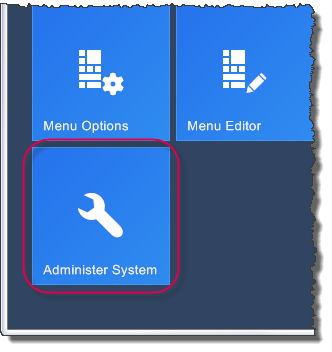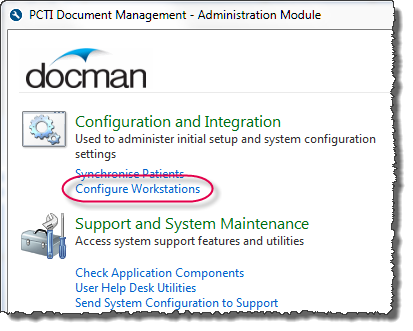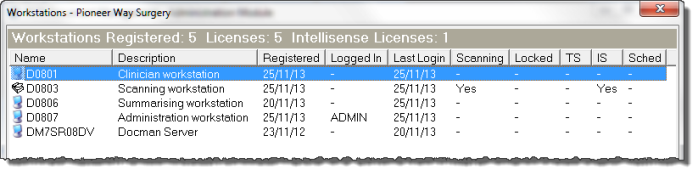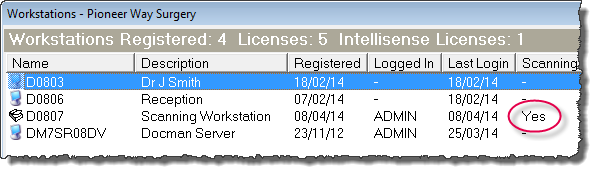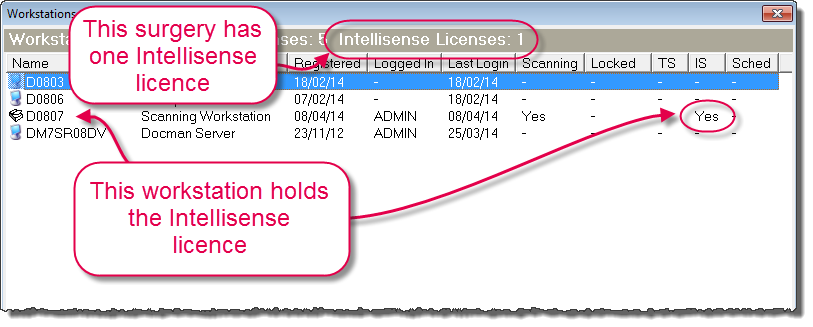Breadcrumbs Proxy:
You are here: Docman Maintenance > Scanning and Intellisense Licences
Topic Body Proxy:
Workstation Assignments
Ref: DM-WSA01
A list of all workstations licensed to access Docman is stored in the Administration module. In the event of a workstation being replaced or reformatted, or a scanner or Intellisense licence being moved to another workstation, you will need to modify the list to reflect the changes.
Your Docman install has a limited number of licences, which may prevent a new or replacement workstation from accessing Docman until a redundant workstation is removed from the list. A guide to freeing and reallocating a workstation licence can be found here.
Changing Workstation Attributes
To allocate a scanning or Intellisense licence to another workstation, you will need to log into the Docman Administration module.
Select Configure Workstations from the Administration module main menu.
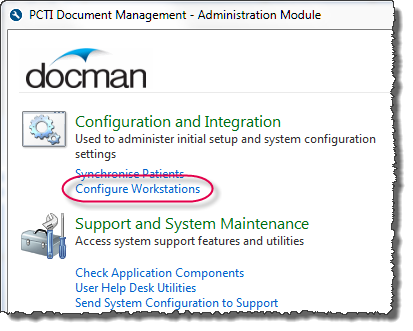
The workstation list opens and presents you with a table of all licensed Docman client workstations.
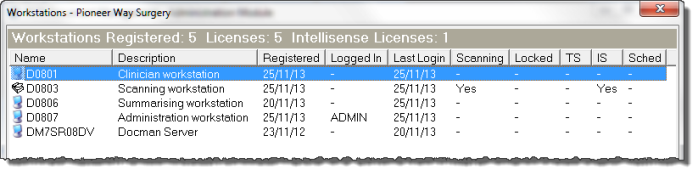
You are also given a number of options on the bottom of the Workstations window.

Identifying Your Workstation
You will need to identify the relevant workstation in this list before you can make any changes to its configuration. The workstation can be identified using any of the columns in the workstation list.
Name displays the hostname of each workstation. Docman assigns licences based on the workstation’s hostname. The hardware or network provider usually sets the hostname; therefore, it may not be an effective way to identify the workstation.
Description is a user-defined field that allows you to add a brief description of the workstation – usually the location or the usual user. This makes each workstation easy to identify.
The Registered date tells you when the workstation first logged into Docman.
Logged In tells you the currently logged-in user, if any. It appears blank if no user is currently logged in.
Last Login tells you the last date that each workstation used Docman. If a workstation’s name changes due to a reformat or replacement and the old name is not removed from the list, this redundant workstation still holds a licence. This is a useful identification tool; a workstation with a last login date six months ago is most likely a redundant workstation, and you can safely remove it to make way for a new workstation.
Assigning Scanning, Intellisense or Other Attributes
The Scanning column displays a "Yes" if the workstation holds a scanning licence.
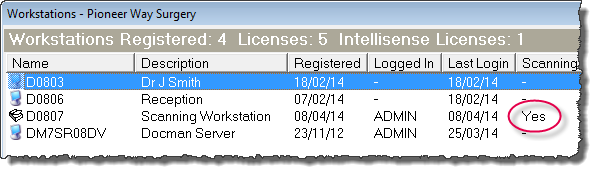
There is no limit on the number of workstations that can hold a scanner licence. However, to keep the workstation list accurate and easy to identify workstations on, it is recommended to only assign a scanning licence to workstations that are able to scan into Docman (those with scanners attached).
To set a workstation as a scanning workstation, highlight it and click the Scanner button. If the workstation holds a scanner licence and doesn't need one, you can remove the licence by performing the same steps.

The IS (Intellisense) column displays a "Yes" if the workstation is licensed to use Intellisense. There is a limit to the number of Intellisense licences allocated to a site. The number of allowed Intellisense workstations can be found at the top of the workstation list.
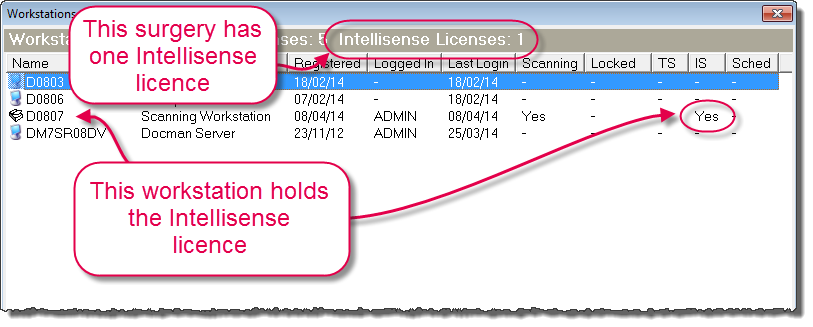
To remove the Intellisense from this workstation, highlight the workstation and click the Intellisense button. The same process can be performed on a workstation with no Intellisense licence to assign the licence to that workstation, as long as an Intellisense licence is available to be assigned.

Although scanning and Intellisense licence assignments are the most common uses for the workstation configuration list, there are a series of additional options for your Docman workstation.
Delete removes the workstation from the list, freeing up the Docman client licence and the Intellisense licence if one is assigned to the workstation.
Lock marks the workstation as locked, denying access to the Docman system for the chosen workstation.
Rename allows you to change the hostname of the workstation - if you are replacing a workstation and know the hostname of the new workstation, you could use the Rename button to assign the licence to the new workstation instead of deleting it.
Description allows you to change the workstation description - this is a column used to briefly specify the location or most common use of the workstation, to aid in identification.
TS is the Terminal Server assignment, and is seen on workstations that connect from a branch surgery to your main site via RDP. This disables the Clinical System button and Docman toolbar.
Scheduler specifies the chosen workstation as the EDT Scheduler workstation. This is most likely to be used in the event of the Scheduler workstation being moved or replaced.
Mini-ToC Proxy:
Topic Toolbar Proxy:
OutPut ToC Proxy:
Menu Proxy: